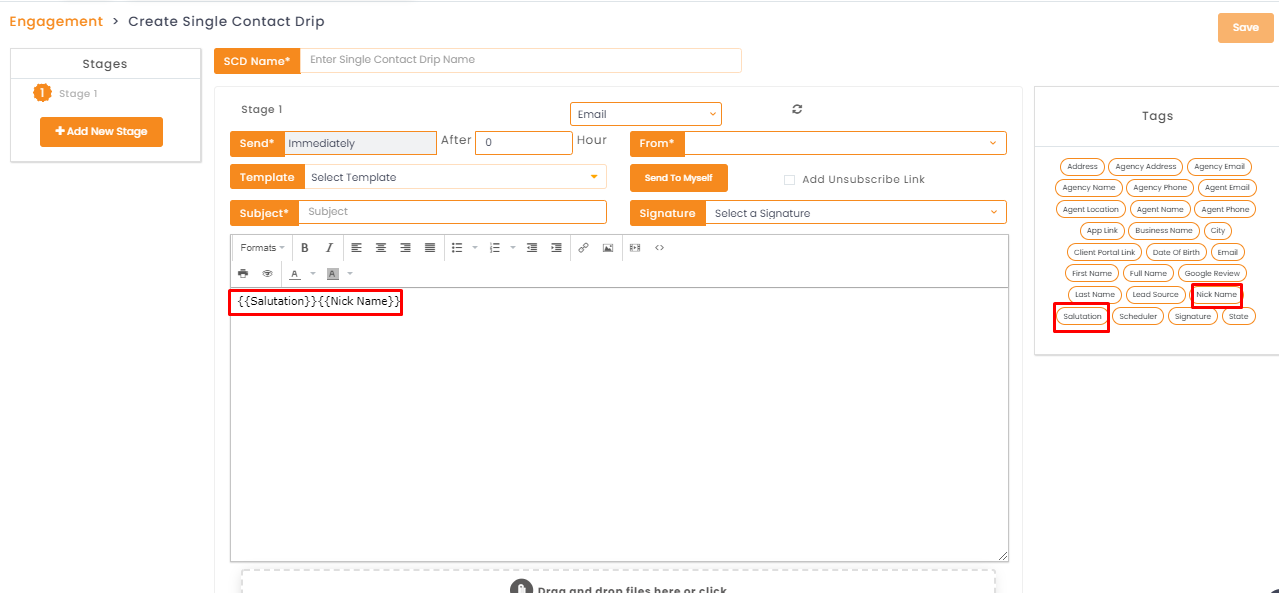In this article, you will learn:
Common tags will help you to make your work easy! Common tags will help you add automated fields in your templates. Now the agents will not have to add information like company name, email address, phone number, client name, etc., manually while sending templates in any email.
Follow the steps below to add tags in the templates.
1. Select the template you want to edit and click on the text builder section.
2. Click on the Merge tags option.
3. Select the tags you want to add to the template and it will appear in the editor section.
4. Click on the Save button to save the template.
Enhancement – January 2021
Updated tags in Template Builder
- Navigate to Engagement
- Click on Email Template Builder
- Click on text to get merge tag option in the header
- Use the tags to create the template of your choice.
- Click on save
Once you use this template while sending the email, the value of the tags will be visible.
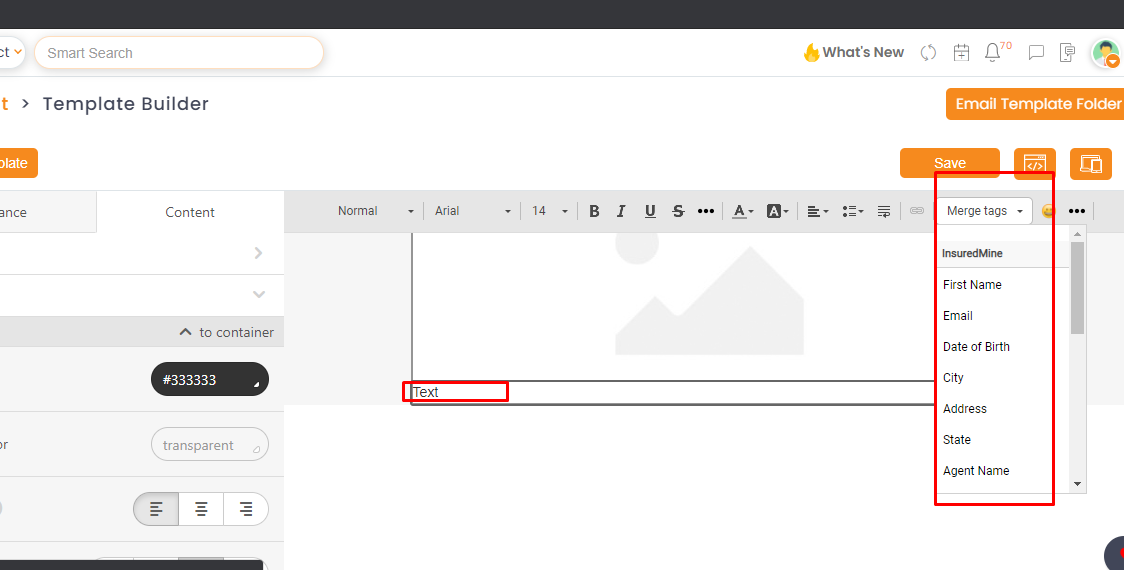
Enhancement – February 2021
Nick name and Salutation tag
Nick name and salutation tags are now added in the tag section. You can add these tags in add/edit template, create automation, email campaign, SCDs, bulk text, and workflows.
This feature helps in faster communication. These kinds of tags help to save time while forming an email/ text message or creating automation.
To check the enhancement:
- Navigate to Pipelines
- Click on the gear icon (action)
- Click on Automation
- Click on Add Automation
- Click on Tags
- Select the tag – Nickname, Salutation- {{Salutation}} {{Nick Name}}