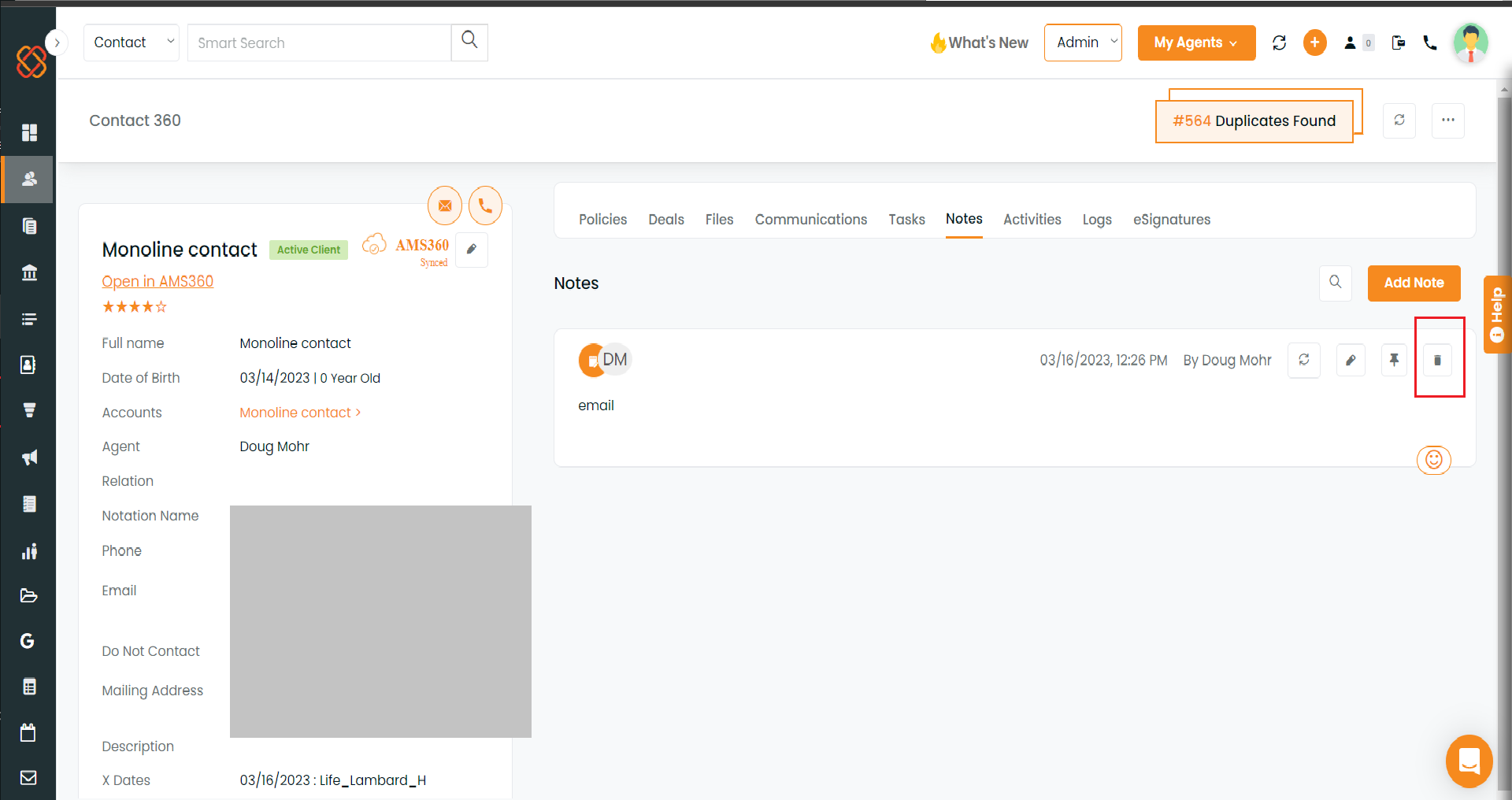Description: When adding notes, we have the choice of adding a note to mapped contacts, policies, or accounts. The note will be connected to that contact, policy, or account if we choose this option.
Benefit: Assigning notes for a specific contact and policy is simple.
Navigation –
For Accounts
Navigate to the account module. Select the account to go to account 360.
Go to the notes section and select Add Note.
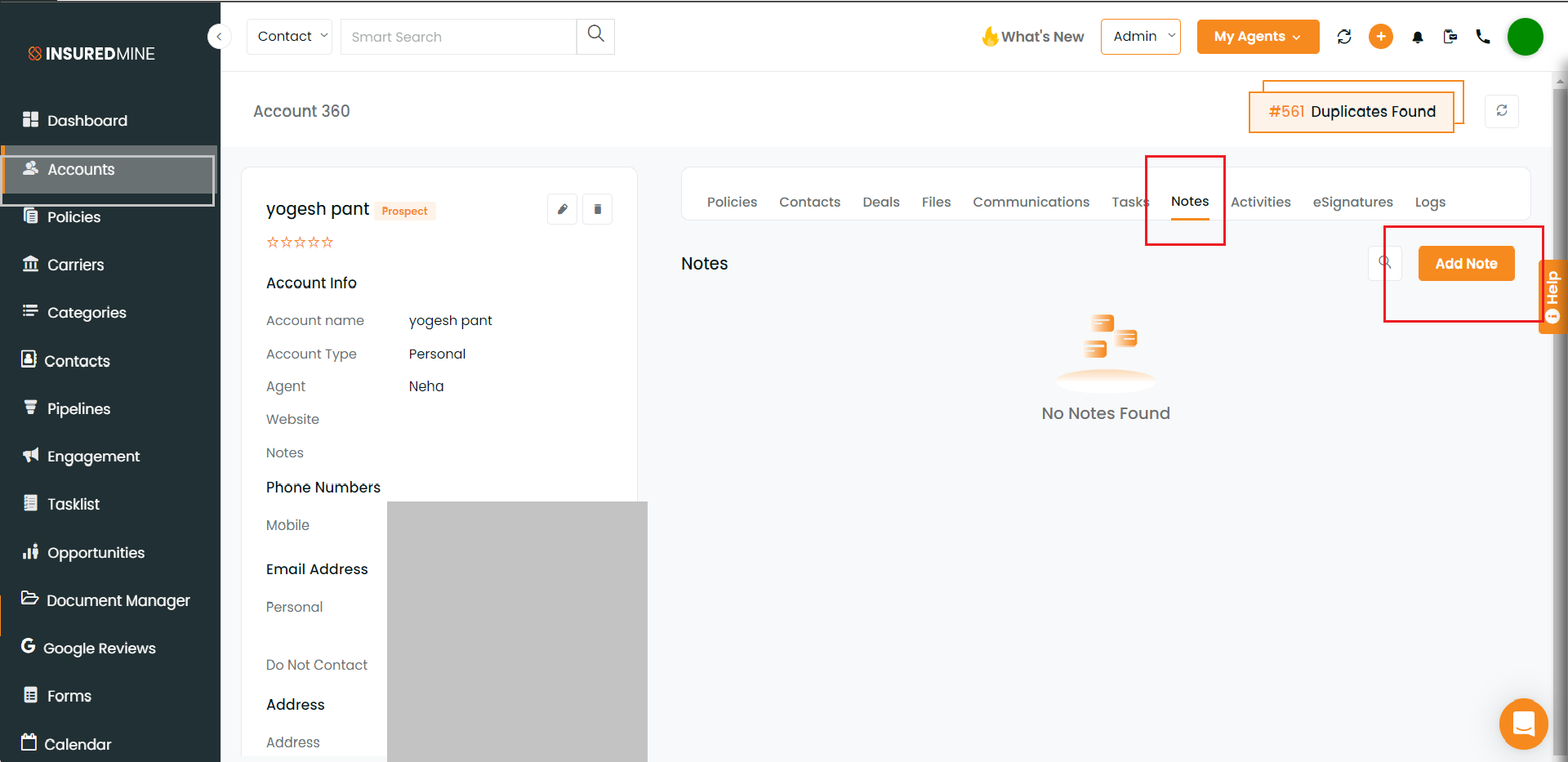
Select policy by clicking the arrow button, and select a contact from the drop-down.
Click on Save.
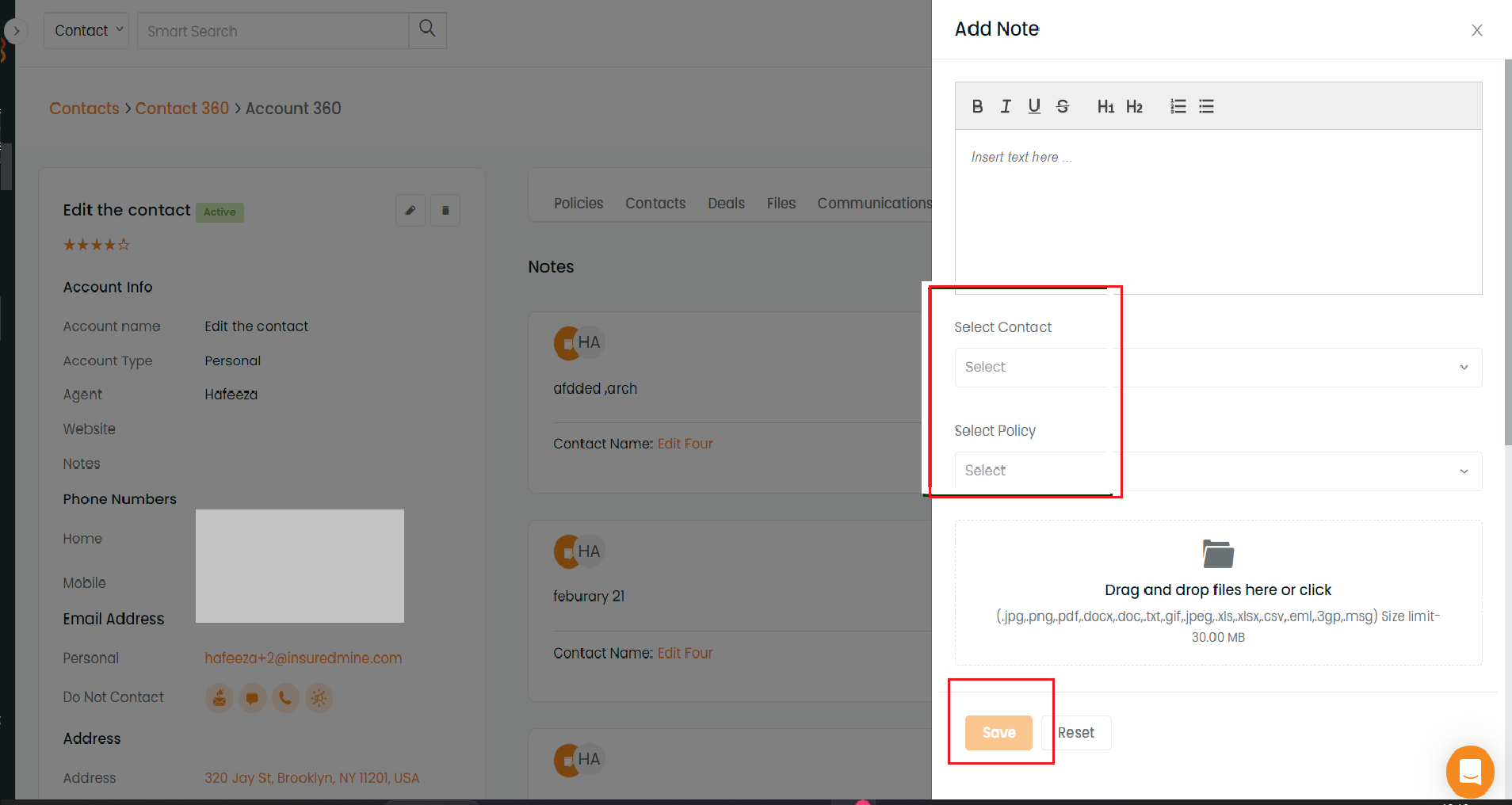
For Contact
Navigate to the contact module. Click on a contact to go to Contact 360.
Go to the notes section and click on add note.
Select a policy by clicking the drop-down.
Click on Save.
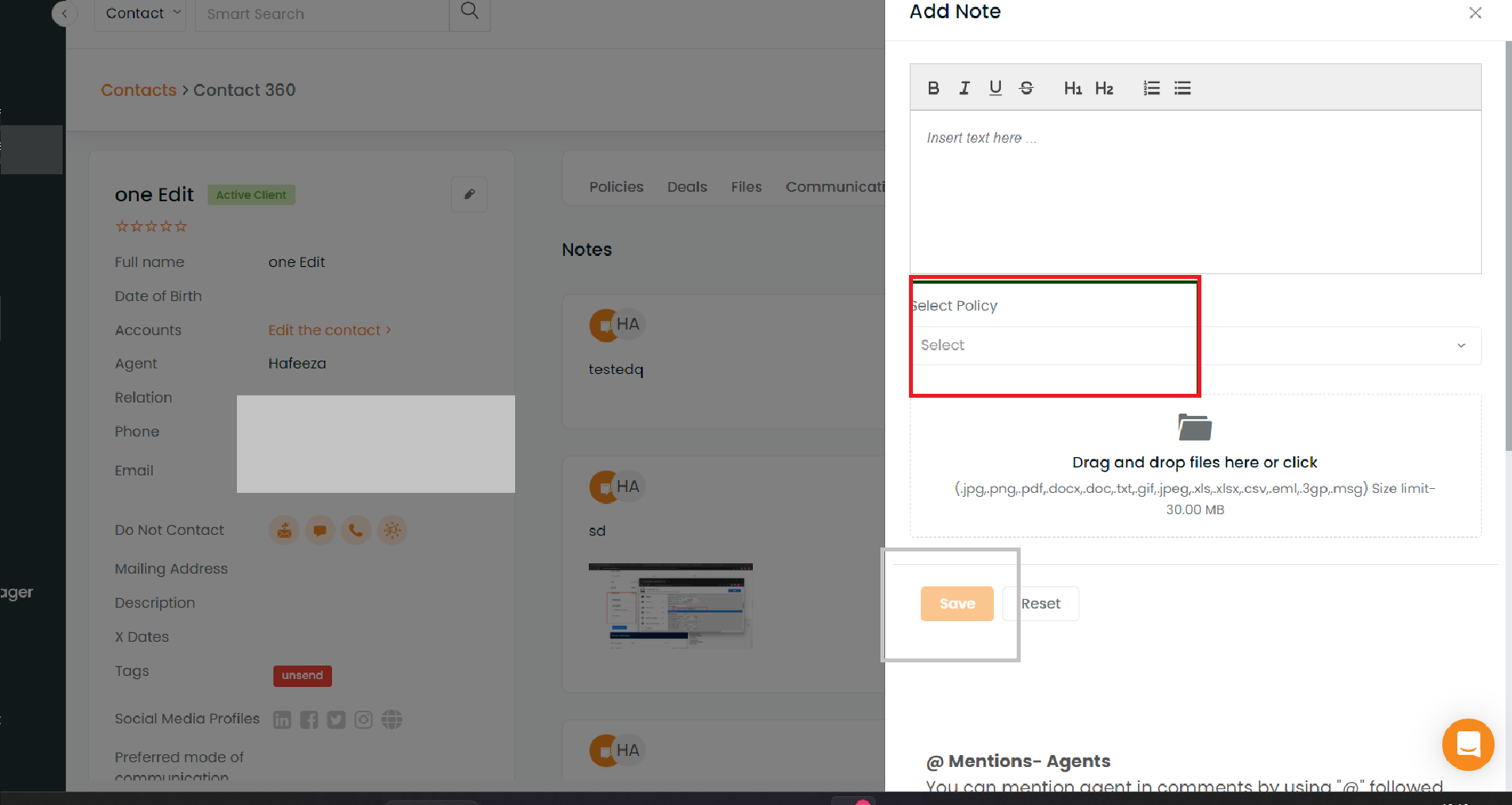
For policies
Navigate to the policy module, click on a policy to go to an extended view
Go to the notes section and click on add note.
Select contacts by clicking on the drop-down.
Click on Save.
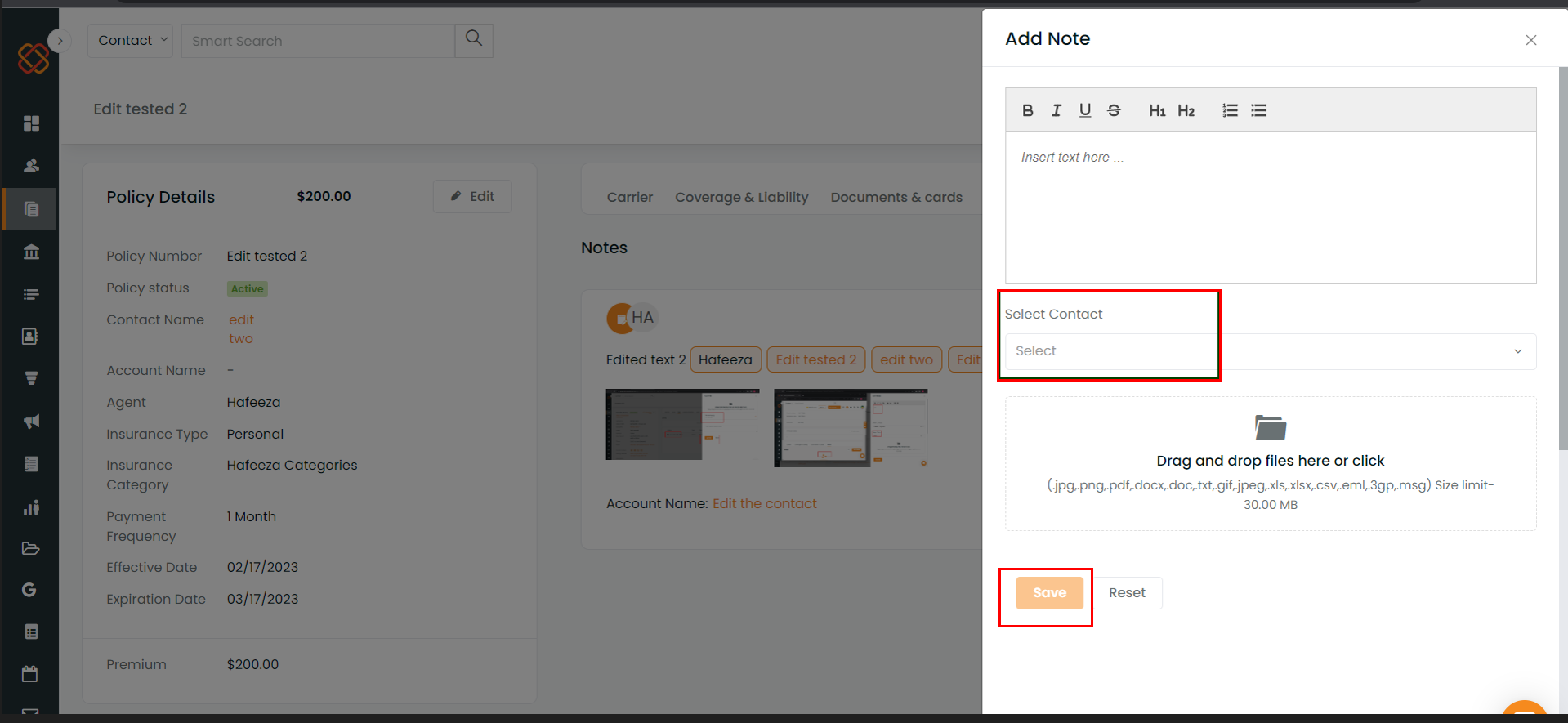
Adding notes from Account 360 and selecting a contact or policy will map the same note to that contact or policy. Similarly to this, notes added to policies will also be added to contacts, and contacts’ module notes will reflect the selected policy.
If we edit the note from the Contact, the changes will also be reflected in the mapped policy and account notes. Similarly, for notes in the account and Policies modules too.
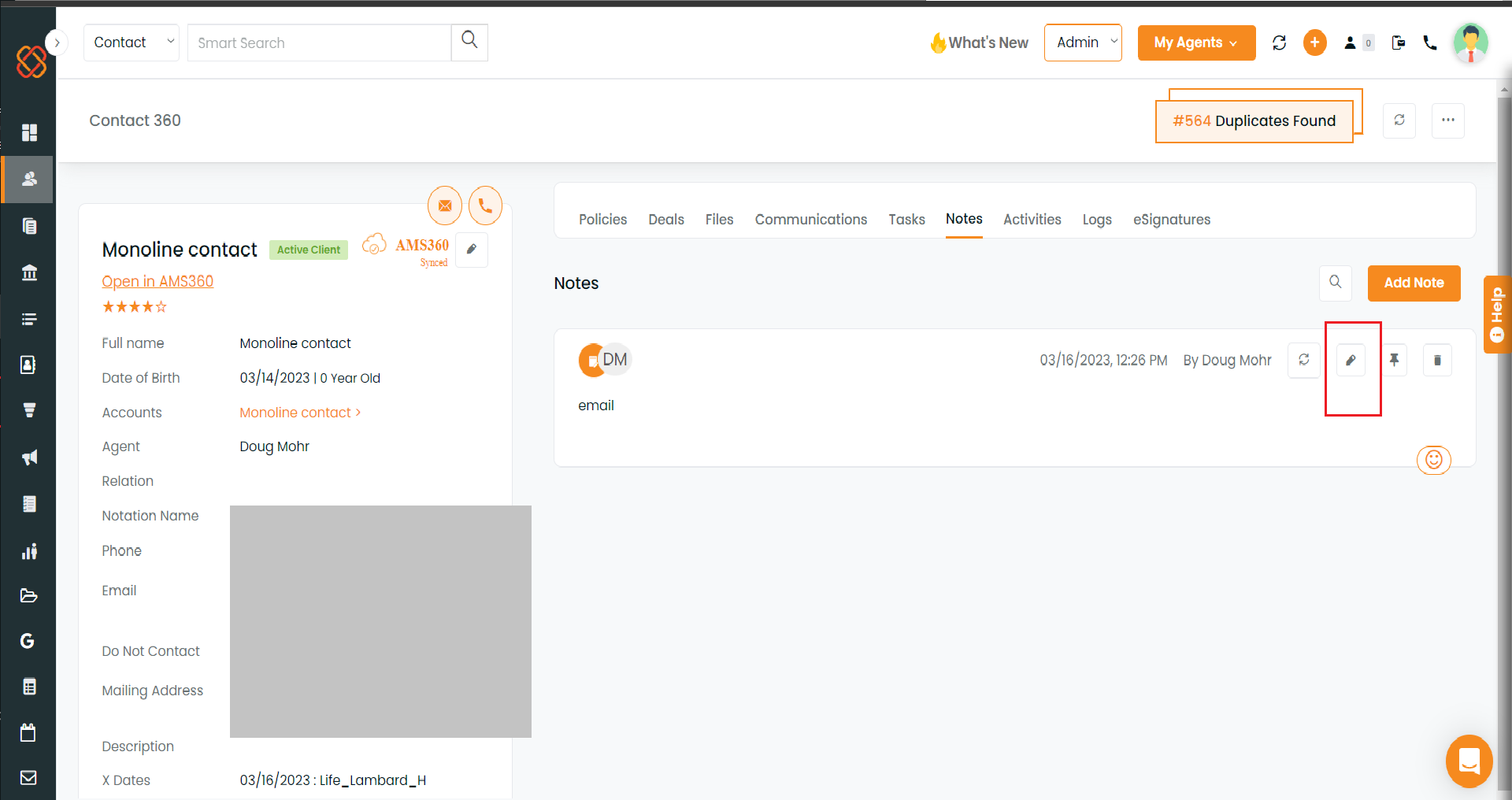
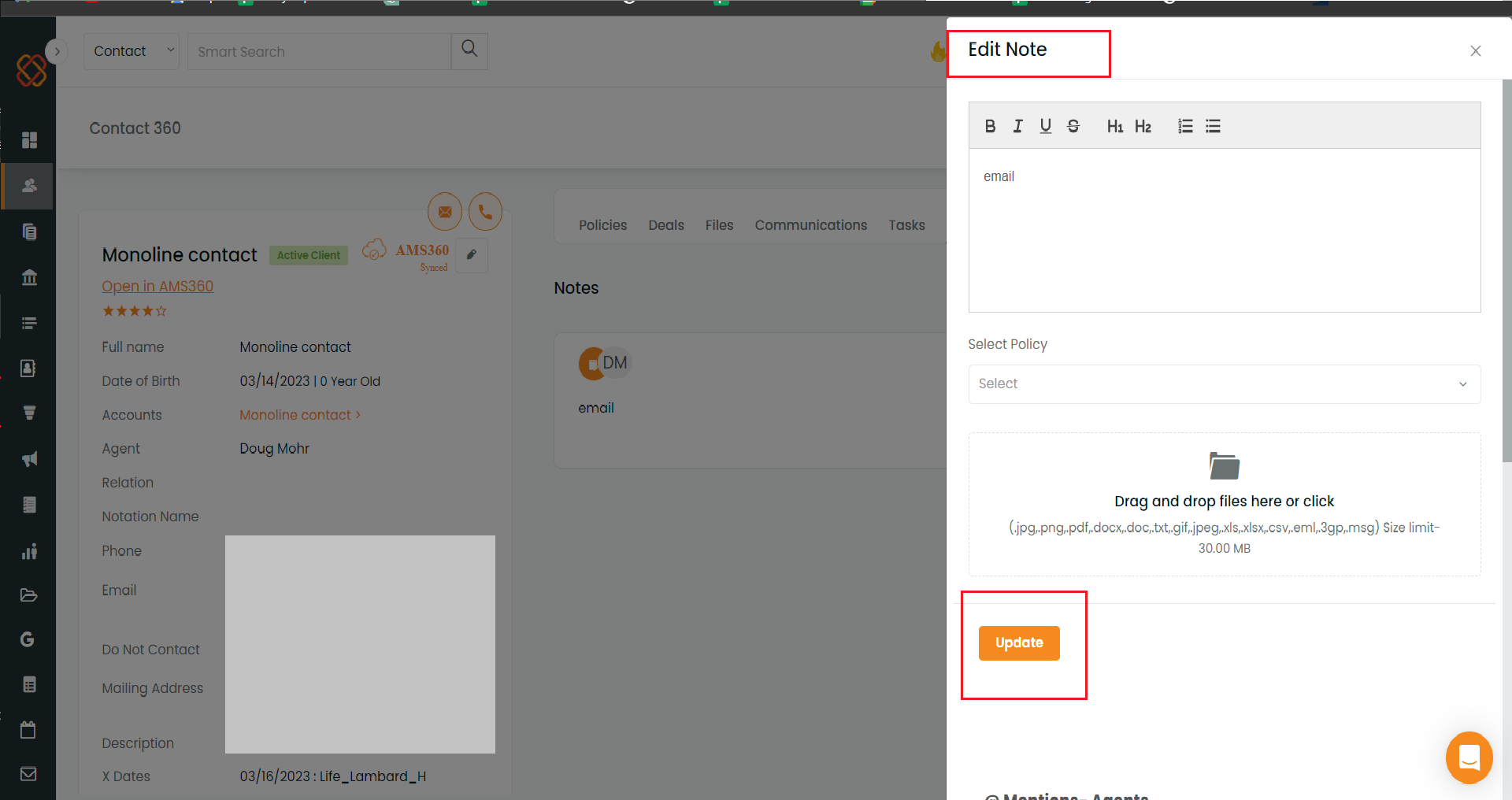
We also have a delete option that, if used, will also remove any notes that have been mapped to contacts and policies.