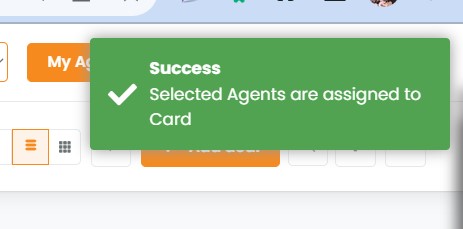In this article, you will learn:
What is the purpose of the “Assignee” function?
This function allows you to assign a deal to an agent, or add an agent if multiple agents are working on a deal. This helps to increase the visibility of the deal across the organization
Here’s how you can add or assign an agent to a deal.
From your dealboard, you can select the deal card for which you want to add an agent.
Click on the deal card to open it.
Click on + sign to get a pop up screen with the list of all the agents at your agency to make it easy for you to add.
2. Dealboard → Click on +Add Another Card
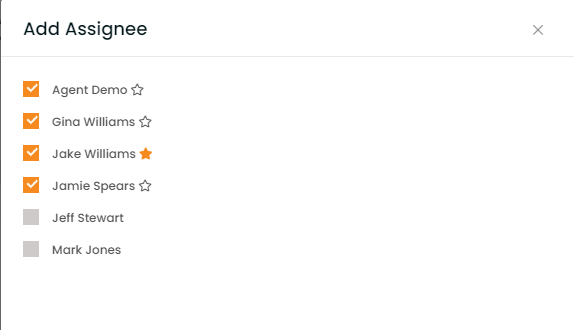
You will get a success notification saying: Agent Assigned successfully.
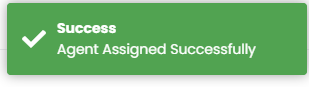
How does notification work when an assignee is added to a deal?
When you assign an agent to a deal, An email alert goes to the assignee to let them know.
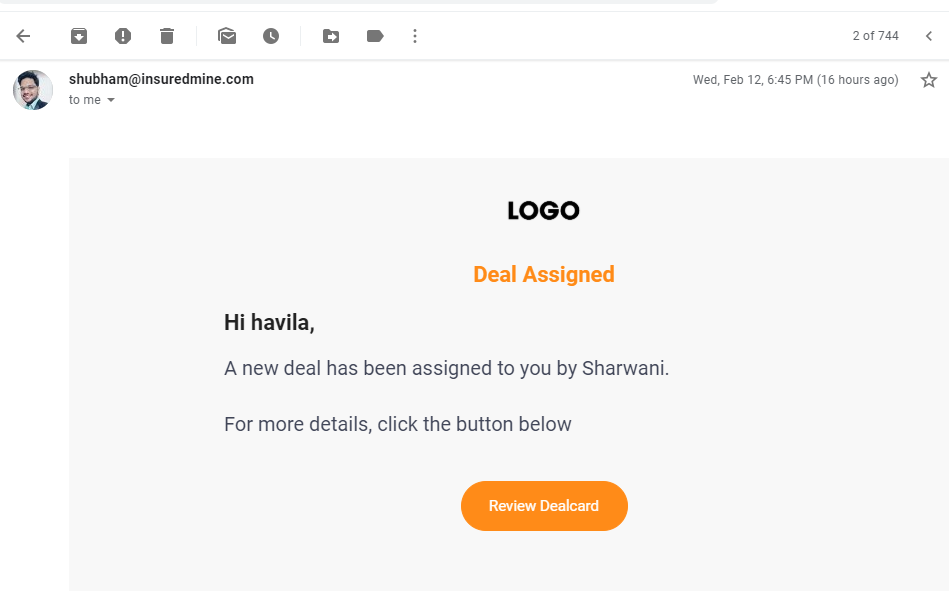
The Assignee can start working on this deal right away.
Enhancement: January 2021
Assigning Primary Agent
- Navigate to Pipelines
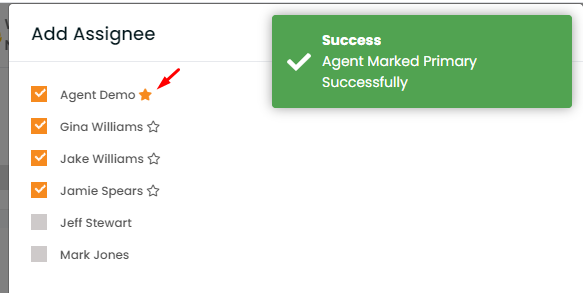
- Click on the deal card that you want to assign
- For the left panel click on the add button beside the assignee section.
- A window will open with the name of agents, select the agents of your choice
- Beside each agent’s name, there will be a star mark. Click the start mark to select him as the primary agent.
- Once done a successful notification popup will generate in the top right saying, “Agent marked primary successfully.”
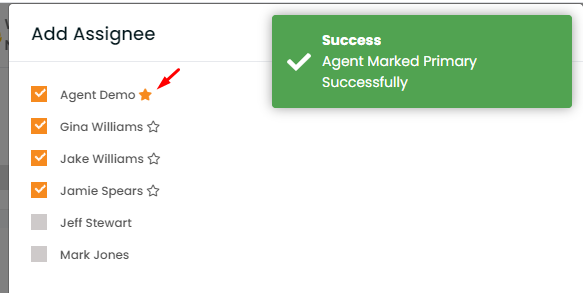
Enhancement: August 2021
Select multiple cards and assign agent
Now you can assign agent to multiple deal cards at once.
To view the enhancement:
Navigate to Pipelines
Select the deal cards for which you want to assign agent.
Click on assign agent

Select the agents to whom you want to assign the deal cards.
Click on submit.
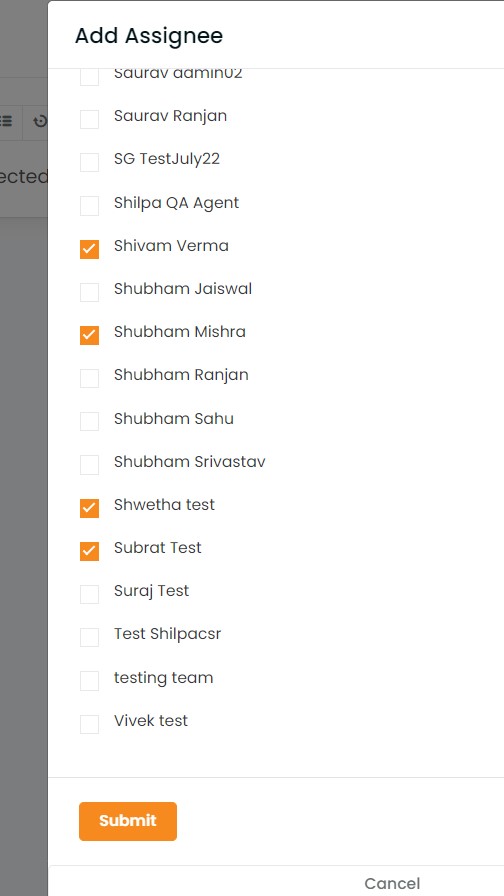
You will get a success message saying: Selected agents assigned to card.