In this article, you will learn:
- To add lost deal reasons follow the steps mentioned below:
- To Add/Edit Lost Deal reasons follow the steps below:
- Setting the day count for the reminder and reopening on losing a deal.
- How to set the day count for reminder and reopening of the deal card when a card is marked as lost?
- Process to set the day count for reminder and reopening of the deal card
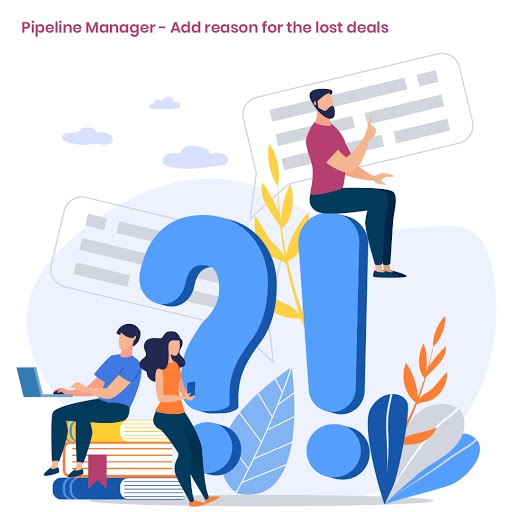
Try to identify the cause behind each deal loss so the analysis of the reason for losing lays the foundation for root cause analysis for better outcomes in the future. Fixing the issue gaps, upgrading sales processes, products offered or limitations serve beneficial for the agency in the long run.
To add lost deal reasons follow the steps mentioned below:
- On the expanded dealcard under the pipeline manager module, find the ‘Final action’ towards the end, on the right side and click Lost.
2. Select the reason from the list and add a description from the pop-up window and add the x date to reminded at the right time
In case the deal card has multiple agents assigned, in that case, you need to choose the agent’s name in ‘lost credit goes to’ section.
Note: Reasons for the deal lost is specific to each Agency so you can determine and decide the reasons that you want to assign to the lost deals.
Once done, you will get a success notification.
You can also reopen the lost card. Click on re-open button on extreme top right.
Once done you will get a success notification for card reopening.
The Admin can edit the reasons for lost deals from the Dealboard settings in Pipeline Manager.
To Add/Edit Lost Deal reasons follow the steps below:
- Go to Pipeline Module from the left navigation
- Click on the gear icon ()
- Click Settings in the dropdown
- Go to Lost Deal Reasons box
- Click on Add to add a new reason and then click Save.
- You can also edit the existing one by clicking on the pencil option next to the reason.
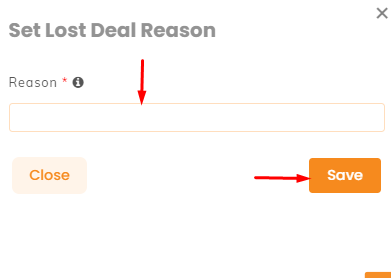
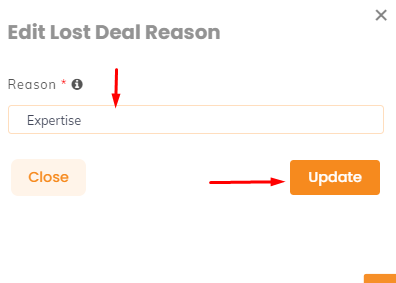
Enhancement! February 2021
Setting the day count for the reminder and reopening on losing a deal.
Note: This enhancement is available in both versions 1.0 and 2.0 deal cards. But the process is a bit different.
How to set the day count for reminder and reopening of the deal card when a card is marked as lost?
Process to set the day count for reminder and reopening of the deal card:
- Navigate to Pipelines
- Select the deal card that you want to mark as lost
- Click on lost icon from the top right
- Select the agent to whom you want to give the credit for the deal lost.
(if more than one assignee is there for the deal card ) - Select the lost reason, give the lost description.
- Set the x date.
- Select the number of days before the x-date, when you want to get a reminder message.
- Selects the number of days before x-date, when you want the deal card to automatically re-open.
Note: You need to select the number of days for reminder and card reopening based on the x date that you have selected, otherwise it will show- Remind days not valid.
- Click to confirm.
- You will get a success notification saying: Card details updated successfully.


