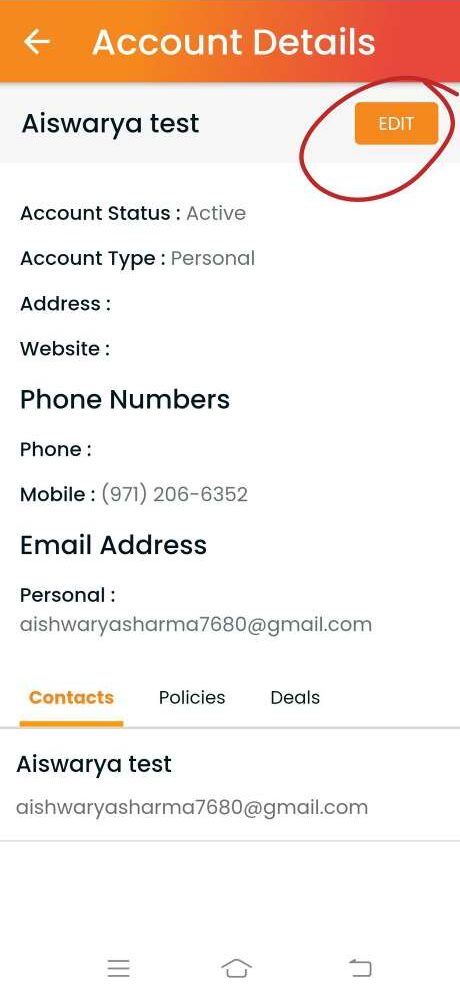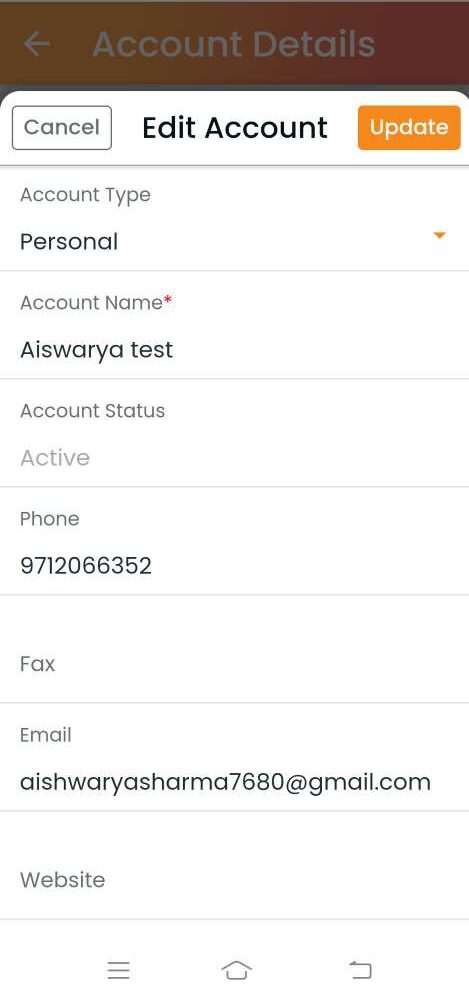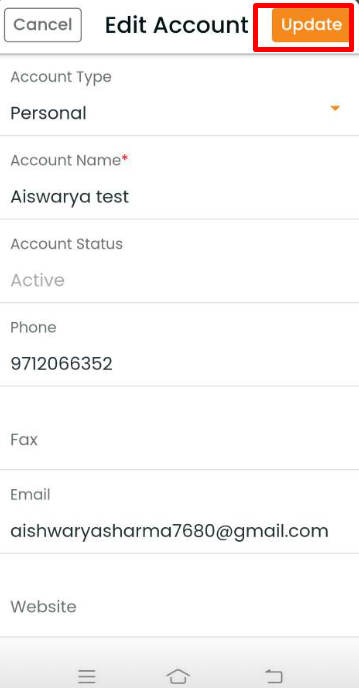To view the account section, navigate to Contacts and click on the Account tab.
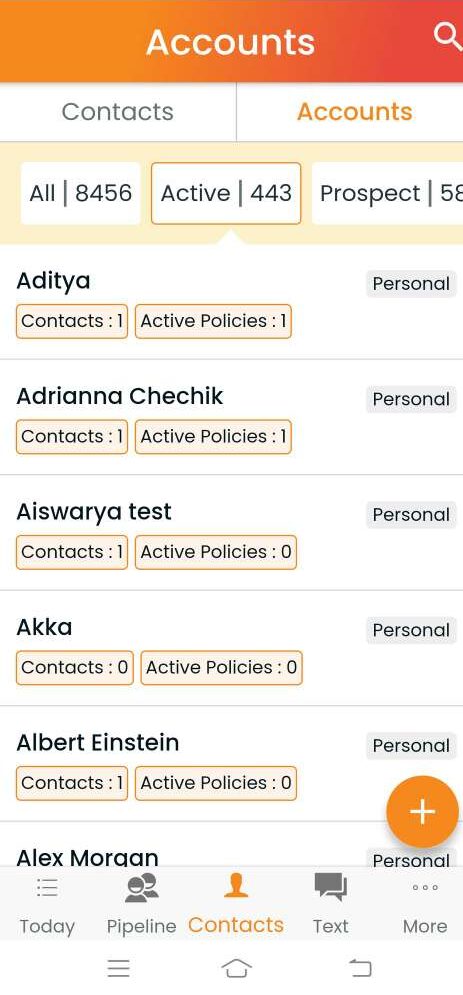
The accounts are segregated into six sections- All, Active, Prospect, Inactive, Others, Lead.
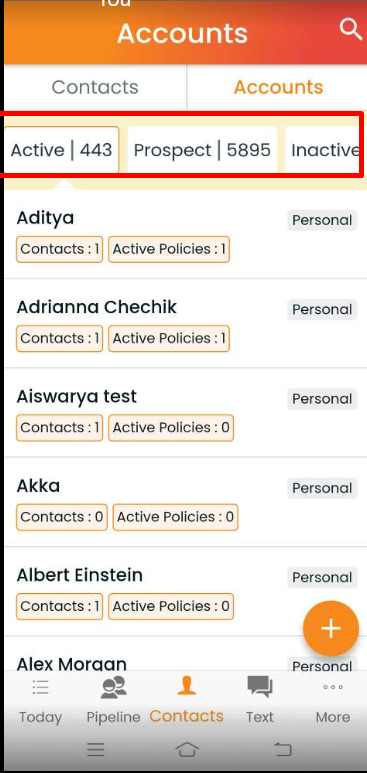
How to add an account?
To add an account, click on + add account sign. You will be navigated to the account page where you can fill in the details. If the account already exists, you will have the option to update the information. If it is a new account, then click on create new account, and you will have the option to save the account. Fill in the account type, name, status, phone, fax, email, website, address, notes, and click on save or update.
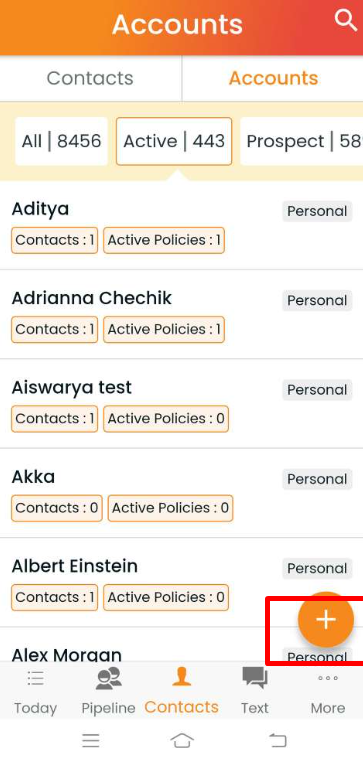
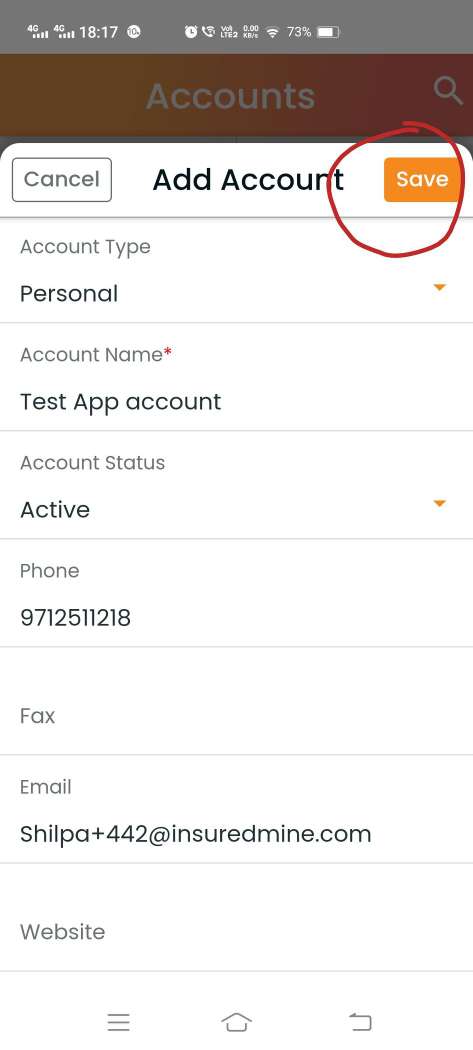
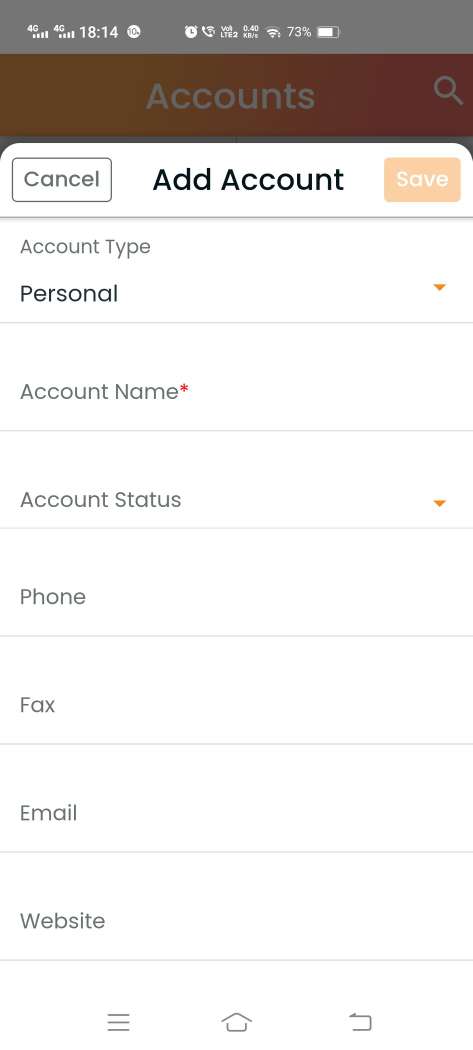
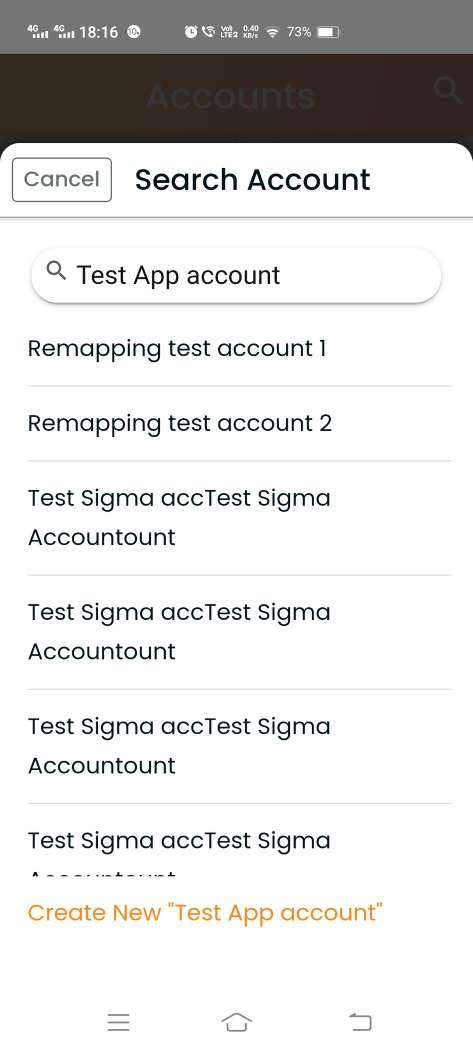
How to view an existing account?
Click on an account that you want to view. There will be 3 sections- contacts, policies, and deals. Click on any of the sections that you want to view.
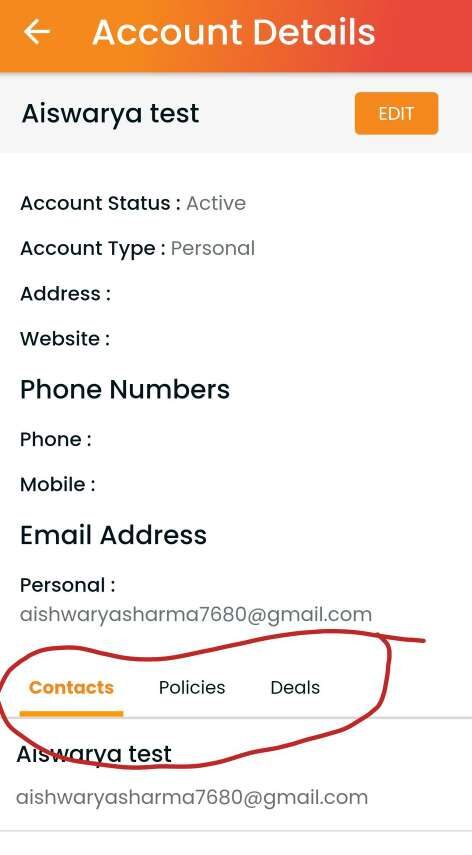
You can make a call from your phone by clicking on contacts.
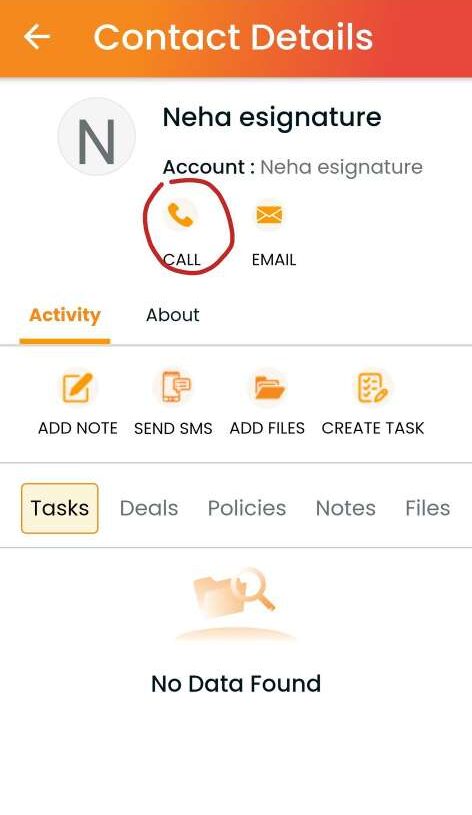
You can navigate to the Policies section to view the policies. To view any policies, click on any policy and you will be directed to the policy page.
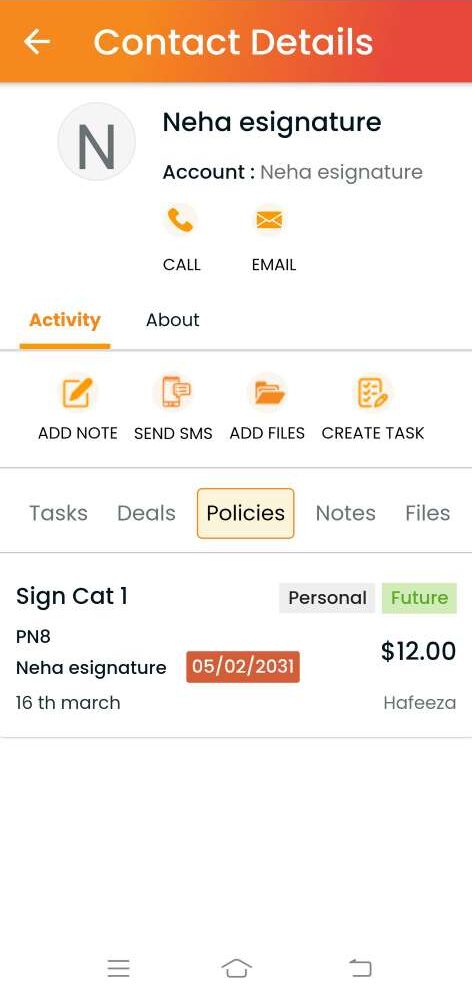
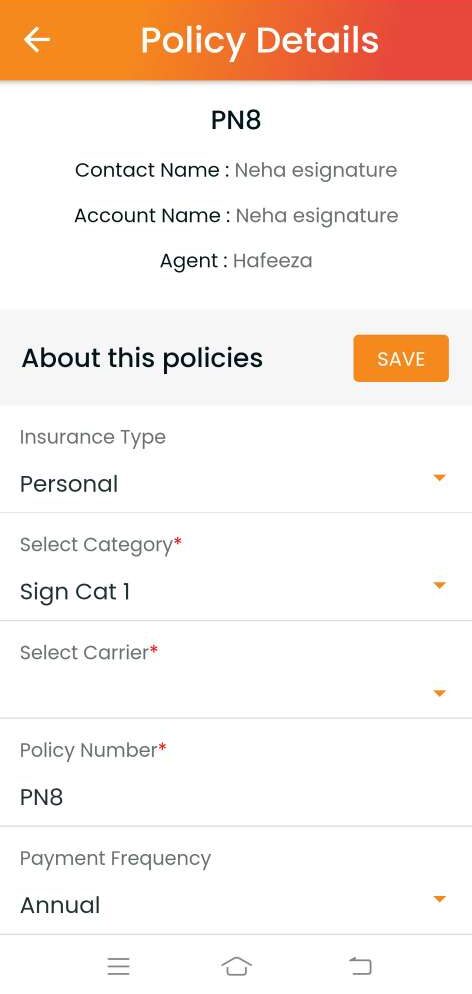
Under the policy section, you can view and edit the policy details.
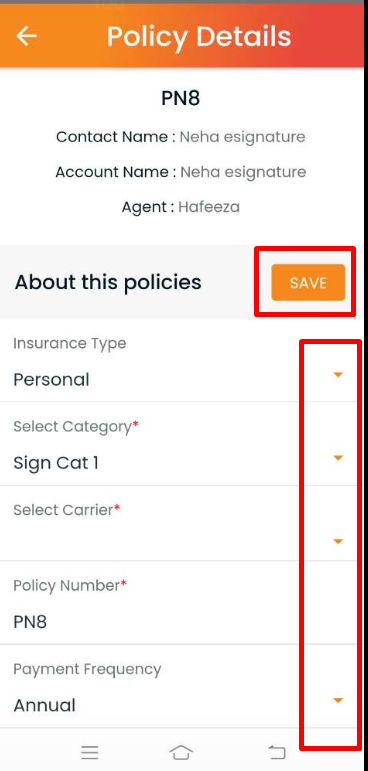
To view the deal, click on the deals section.
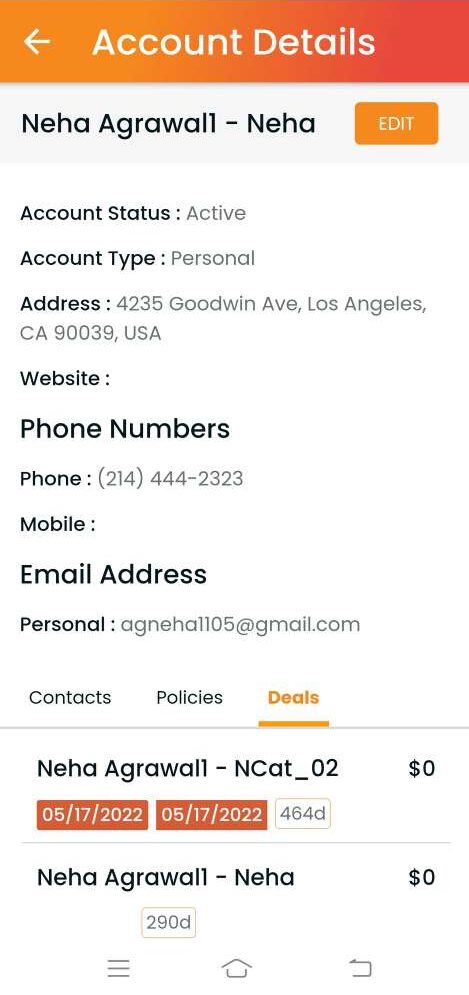
Under the deals section, you will be navigated to the deal page where you can mark the deal as won or lost and can even view the deal properties. You can add notes, send SMS, add files, tasks, place a call or send an email.
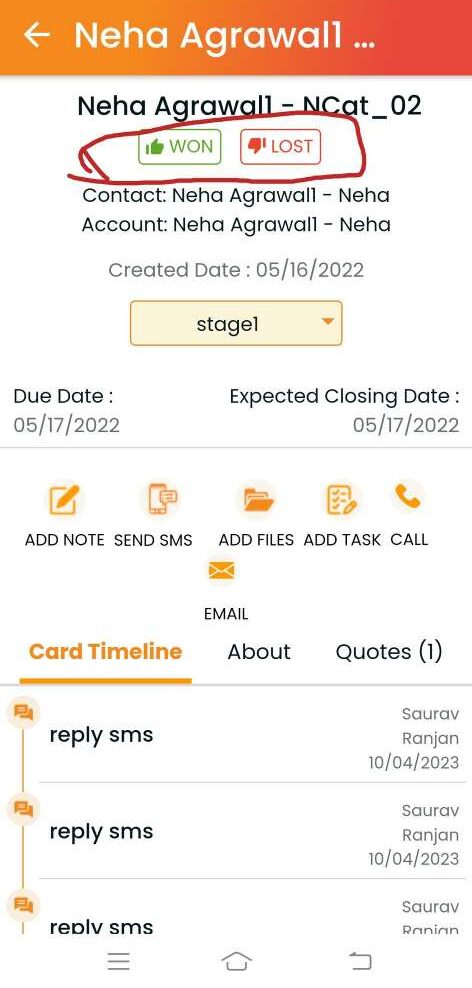
How to edit an existing account?
Click on an account that you want to edit. You will get the option to fill in the account type, account name, account status, business phone, phone, fax, email, website, DBA Name, no. of employees, gross sales, payroll, address, and notes.