In this article, you will learn:
Thank you email is important to increase client engagement and brand loyalty. It is always great to hear from an agency when the user just subscribed to a policy or engaged with the promotions on social media.
You can now set up automated workflows to keep your clients engaged at various milestones within your process. Once these workflows are set up, InsuredMine will daily look for all accounts that match the workflow criteria and send out an email. You won’t have to remember a thing! With Multi-stage workflow, you can customize your workflows according to your preferred send date, time and template.
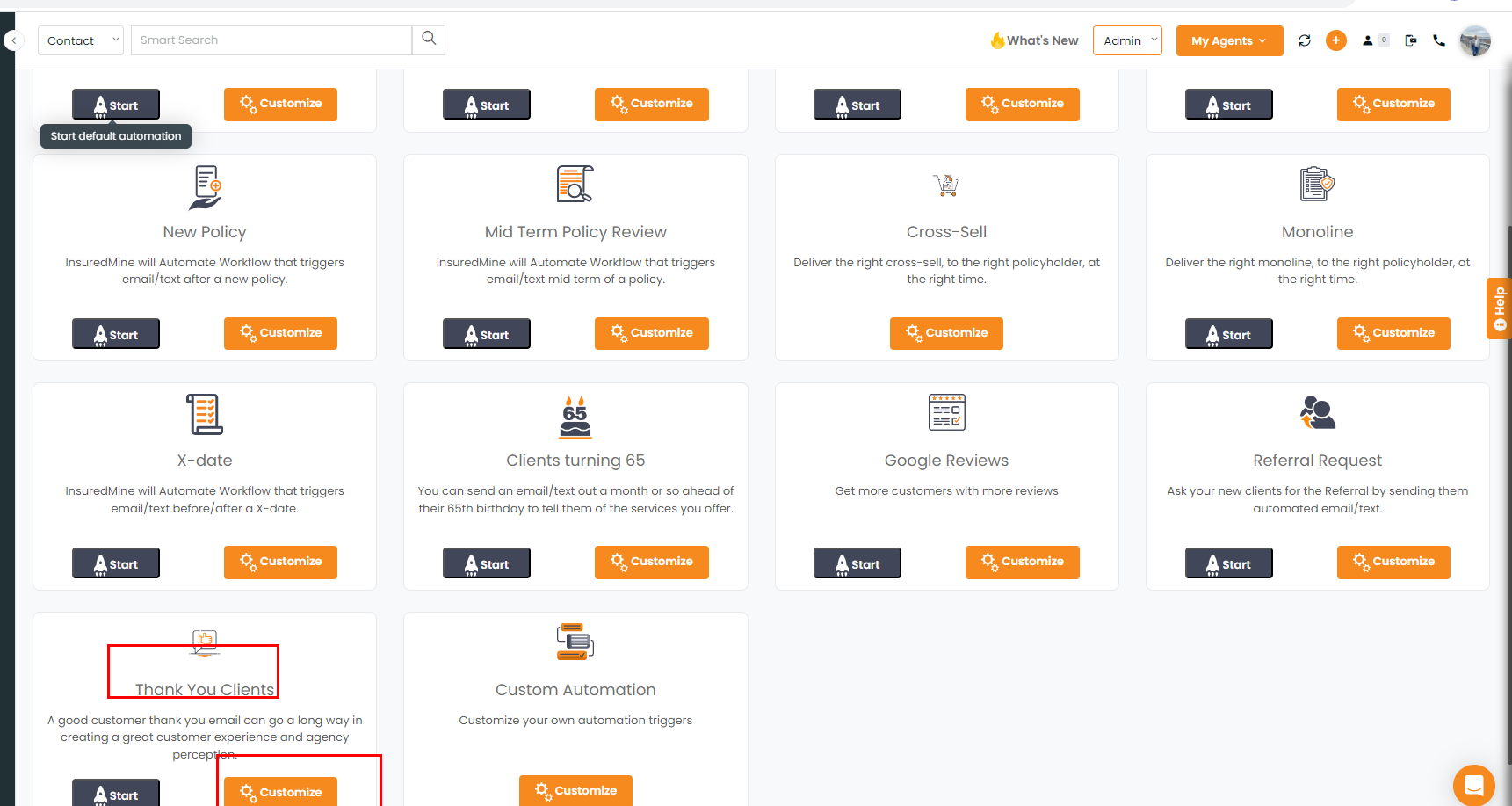
Setting up Workflow automation
- Navigate to Engagements>Automations>Create
- Select your Workflow type and click on Next.
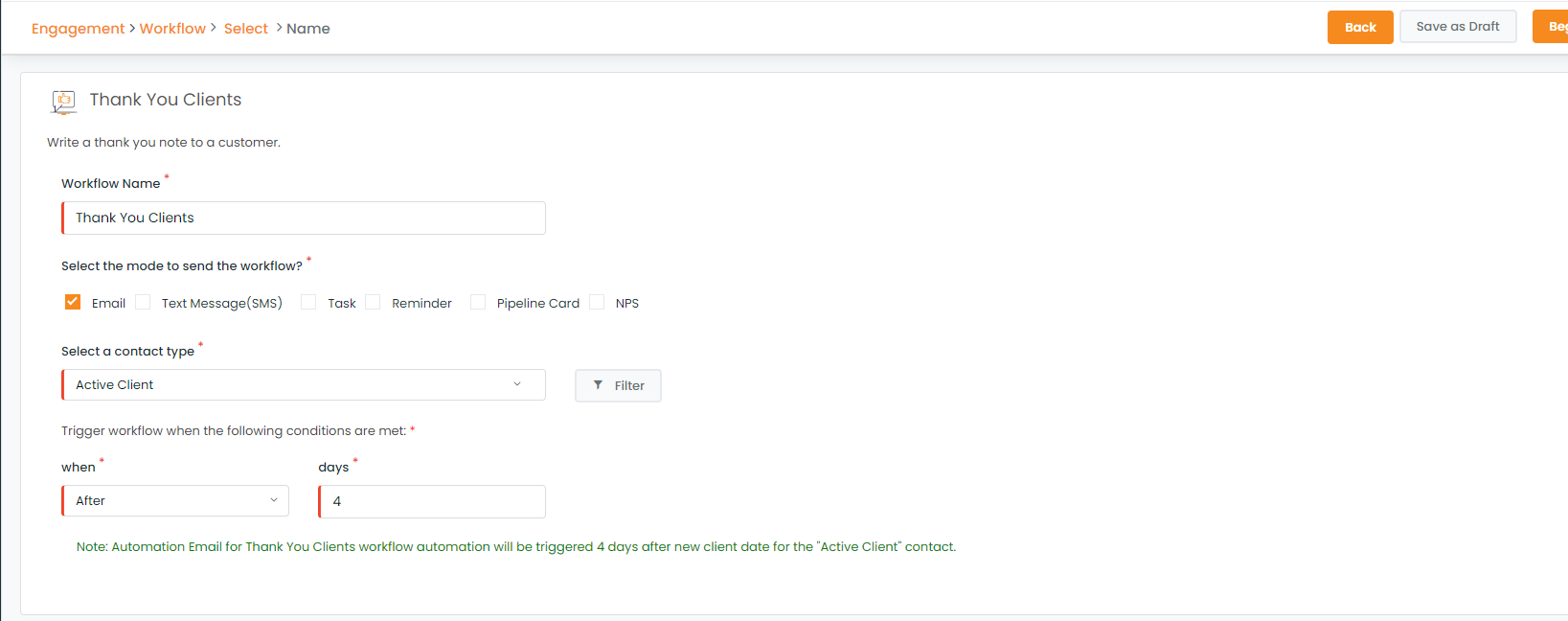
Workflow details
3. Fill in the following information and click Next.
- Workflow Name: Enter a suitable name for the workflow.
- Select the mode to send workflow (email, text message, thanks.io, task, reminder) – Mark the relevant checkboxes.
- Select a list: This field category is auto-populated with Active clients. The total number of recipients is reflected in the right corner below this field.
- Trigger workflow when the following conditions are met:
i) When: Set triggers for After — Thank you client workflow is always set as after since it’s triggered after the client is associated with the agency.
ii) Days: Suppose today is 10th April, you select 8 days as a trigger, the email will be sent out as today’s day configuration +8 days i.e. on 18th April. Also for subsequent stages, trigger dates have to be set in increasing order. You can set 20 days as stage 2 trigger date, 45 days as Stage 3 Trigger date, and so on.
Designing the workflow
A. Select the sender phone number and email id in From Number and Email fields. In the capacity of Manager or Admin, you can choose your credentials or agent’s credentials as sender id and phone no.
B. Select the type of workflow from Email, SMS, Postcard/letter, Task, and Reminder.
C. Select template, you can create customized templates through template builder.
D. Add a signature – Select from the signature options you have uploaded in the system.
E. Type your message and add relevant list tags from the right Tag segment.
F. Click Add new stage on the left to send a series of messages and fill the information you wish to share at each stage.
G. After adding relevant stages, click Next to review the workflow.
H. Click Create
Note: Workflows can be updated, edited, added or deleted by manager or admin. A CSR can also create a workflow.
Make sure you have subscribed to Thanks.io account for sending Postcards/letters.


