Archiving deal cards allows you to remove cards from a stage, that is no longer useful for you. This is helpful when you have completed all tasks related to the process mentioned in the stage for your agency. You can clear the clutter and keep all important and relevant information handy without any excess load.
How to Archive all deal cards of a stage?
Follow the steps mentioned below :
- Navigate to the Pipeline manager from the left panel.
- Click on the Action icon(vertically placed 3 orange dots) for the deal stage you want to archive all cards.
- Click on Archive all cards option as shown in the image below
- You will get a message to confirm your action.
- Click yes to archive all cards.
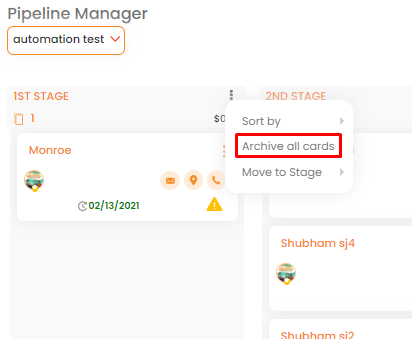
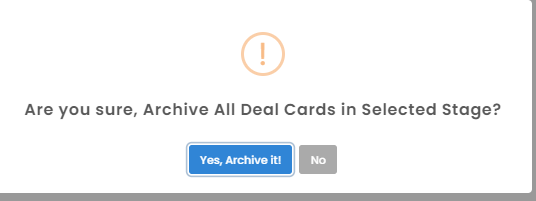
Is it possible to view archived cards?
Yes, it is possible to view the archived cards. When you archive cards, all the data is stored in the Archive list. Navigate to Settings by clicking on the gear icon of the pipeline. Now, select the Archive List option to view all the archived cards.
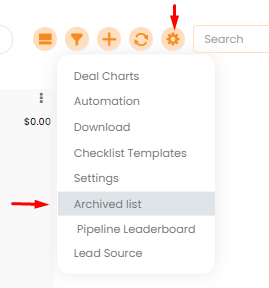
What information is available on the archive list?
You can see the deal cards with all the deal details including information on the following:
- Deal Card Title: It is the name of the deal card
- Deal Value: It is the earning from the deal
- Created for: It is the contact name .
- Status: It is the deal stage name.
- Date Created: It is the card generation date.
- Date Archived: It is the archiving date.
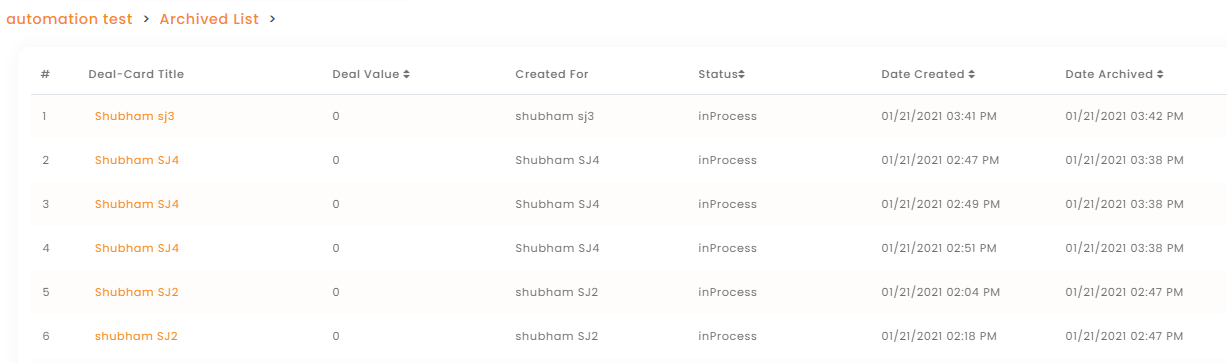
Can the Archive list be sorted?
Yes, you can sort the archive list on the basis of Deal value, Status, Date created and Date archived. This can be done by clicking on the arrows in the respective field titles. An upward arrow indicates ascending order while downward shows descending order of archived deal card records.

Enhancement: April 2021
Unarchive an archived deal card
If you have created a deal card that you want to remove from the existing pipeline, then you can archive the selected deal card. Additionally, you can unarchive the deal to card to retrieve it.
How to archive a deal card?
- Go to Pipeline Manager
- Navigate to the deal card
- Click on the 3 orange dots
- Click on archive
- You will get a popup to confirm the action, click yes to archive the card.
- Once archived you will get a message for successfully archiving the deal card.
How to unarchive a deal card?
- Navigate to Pipeline Manager
- Click on the gear icon and select Archived List
- Click on the redo sign to unarchive the Deal Card.
- Once unarchived you can find the deal card back in the pipeline.
- Once inside the card you can find the details of the archiving and unarchiving of the deal card.
Also learn: Archive/ Delete card from Contact & Account 360


