In this article, you will learn:
Once a list has been created you can now open the list (Engagement -> List -> settings -> List library) and review the contacts names of any list from the list library.
Do more with list including
- Update details of any contact – Name, Email or Phone number (*)
- Add new contact
- Mark them for opt out or opt in.
Additionally, members/contacts of a pre-existing list can be opted out (unsubscribe) manually from the distribution list of any specific campaign by the InsuredMine Agency Portal user.
Agency data changes over time; a segmented portion of that data, a list of clients/prospects that fit a certain criteria will be different over time. You can now update lists to your most recent data to ensure it is the most recent one.
(*) – updating information in the list will not update any information on that clients profile.

Enhancement: June 2020
Select All agents added in Lists Share
To share lists with all agents, follow the steps mentioned below:
- Navigate to Engagement -> List -> settings -> List library
- Select the list you wish to share and click on share icon as shown below.
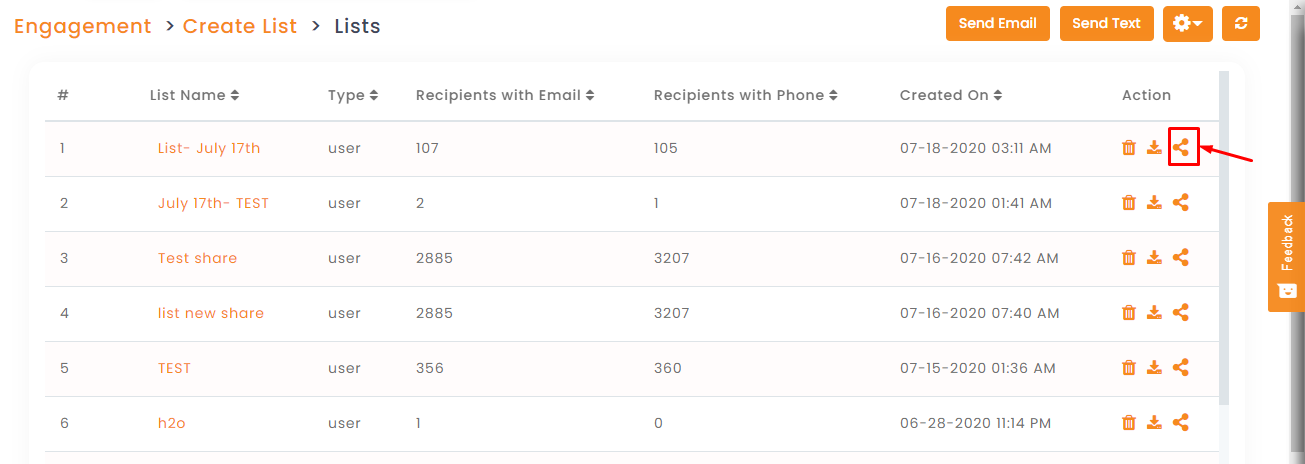
3. On the Share list screen , mark Select All and click Share.
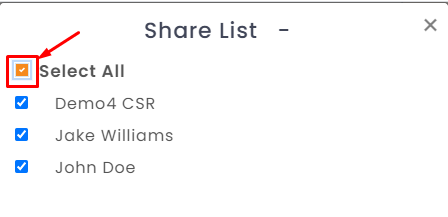
Your list is now shared with your entire team to work efficiently on a specific group of target prospects/clients.


