In this article, you will learn:
- Initial setup:
- Data Sync:
- Insert IM user with user Info
- Integration between Insuredmine and QQ catalyst for actions
- The data points that get synced in QQ Catalyst are:
- Changes in Add Deal section for QQ Catalyst
- Sync up of account and contacts between InsuredMine and QQ Catalyst
- Primary Contacts, Relationships & Policy Handling
- Mapping of Relationship datapoint from AMS
Initial setup:
- Login into IM portal with admin credentials and click setting option from the top right corner
- Select Connect your AMS option from left side of the screen
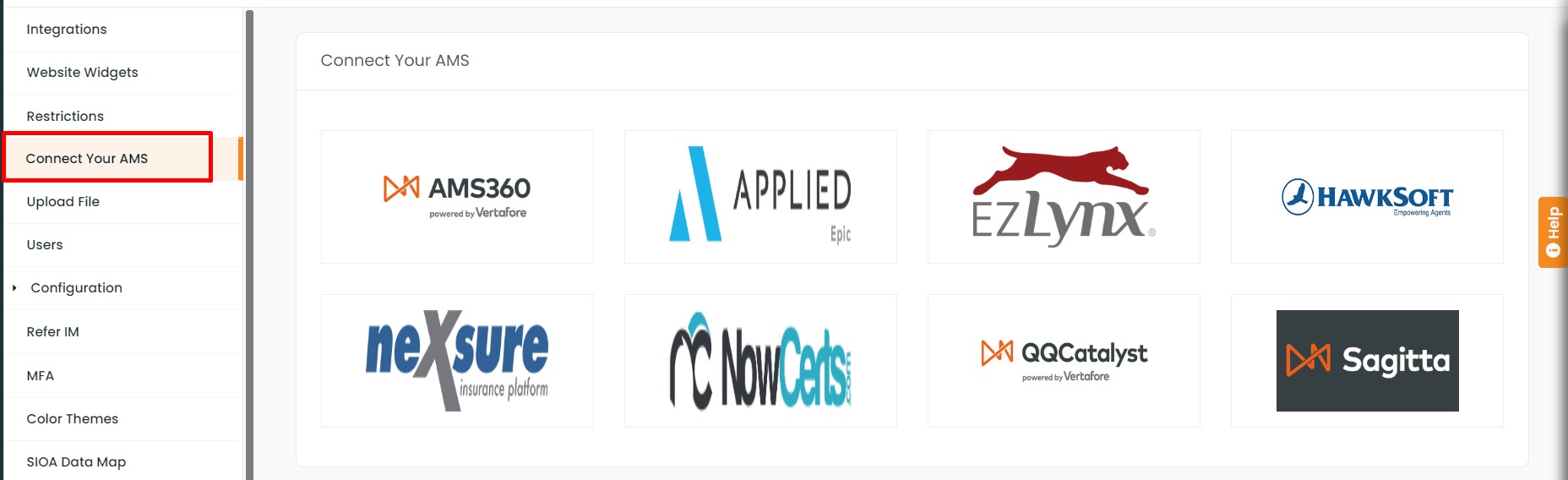
3. Add QQ username and password
4. Click on connect button
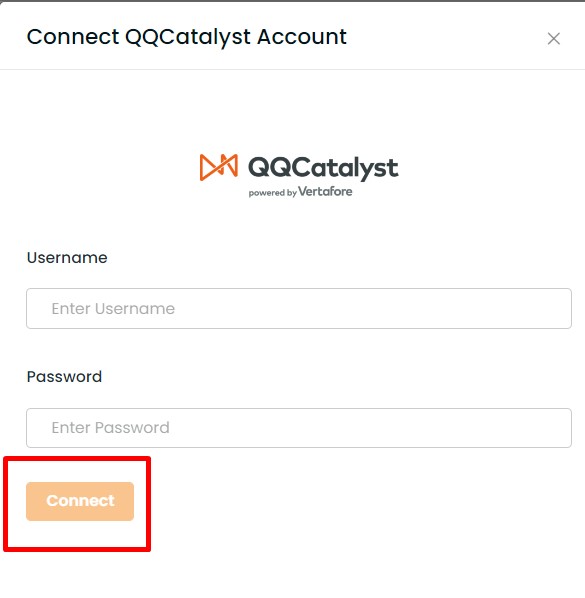
Note: Our client success team will take of the data onboarding further .
8. Now you can go to the dashboard from left side panel, click on Daily sync up button at the top and sync past one-day data.
Data Sync:
- Overnight: Data will be synced on a daily basis. It contains all policies and customer data.
- Policy fields
- Policy Expiration date
- Policy Effective date
- QQ Policy Id
- User
- Policy Number
- Policy Start Date
- Policy End Date
- Premium Amount
- Agent
- CSR
- LOB
- Carrier
- Customer Fields
- Firstname
- Last Name
- CreatedOn
- AgentName
- CSR
- PrimaryContact
- Phone
- Gender
- DOB
- Customer Since
- City
- State
- County
- Zip
- Status
- ContactType
- Policy fields
Additional Contacts
Additional Contact
Additional Contact
- First name
- Middle Name
- Last name
- Relationship
- Relationship to Primary
Few more data points that are getting synced from QQ Catalyst to InsuredMine are:
- House Owners – House details
- Coverages of the below types:
- Personal Auto Liability coverages
- Home Owners coverages
- Auto Physical damage coverages
- Professional liability additional coverages
2. Realtime: To sync any newly added prospect, Customer and policy data – click on the refresh button in the header bar available for every user account.
a) When you add a new prospect into IM System
i) Insert IM user with user Info
Search for customers by their name and if there is no result then select Add Contact To AMS. It will map the customer’s data to QQ.
ii) Update IM user with existing QQ user Info
Search for the customer by its name and if a customer is found then select Sync Contact With Your AMS from QQ to IM
b) When a new prospect has been added into the QQ System.
i) If you want to sync up a newly added prospect within a day, then you have to press the sync up icon which is visible in the header bar.
Integration between Insuredmine and QQ catalyst for actions
- Task and Notes 2 way sync: When a note or task is added in the expanded pipeline card of Insuredmine, the preview of the task or note is available in the Pipeline Timeline. This note is displayed in the Contacts overview module of QQ catalyst. To view the added note in the QQ Catalyst, open the contacts overview and click on Tasks/Notes Tab, select Notes or Task from right Navigation.
- Add
- View
- Update
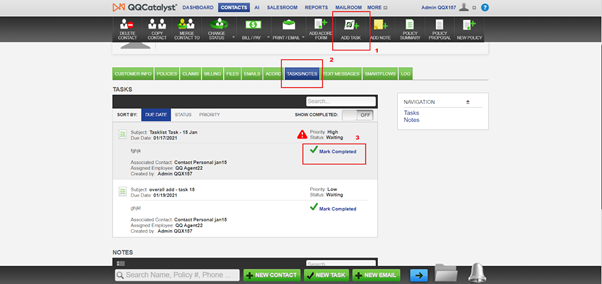
The data points that get synced in QQ Catalyst are:
- Add
- View
- Update

2. Email sync from Insuredmine to QQ Catalyst : For Email, there is only one way to sync-up from InsuredMine to QQ Catalyst. When an email to contact is sent from Insuredmine pipeline card, it appears as an EML file in Contacts overview of QQ catalyst. Click the filename to view/Print option . The email file is downloaded to be viewed. Click on the saved file to view the file and document links of attached files in the email.
3. Activity from Insuredmine to QQ Catalyst : For Activity, there is only one way to sync-up from InsuredMine to QQ Catalyst. When activity is added in Insuredmine, it is displayed as a Task with subject Activity under Contact overview in QQ Catalyst. View the sample image shared below for more clarity.
4. Files 2 way sync : When a file is added in the expanded pipeline card of Insuredmine, it is reflected in the Files segment under Contacts overview of QQ catalyst.
When a File is added in QQ Catalyst, it appears in Insuredmine, in the Documents under Contact 360.
Same file at both Insuredmine and QQ Catalyst locations can be seen in the images below:
The data points that gets synced in QQ Catalyst are:
- View
- Upload

5. SMS from Insuredmine to QQ Catalyst : For SMS, there is only one way to sync-up from InsuredMine to QQ Catalyst.When SMS is sent from Insuredmine, it appears in QQ catalyst under Notes of Contact Overview.
6. New policy information added in QQ catalyst for Vehicle, driver and Coverage sync to Insuredmine : For Policy, there is only One Way to sync-up from QQ Catalyst to InsuredMine.When a New Policy is created under a contact with Vehicle, driver and coverage inputs , the same policy can be viewed in Contacts module of Insuredmine. The Contact 360 segment contains the basic policy information. You can click on policy number for an insight into policy details displaying coverage information.
Policy added in QQ Catalyst for Contact name – Test 007

Test 007 reflecting in Contacts Module of Insuredmine

Contact 360 view for the policy in Insuredmine. Click on Policy number to jump screen to Policies Module.
 Policies Module in Insuredmine displaying the details of the respective Policy .
Policies Module in Insuredmine displaying the details of the respective Policy .

The data points that get synced in Policy section are:
- Category
- Policy Number
- Policy Period
- Agent
- CSR


For Driver Details, there is only one way to sync-up from QQ Catalyst to InsuredMine. Action performed in the QQ Catalyst platform gets updated in the InsuredMine portal. The data points that gets synced are:
- Driver Name
- DOB
- Gender
- Relation

For Vehicles, there is only one way to sync-up from QQ Catalyst to InsuredMine. Action performed in the QQ Catalyst platform gets updated in the InsuredMine portal. The data points that gets synced are:
- Year
- Make
- Model
- Usage
- VIN

For Coverage, there is only one way to sync-up from QQ Catalyst to InsuredMine. Action performed in the QQ Catalyst platform gets updated in the InsuredMine portal. The data points that gets synced are:
- Coverage
- Amount

Enhancements!- January 2021
Changes in Add Deal section for QQ Catalyst
Sync up of account and contacts between InsuredMine and QQ Catalyst
The sole motto of the 2-way integration between InsuredMine and QQ Catalyst is to provide a better user experience to the users.
Now sync up of account and contacts will take place between QQ Catalyst and InsuredMine, while adding deals in InsuredMine portal.
If the user tries to add a commercial deal in InsuredMine, with a new account and an existing IM contact, while there is no contact in QQ Catalyst, then this process will create a new account and a new contact with existing IM contact details in QQ Catalyst.
If the user tries to add a commercial deal in InsuredMine on new contact under an existing account in IM and QQ, then this process will create a new contact within IM but not in QQ Catalyst as creating additional contact api is not available in QQ.
Note: While syncing from InsuredMine portal to QQ Catalyst
- All Events and Contacts Can be added From Dealboard and sync.
- Tasks can be synced from Tasklist, Overall add and Dashboard.
- Email Campaign and Text Campaign will be synced where Email and Text are Syncing.
Enhancements!- June 2021
Enhancements!- July 2021
Enhancements!- October 2021


