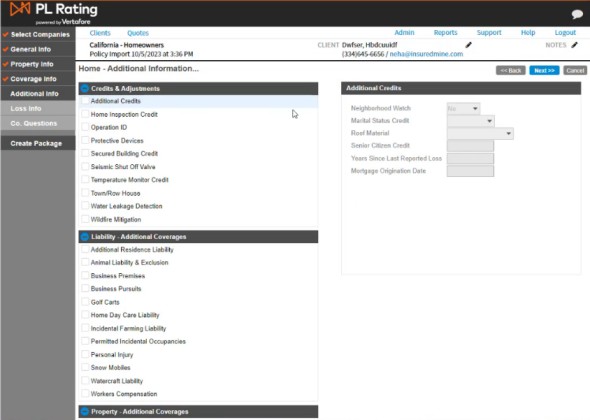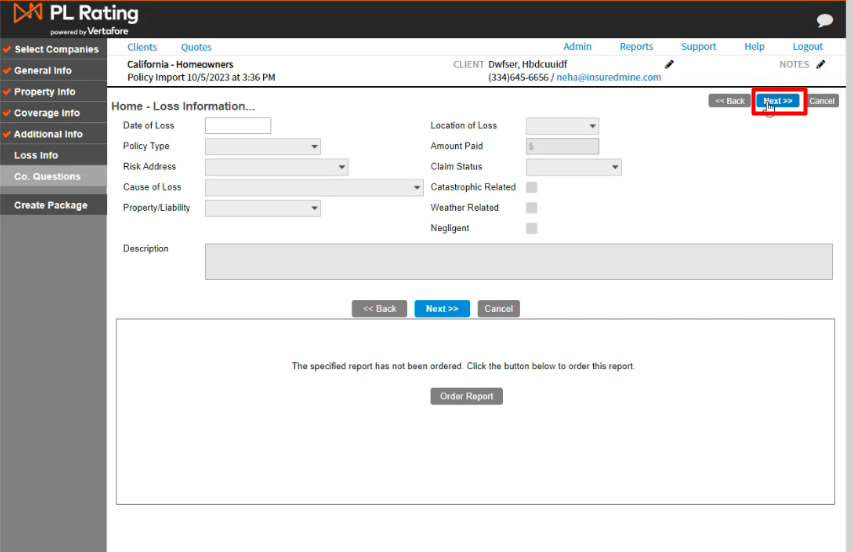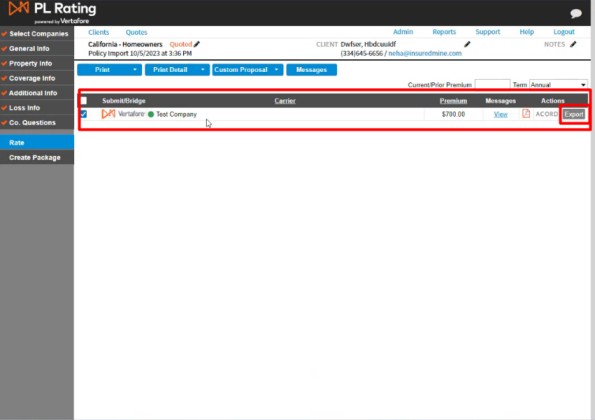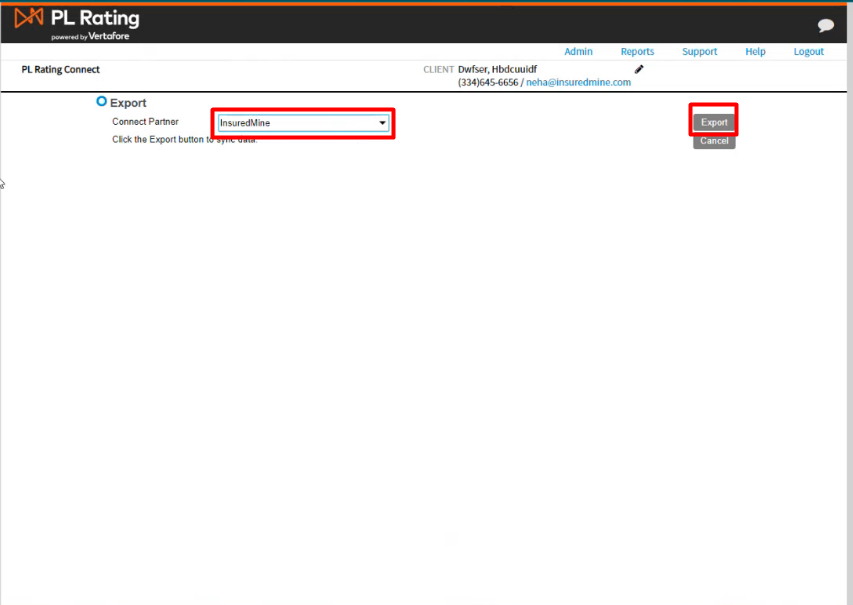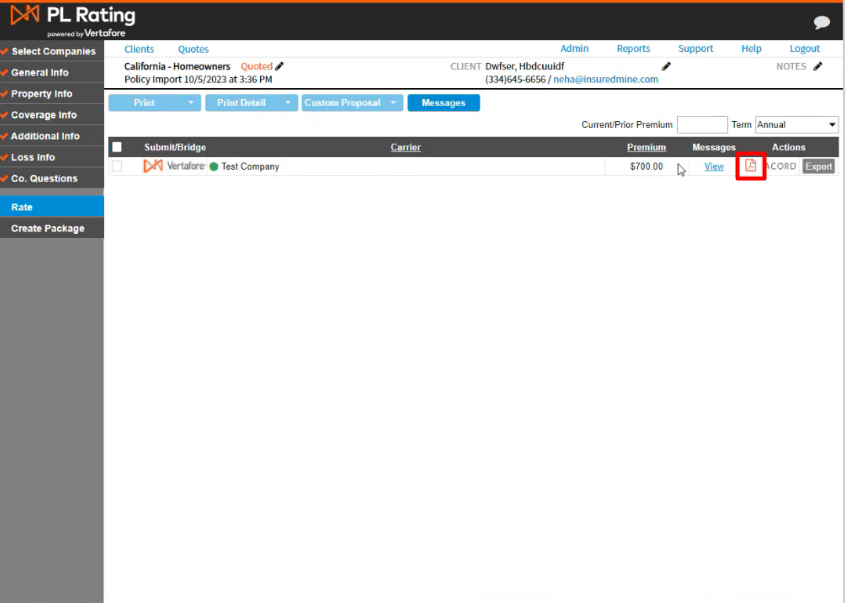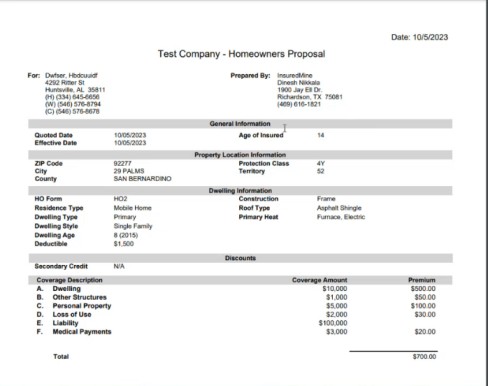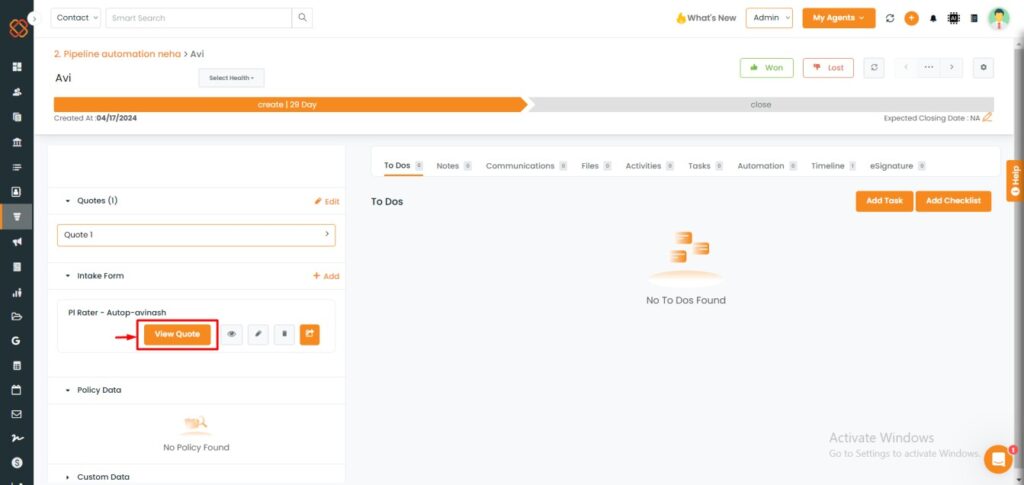In this article, you will learn:
The PL rater form sync feature automates the process of integrating form data with the PL rater system, ensuring a simplified and efficient transfer of information. This enhancement eliminates manual needs of entering data which saves your time.
Use Case: This form sync feature saves times and reduces error by automatically transferring form data to the PL Rater system, ensuring accurate and efficient data management.
How to send PL Rater Form?
To View the Enhancement:
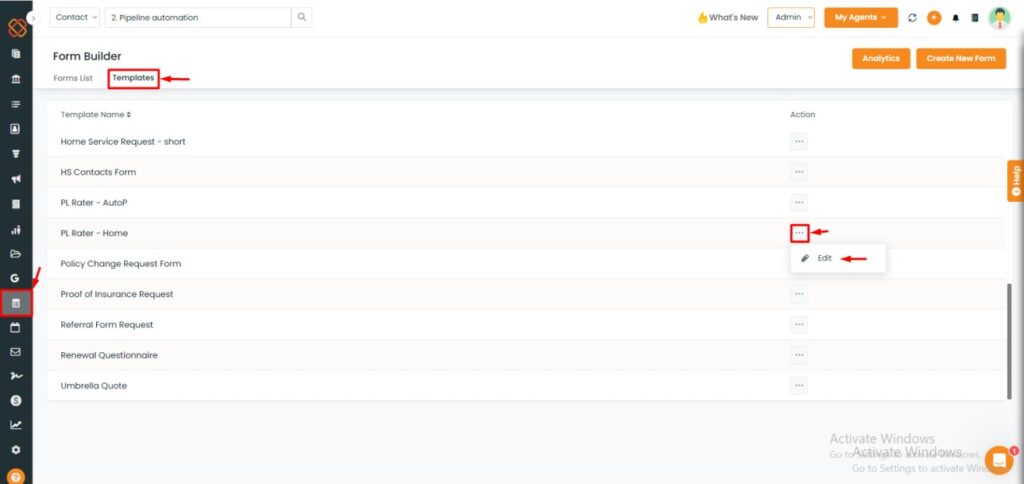
- Navigate to the Forms Module.
- Then, click on the templates.
- Select PL Rater pre-built template.
- Click on the three dots to edit.
Note: There are 2 PLRater Forms- AutoP and Home
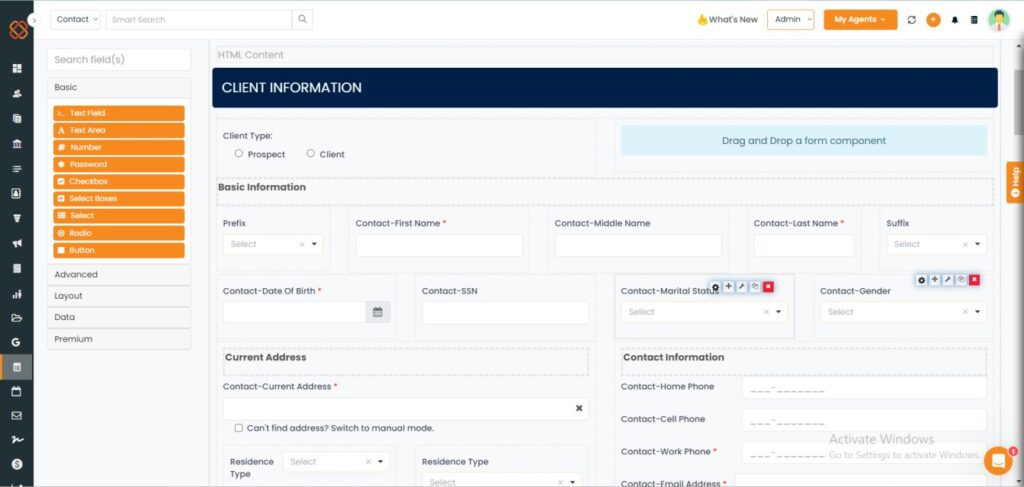
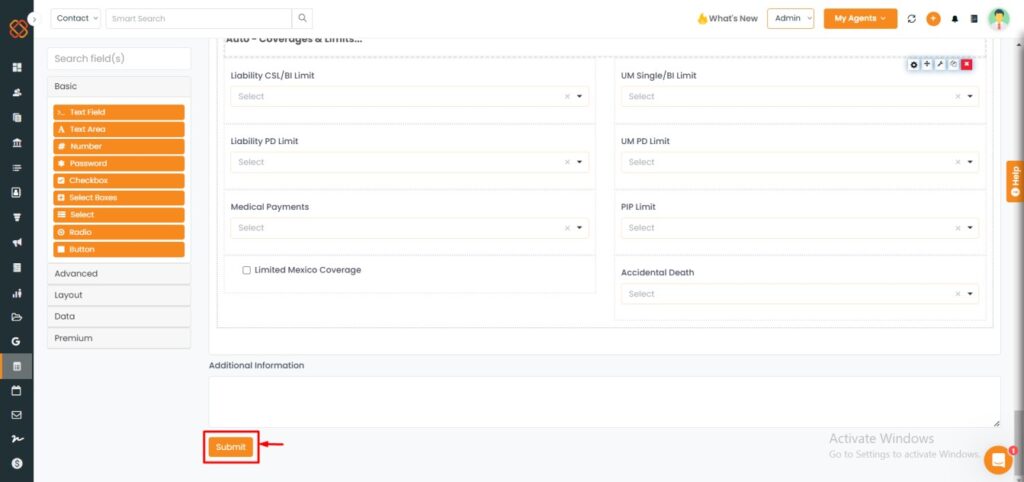
- Once the form is filled, click submit.
- Once you submit the PL rater form, you can find the form in the form list.
- Navigate to the settings icon and click on it.
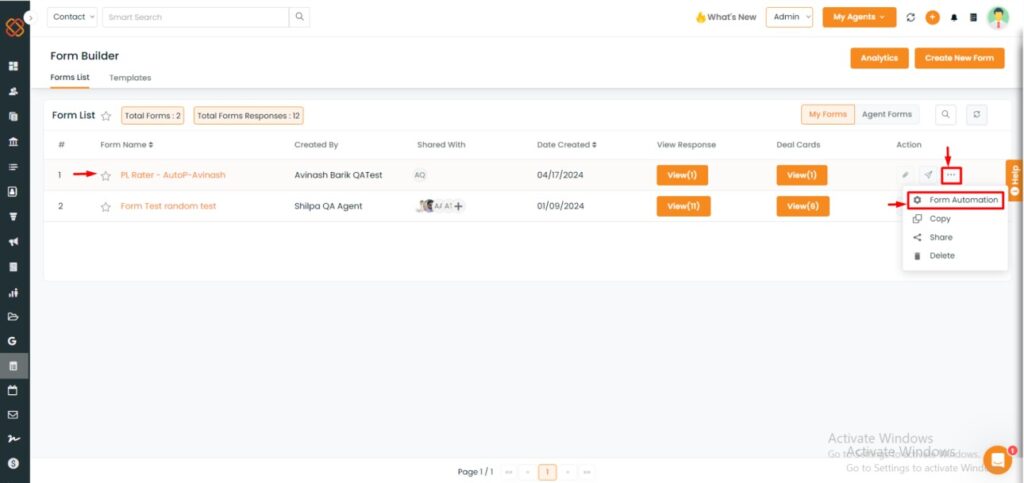
- Choose the Form and then click on three dots to select “Form Automation.”
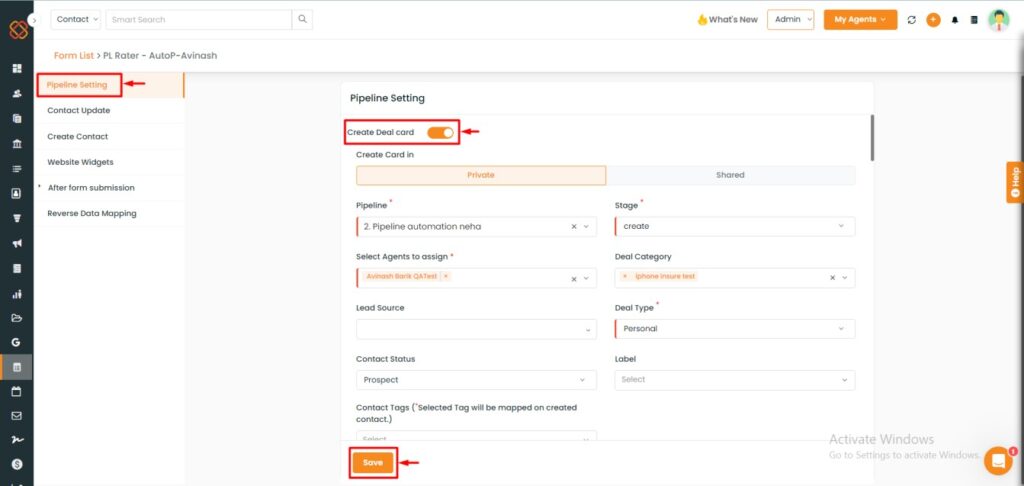
- Then you will be re-directed to Pipeline settings, where a deal card will be created.
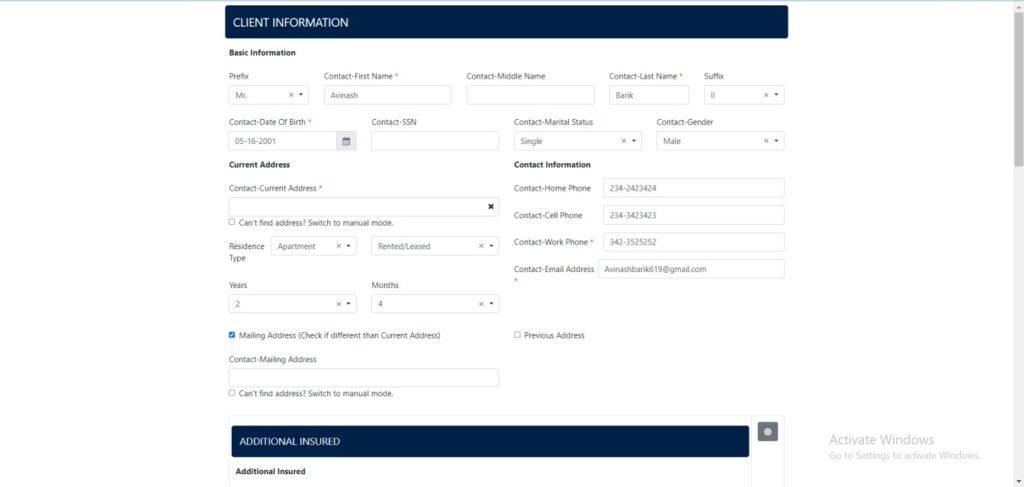
- Then, click to view the form.
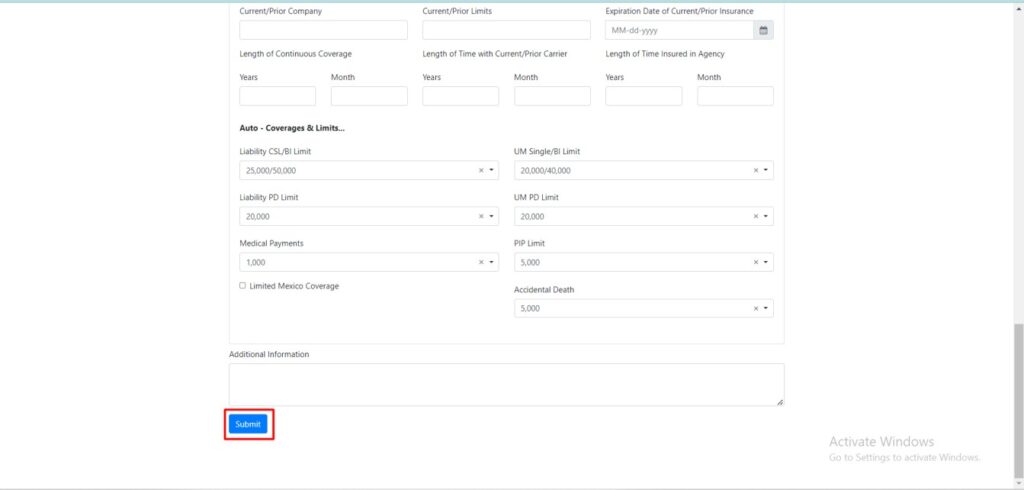
- Next, click on Submit.
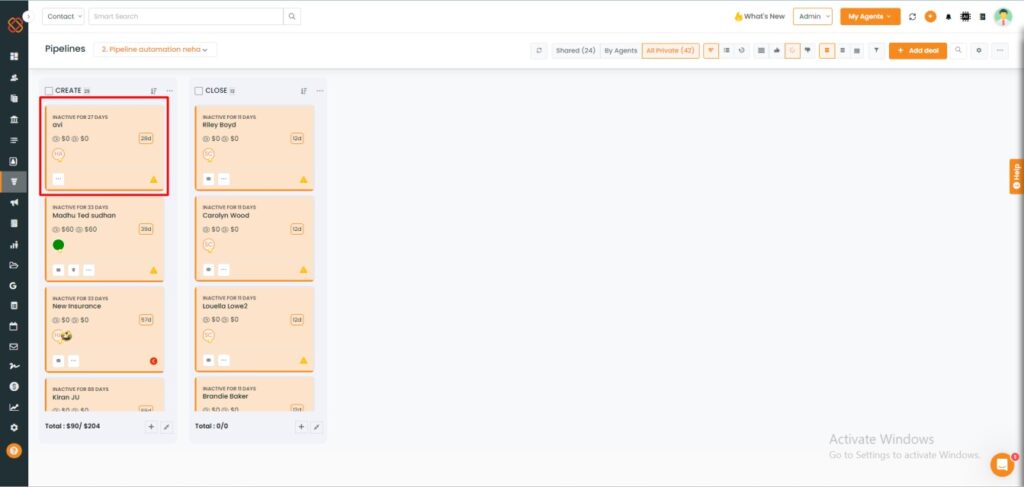
- A deal card will be then created within the pipelines module.
- Click on the deal card to view its details.
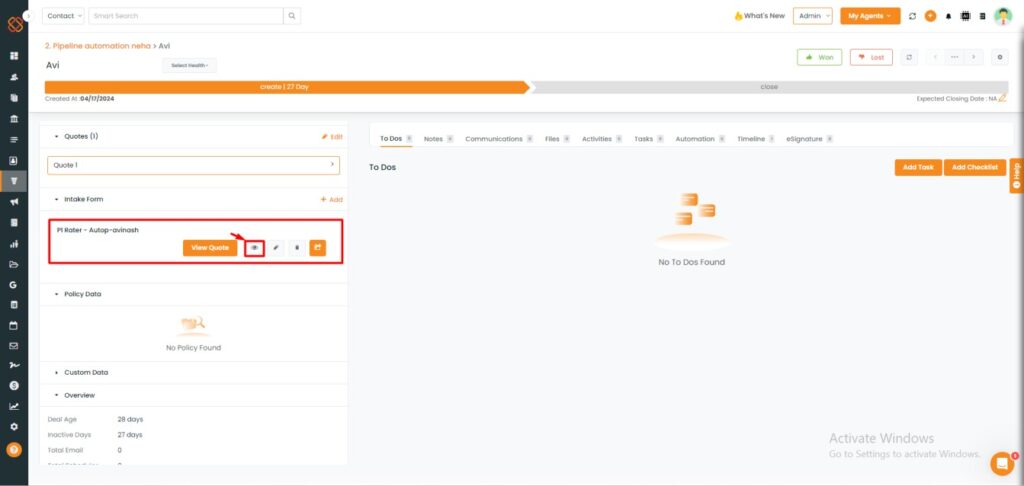
- Navigate to the button, to click on the intake form.
- Select the eye button to preview the form.
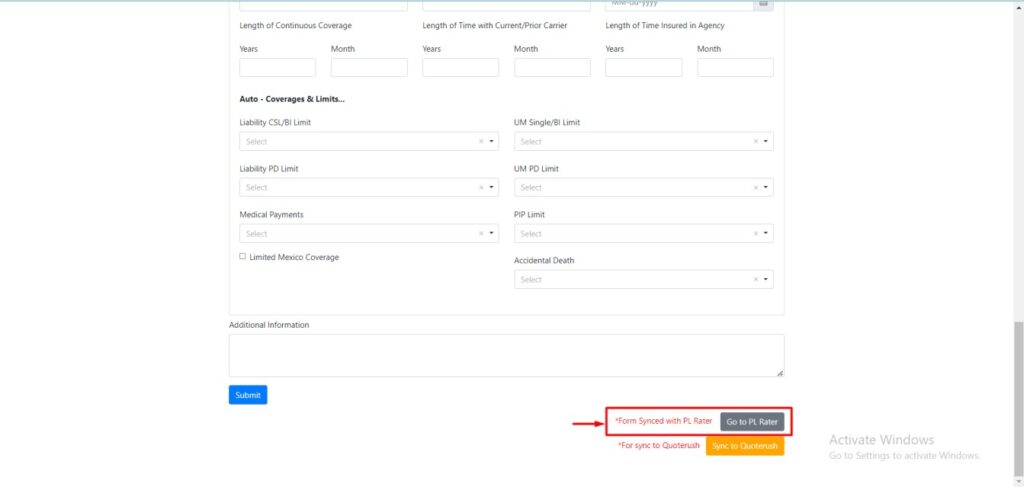
- Navigate to the bottom of the form where you will find ‘Form Synced with PL Rater.’ Then,——-> go to the PL Rater.
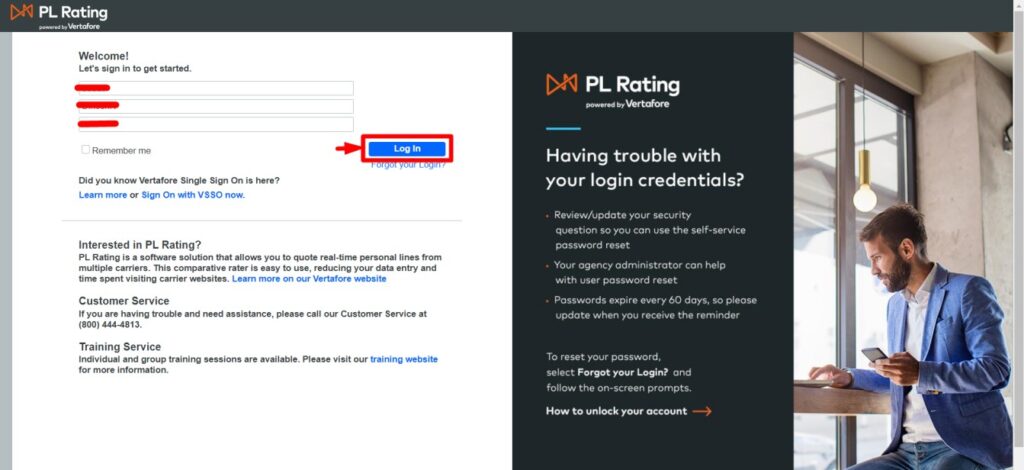
- Next add your PL Rater login credentials such as your account ID, User ID and Password.
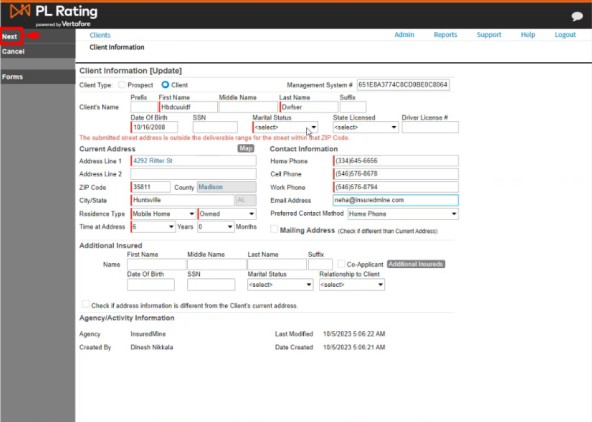
- Next, you will be redirected to PL rater website.
- All the details you have mentioned in the form will be synced with the details.
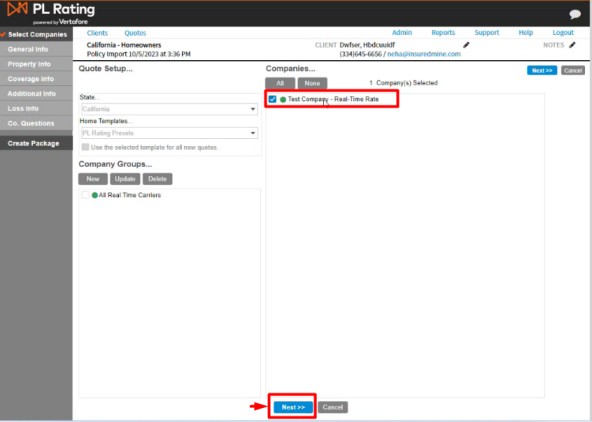
- Once you login, select the Company.
- Then, click Next.
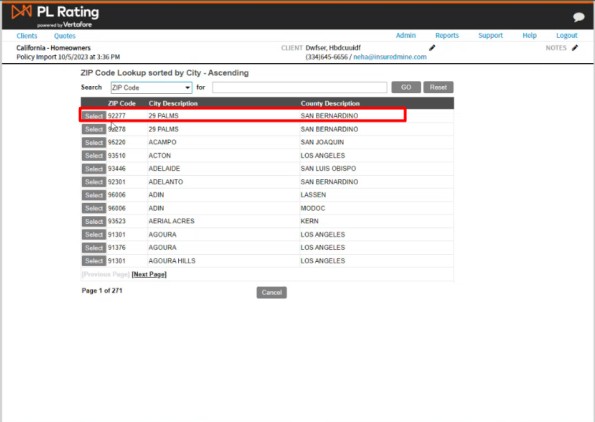
- Select the Zip code, City Description and Country Description.
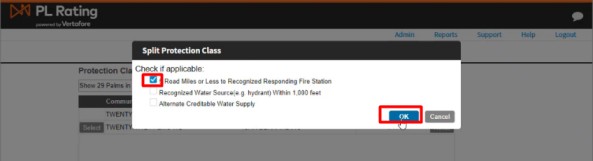
- Next, click on ok.
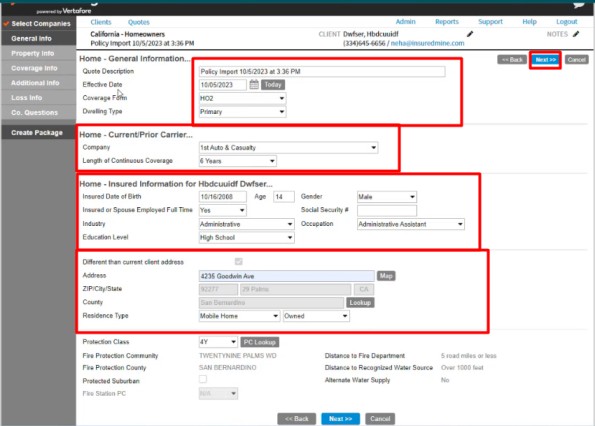
- Add general information within the PL rater form.
- Click Next.
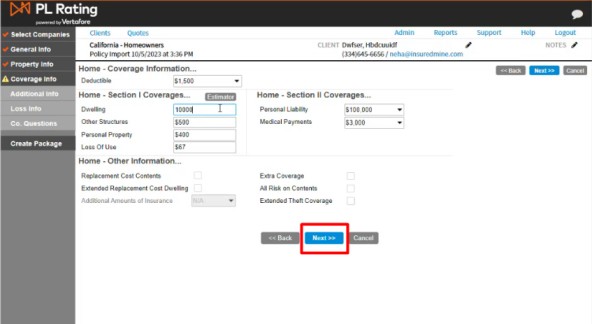
- Click on Next.