In this article, you will learn:
Note: This enhancement is applicable for all agents whose AMS is integrated with InsuredMine.
This enhancement is done to help the agents get rid of the issue of duplicate contacts. Now, you can easily sync your InsuredMine contacts with AMS contacts. You can also merge the duplicate contacts while keeping the contact details intact.
How to sync Insuredmine contact with AMS contact?
- Navigate to Contacts.
- Click on the sync button below AMS sync
- A panel will open insert the contact name with which you want to sync
- In case your contact is not available in AMS, then you can add contact to your AMS, Click on Add Contact to AMS.
- When you click on Add contact to AMS, Add contact screen will show up where you need to fill in the information. Click on Add contact to AMS. You will get a success message.
Note: The contacts that are already synced will be displayed as synced and on clicking you will get a message that the contact is already synced.
To know more about Auto sync option : click here.
How to merge the contacts with AMS?
Note: The contact that you will search will be the primary contact and the selected contact will be merged with it.
- Once done, click on merge contact to merge the contact.
- You will get a confirmation message saying:
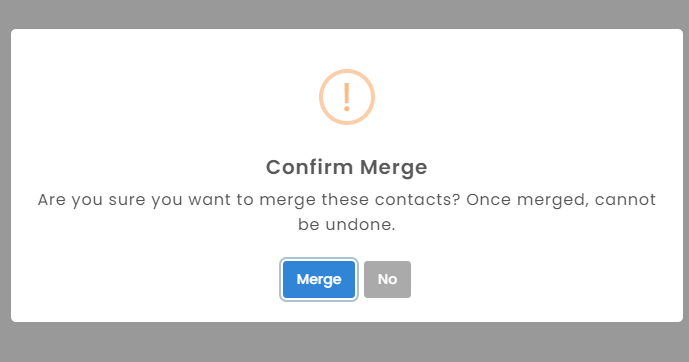
- Click on merge to confirm.
How to do merge contact in bulk?
- Navigate to contacts.
- Select the contacts that you want to merge.
- From the top select merge icon.
- A window popup will open where you have chosen the primary contact with whom you want to merge.
- Click on merge.
- Confirm if you want to merge the contacts.
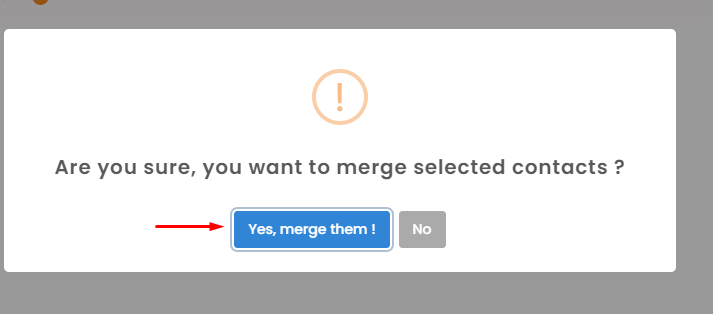
- Once merged you will get a confirmation message that the contact has been merged.


