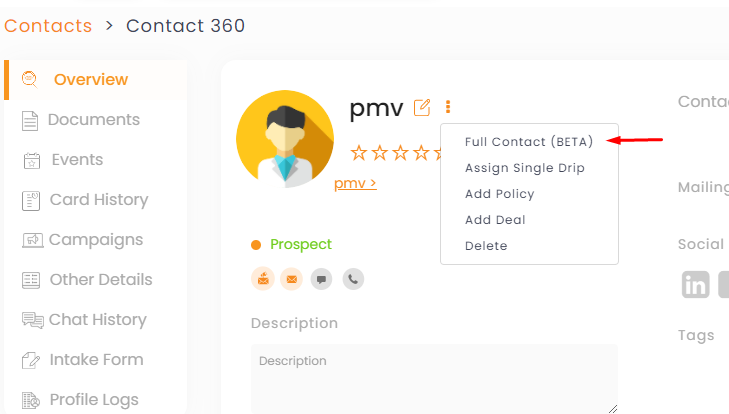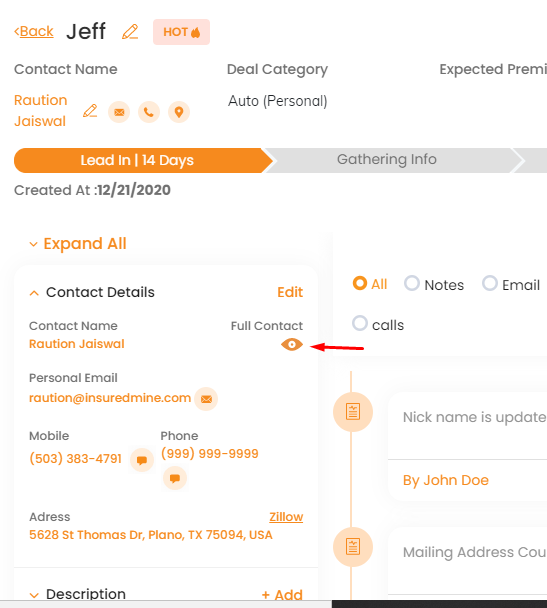In this article, you will learn:
To ensure you have maximum information about your client or prospect, InsuredMine has provided a Full Contact section. Whatever data about the contact is available online, InsuredMine fetched all the data and shows it in the Full Contact section.
The full contact details will be visible from three sections- contact directory, contact 360, pipeline manager
- Click on contacts
- In the contact directory, click on 3 ellipses (…) in the action section
- Click on Full Contact
Initially you can see the word BETA is written as this feature in the testing phase. BETA versions are distributed to a limited number of users for testing in a real-world environment to check for bugs and glitches before general release.
A tab will open with full contact details that will include- Full name, Job Designation, Address, Age, Gender, Education history, Employment history, Social connections such as Twitter, Facebook, LinkedIn, Location history, professional details, etc.
To view full contact details from the Contact 360 section:
- Click on contacts
- In the contact directory, click on the contact, which will take you to the contact 360 pages of the client.
- Click on the 3 ellipses (…) provided at the side of the name.
- Click on Full Contact