Feature Release Dt: 28 December, 2024
We’ve improved the Google Reviews feature within the Reputation module to make it more user-friendly. These updates offer better customization, easier survey sharing, and efficient feedback collection to meet your needs.
Use Case: Enhancements in the Google review module will improve customization, simplify survey distribution, and enhance feedback collection for a seamless user experience.
Enhancement 1: Get Google Reviews via (From Email or Agency Support Email)
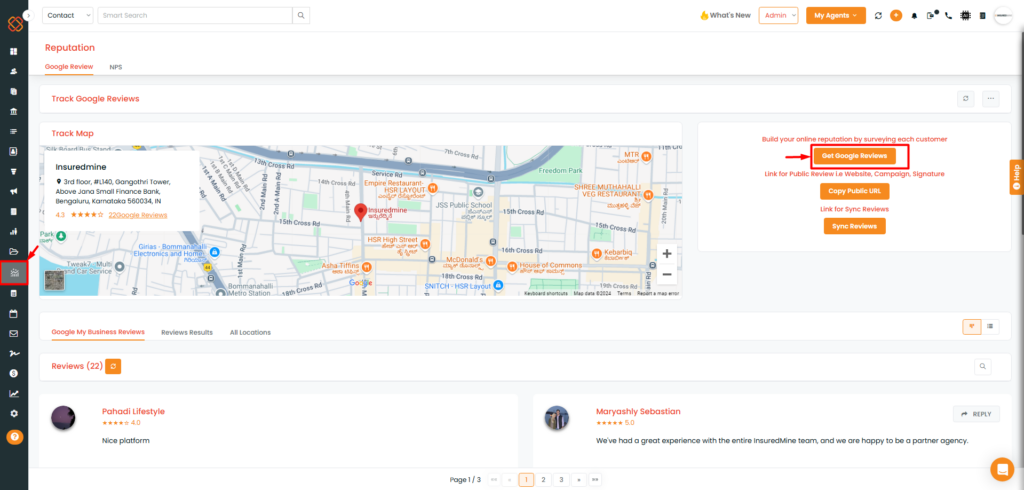
- Navigate to the Reputation Module.
- Then, click on ‘Get Google Reviews.’
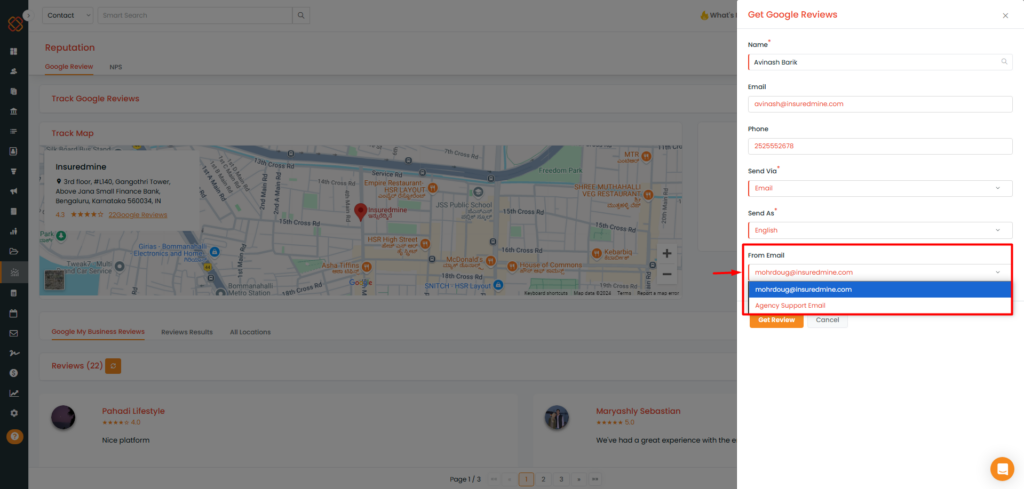
- Fill in the details such as Name, Email, Phone, Send Via, and From Email to send the Google Review link.
- The Google Review Link will be shared via the Agency Support Email or From Email selected option
- Then, click on Get Review.
Enhancement 2: Google Rating Color Settings
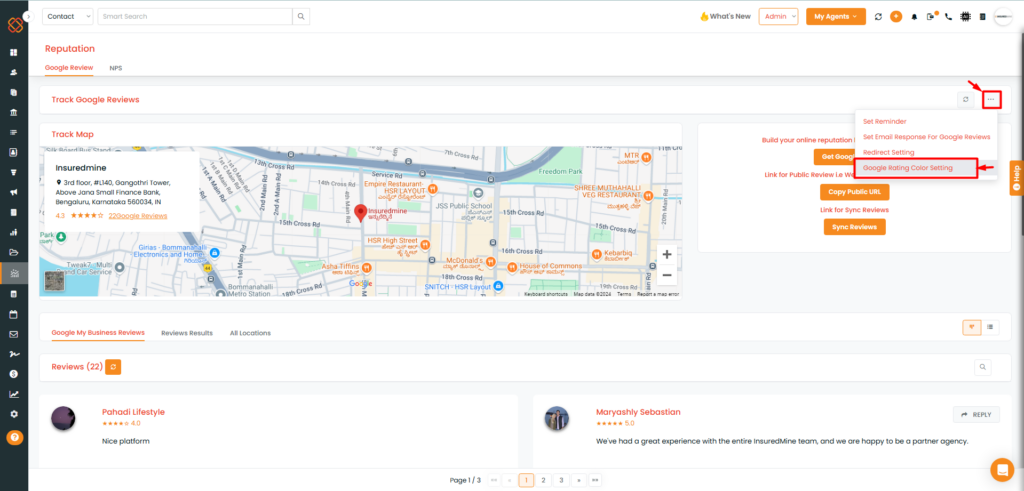
- Click on the three dots present in the top right corner within the Google Review section.
- From the drop-down select ‘Google Rating Color Setting.’
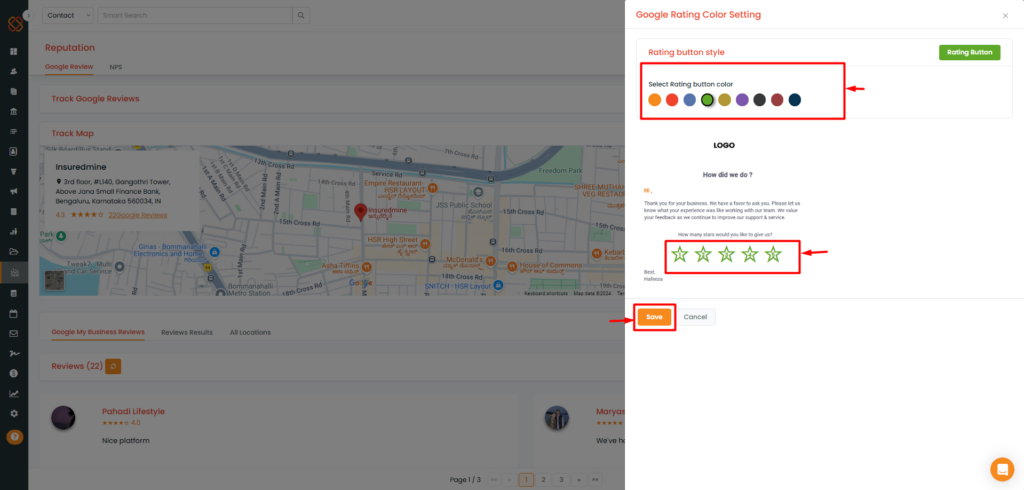
- Select the color for the ‘Rating’ button.
- The chosen rating color will be incorporated into the ‘Google Review Link.’
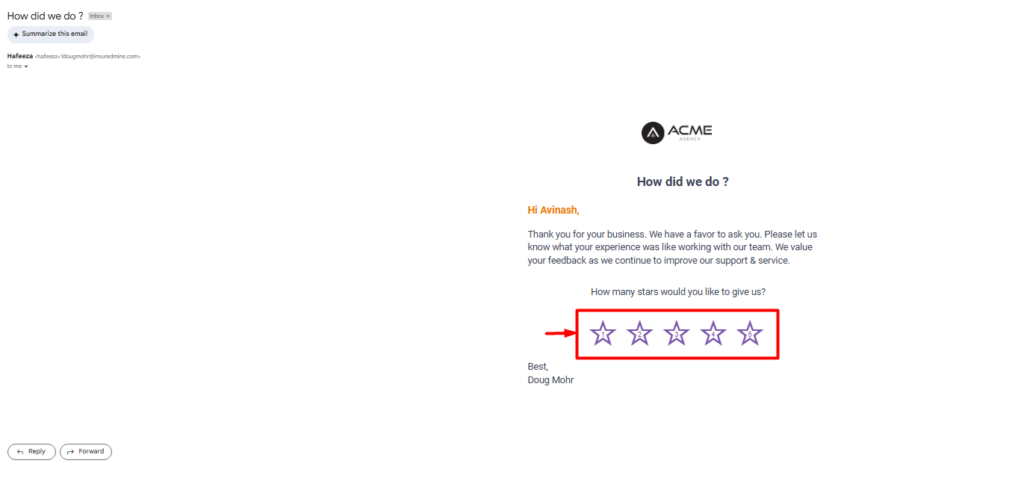
- Once you share the ‘Google Review’ link, the color of the rating button will change, as shown in the image above. 👆 as per the color is set.
Note : After applying the ‘Google Rating’ color settings and mapping the branch name with the logo, these settings will automatically apply to all Google review links you share.
Enhancement 3: Branch Logo
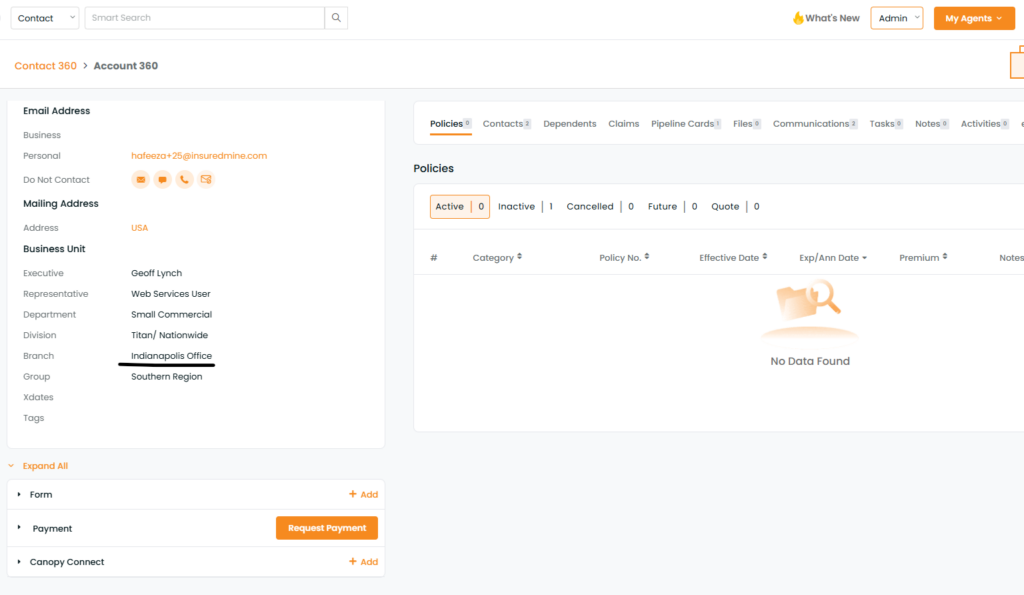
- A contact associated with the Branch.
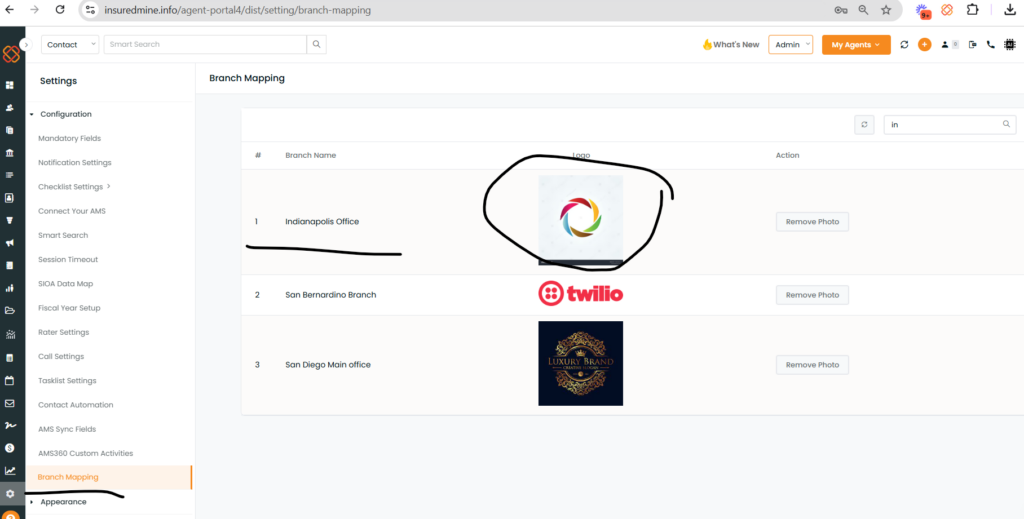
- Now if a Branch name is mapped with the Branch Logo.
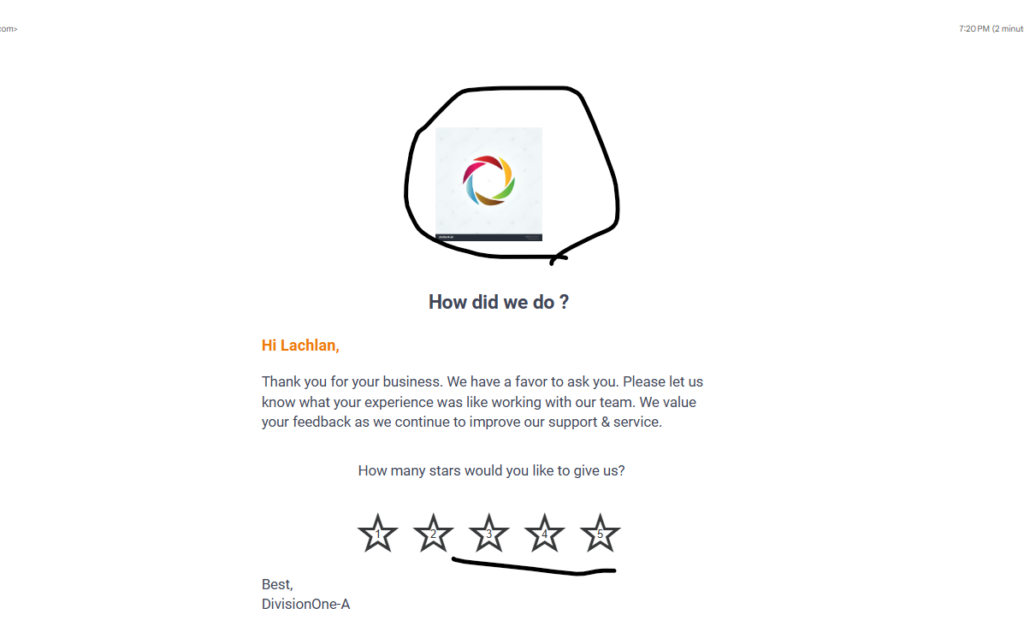
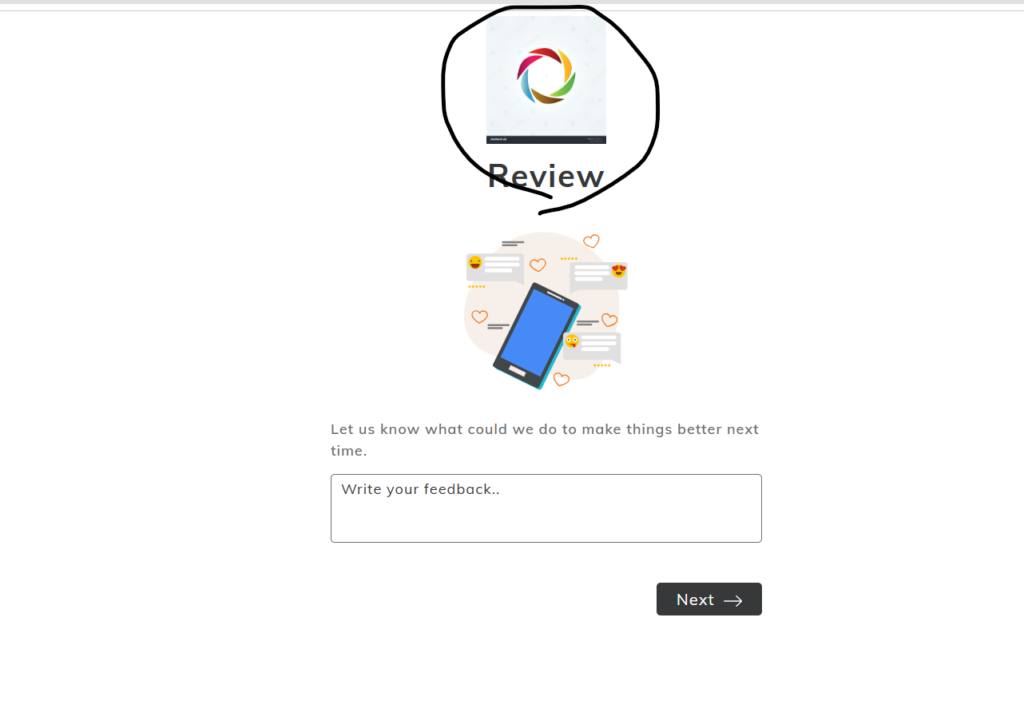
- When you send a Google review link, the logo mapped with the branch will be displayed. If the contact is associated to a specific branch, the corresponding logo will be retrieved and shown within the ‘Google Review Link’ once you share it.


