The payment feature has been successfully integrated into the account360, contact360, and pipeline details. This will enable you to request payments for policies conveniently.
Use Case: Efficiently request payments with your integrated platforms, enhancing workflow and client service.
Note 1: Ensure that address information is provided for the account, contact, and deal card. This information is mandatory, and without it, payment requests won’t be sent.
Note 2: This payment feature works for both Epay and Tranzpay integrations. Whichever integration you are using, this payment feature will work for both of them.
From Account360:
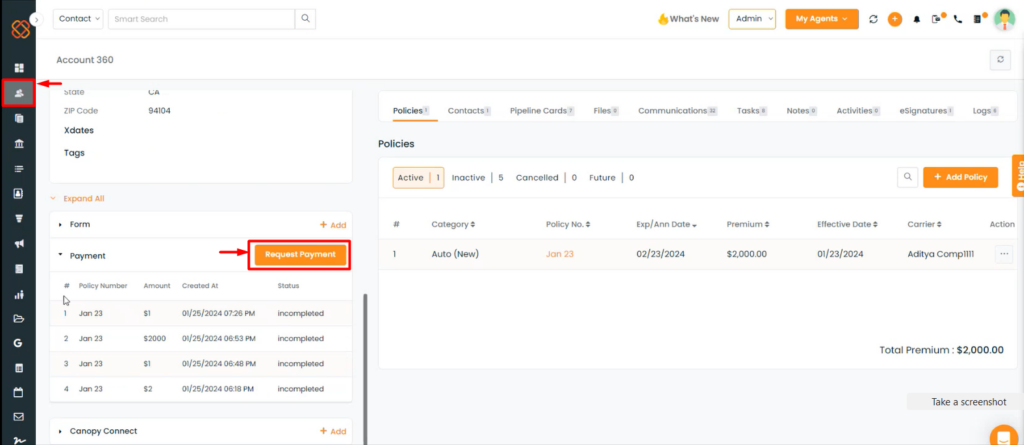
- Navigate to the Accounts module.
- Select any account and navigate to the Account 360 view.
- Look for the Request Payments feature.
From Contact 360:
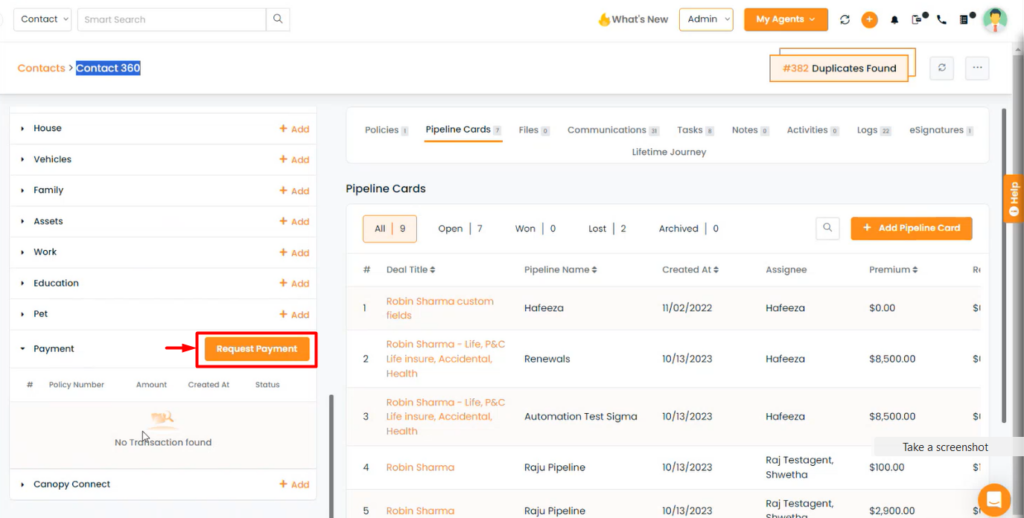
- Navigate to the Contacts module.
- Select any contact and navigate to the Contact360 view.
- Look for the Request Payments feature.
From pipelines:
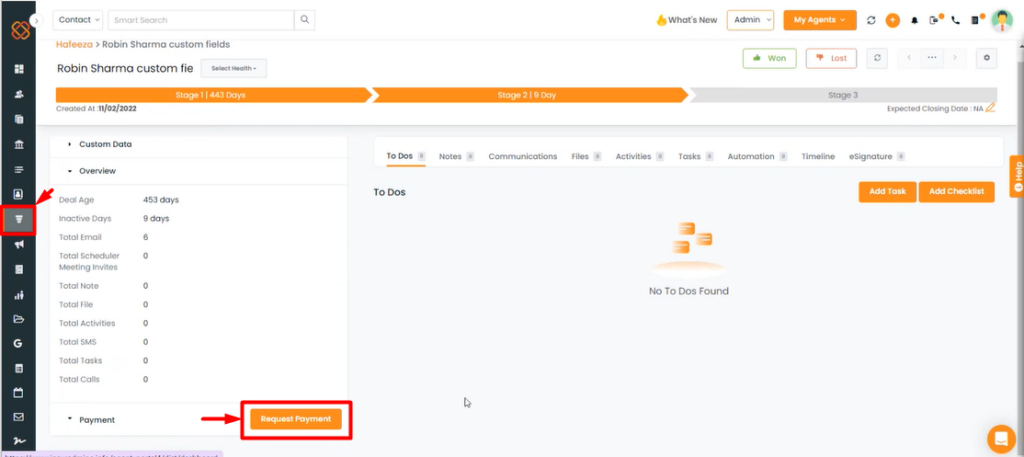
- Navigate to the Pipelines module.
- Select any deal card.
- Now, toggle to the bottom of the deal card details to find the “Request Payment feature.
To Request Payment:
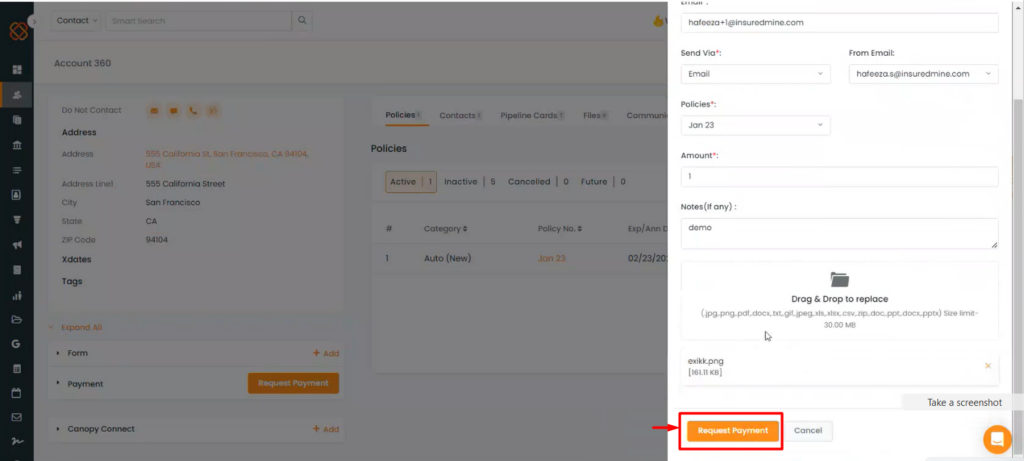
- A minimized window will appear, prompting you to fill in the details to request payment for the policy associated with the account.
- You can send the payment request via email, text, or both.
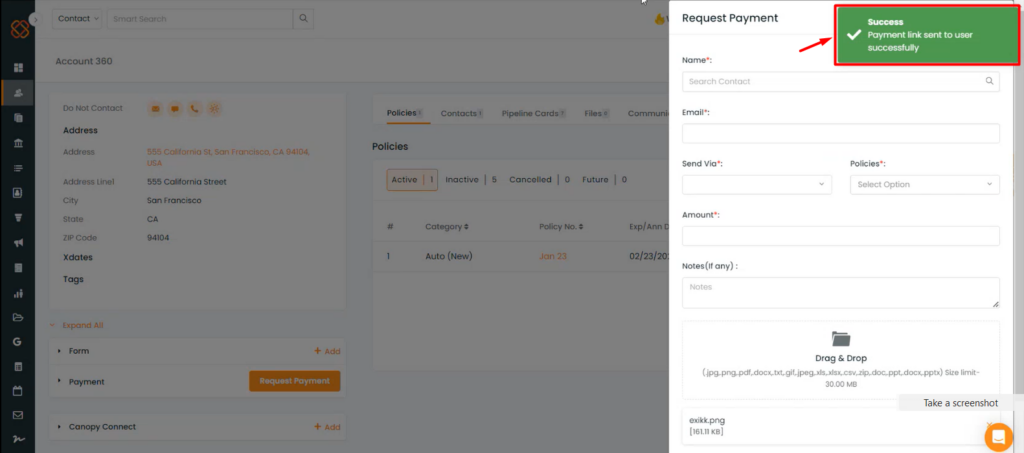
- Upon successful submission, you’ll receive a confirmation message saying: “Payment link sent to the user successfully.”
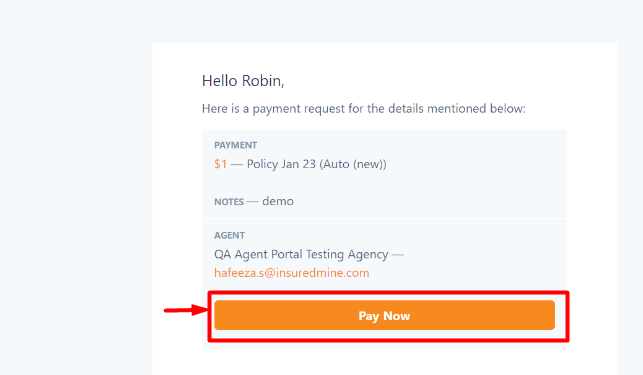
- If you’ve asked for payment by email, you’ll see how it looks in the image above.
- Click on Pay Now.
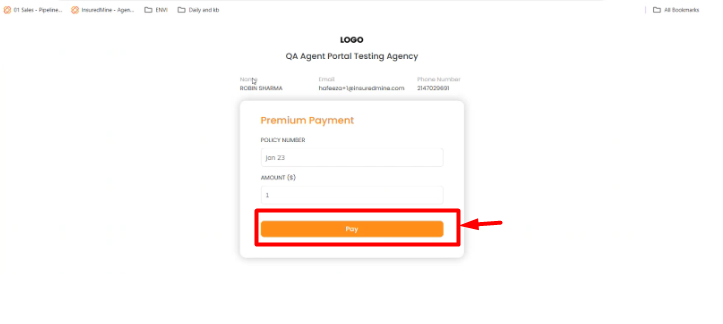
- You will then be redirected to Tranzpay.
- Enter your policy number and select the amount to pay.
- Click on “Pay.”
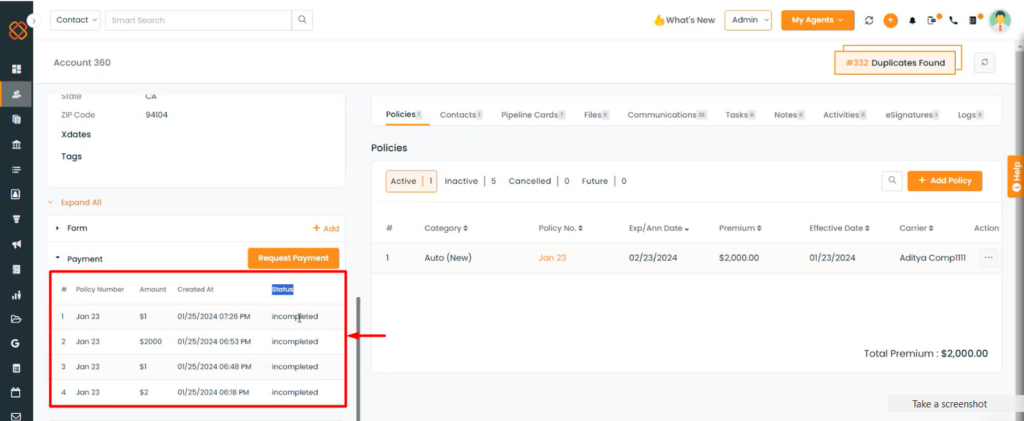
- After your policy transaction, you can check the payment status.
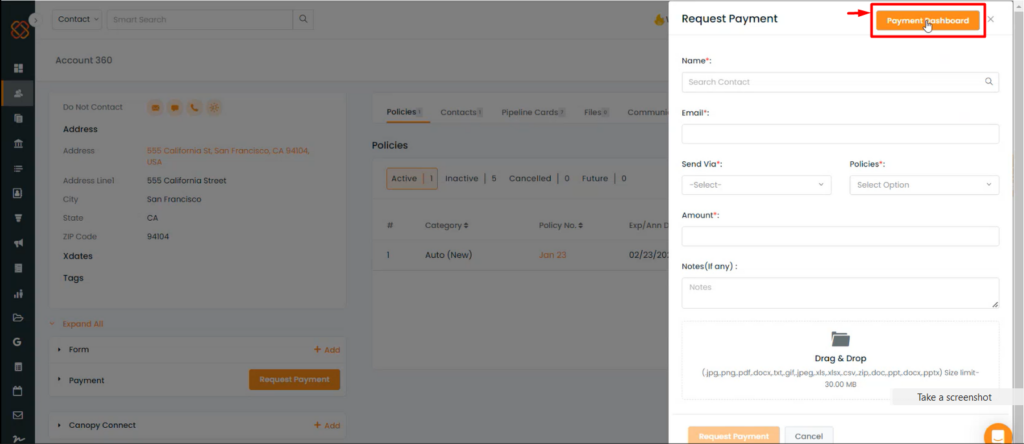
- Visit the payment dashboard to see all your requested, completed, and pending payments.
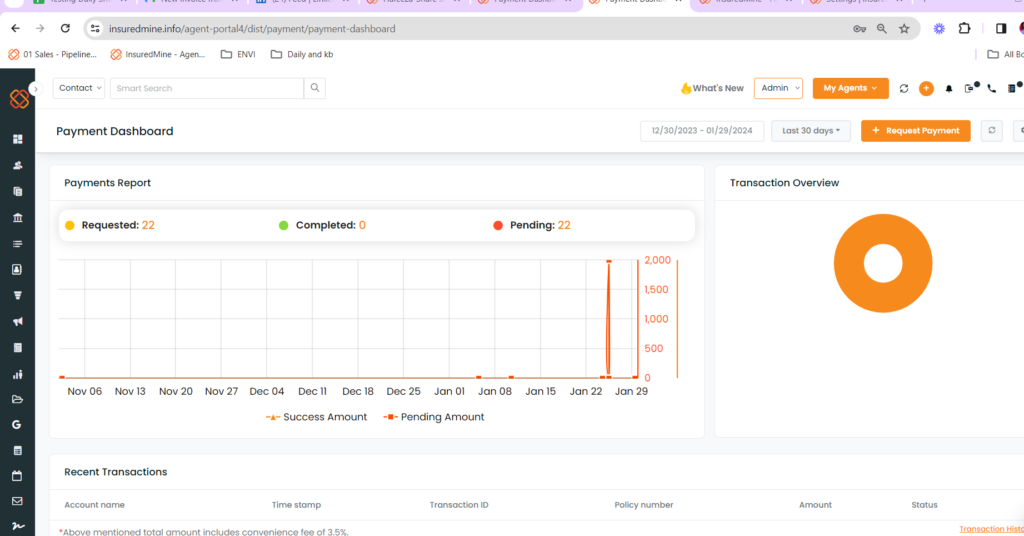
- A graph will then be displayed showcasing your past payment reports.


