Now, when you mark certain fields as mandatory for adding contacts or deals, those fields will be required in the CRM app as well.
Use Case: Enhanced data accuracy through mandatory fields for contacts and deals within the CRM web application and mobile app.
To View the Enhancement:
Adding Contact in IM Portal:
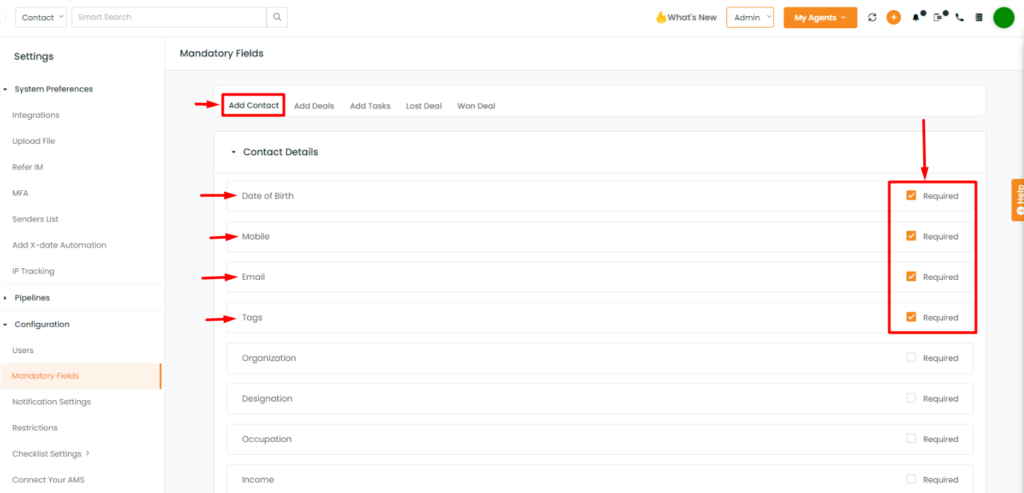
- Go to the settings module.
- Within settings, select mandatory fields.
- When adding contact details, choose the fields you wish to make mandatory from InsuredMine. The changes will also reflect in the app.
Mobile App:
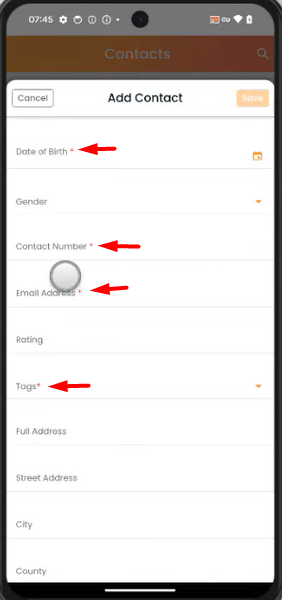
- You’ll see the designated fields marked as mandatory, just like in the InsuredMine portal.
While Adding a Deal:
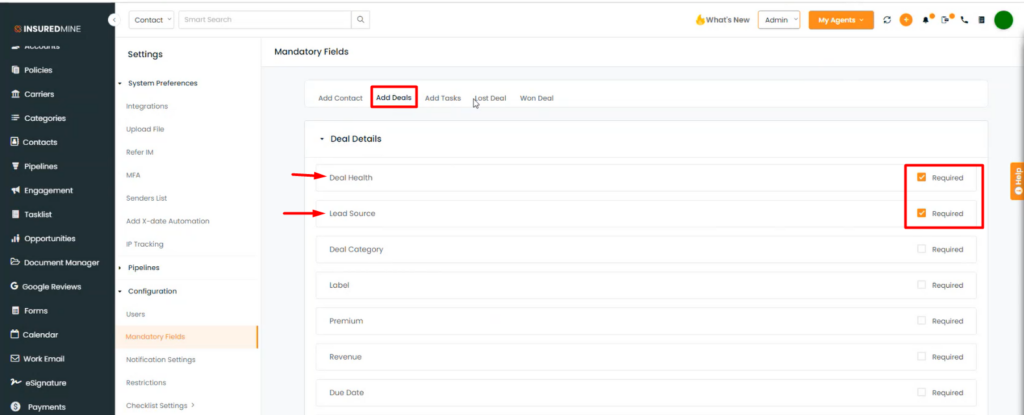
- Go to the settings module.
- Within settings, select mandatory fields.
- When adding a deal, choose the fields you wish to make mandatory.
Mobile App:
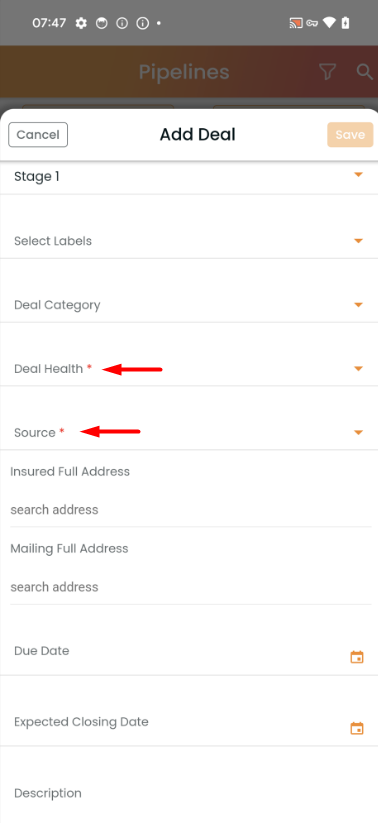
- The mentioned fields appear mandatory as shown in the above image.


