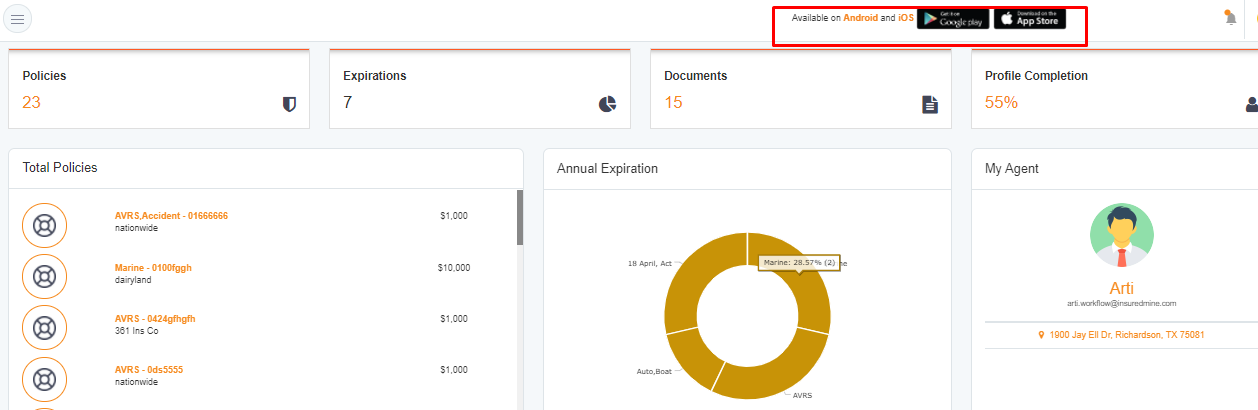In this article, you will learn:
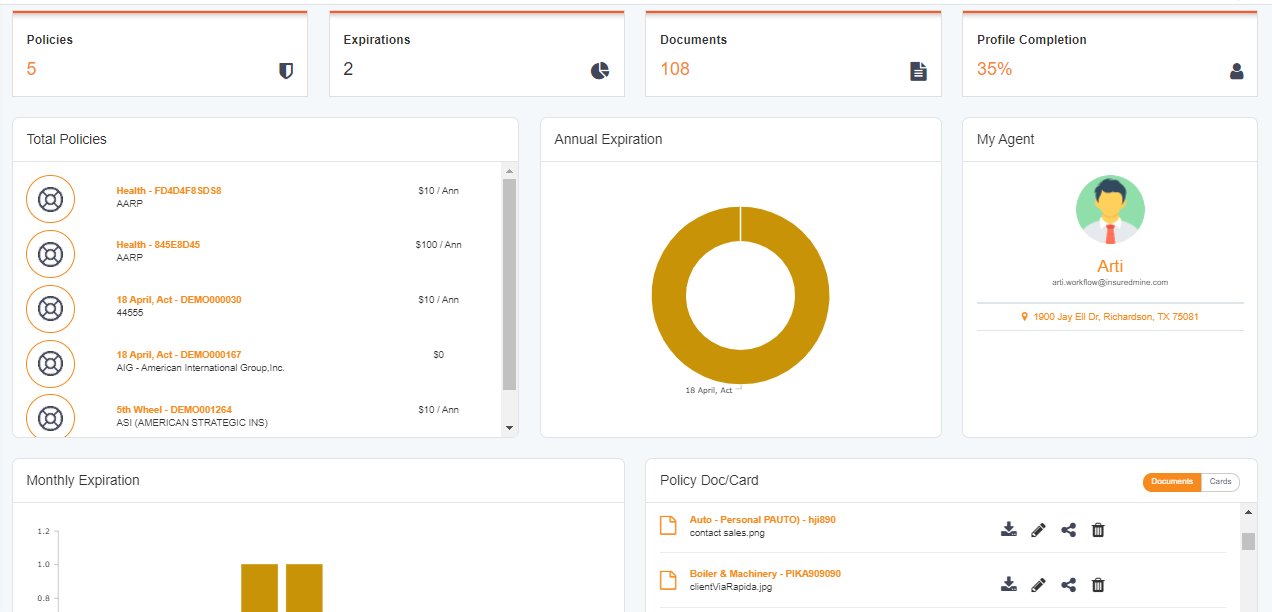
On the top of the dashboard, you will have consolidated details consisting of:
- Total policies
- Policies that are going to expire in the next 12 months
- The total number of documents that are uploaded
- Profile completion percentage

Policies
Client Portal can be accessed by the insured. Customers who have any insurance policy from the agent can have access to the Client Portal to manage their policies.
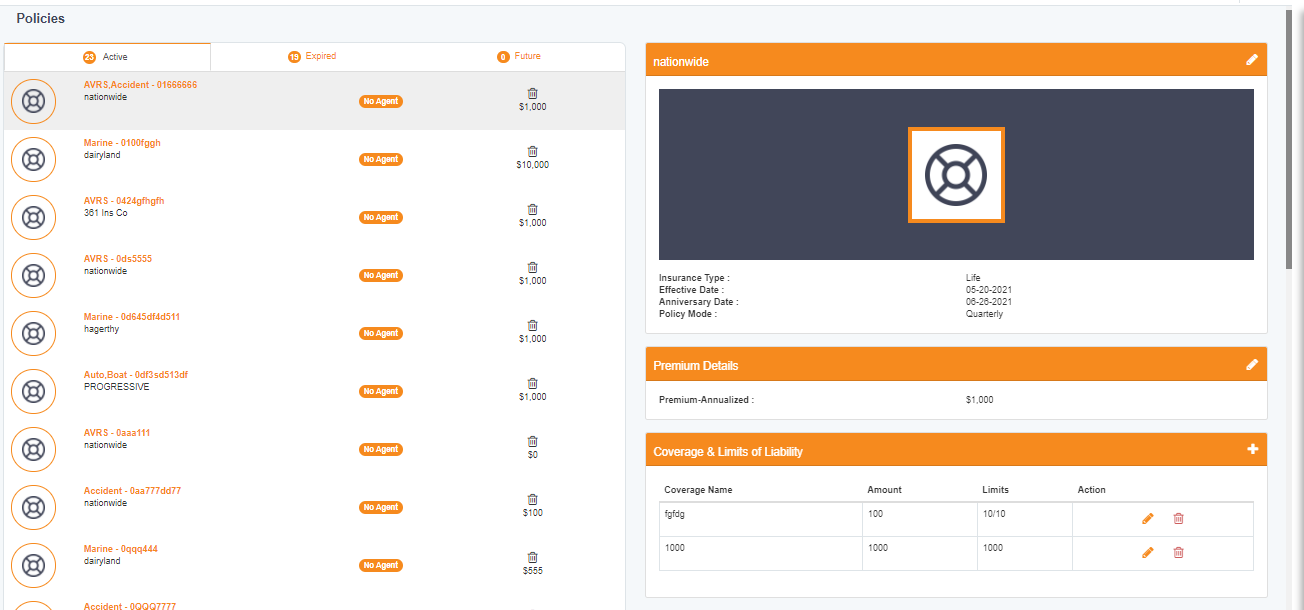
Documents:
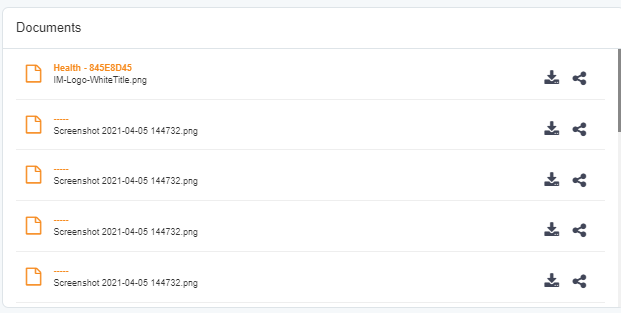
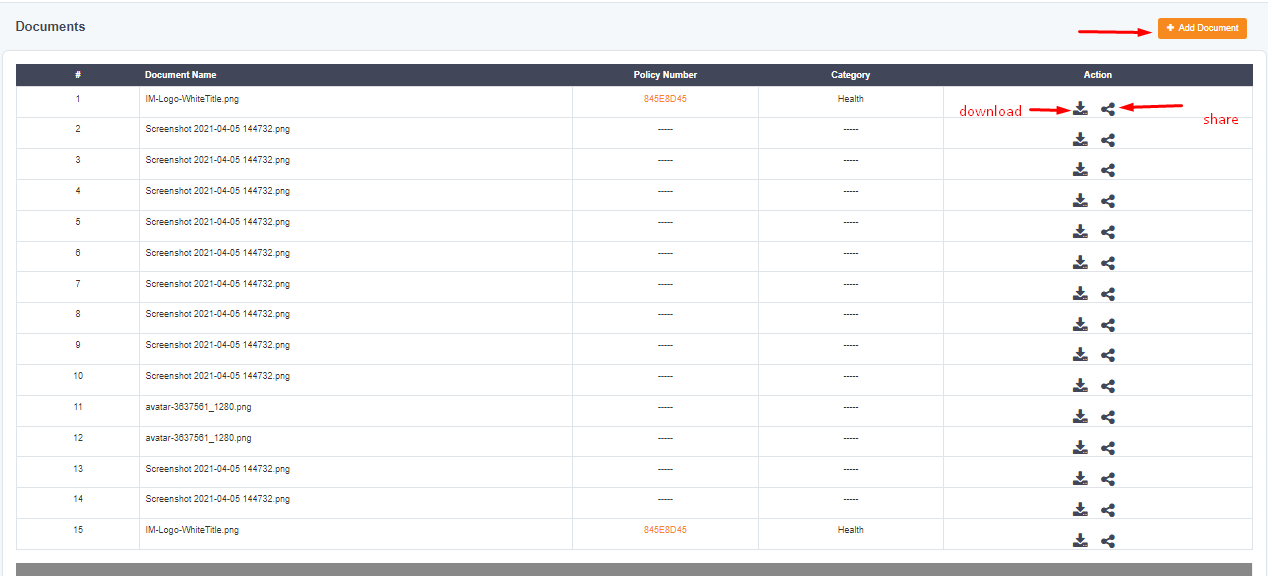
Profile
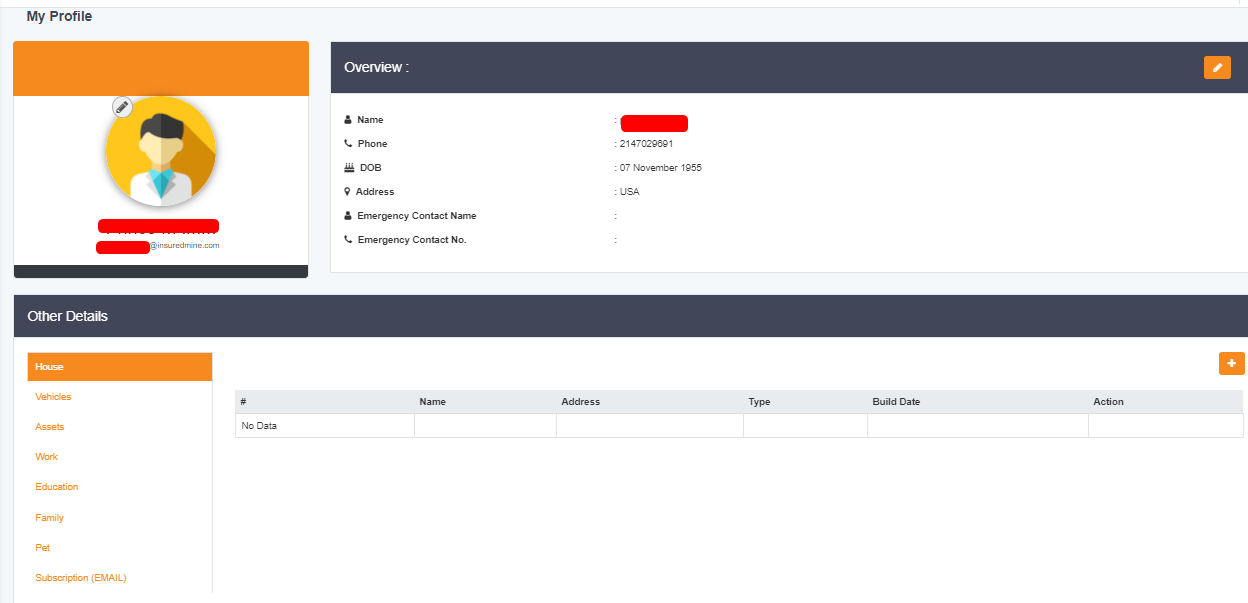
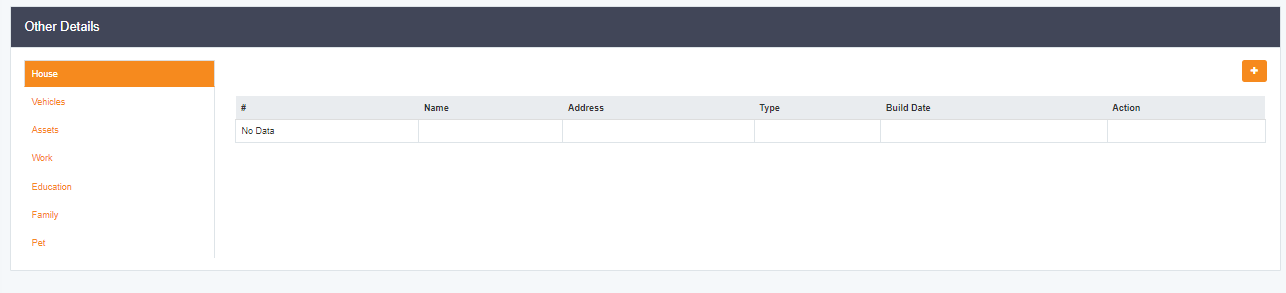
Total Policies
Next, you will find a list of total policies. You can click on view all to view the complete list of policies.
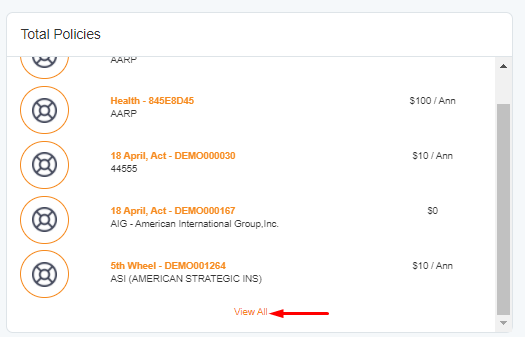
You can click on any policy to view the complete details of that particular policy.
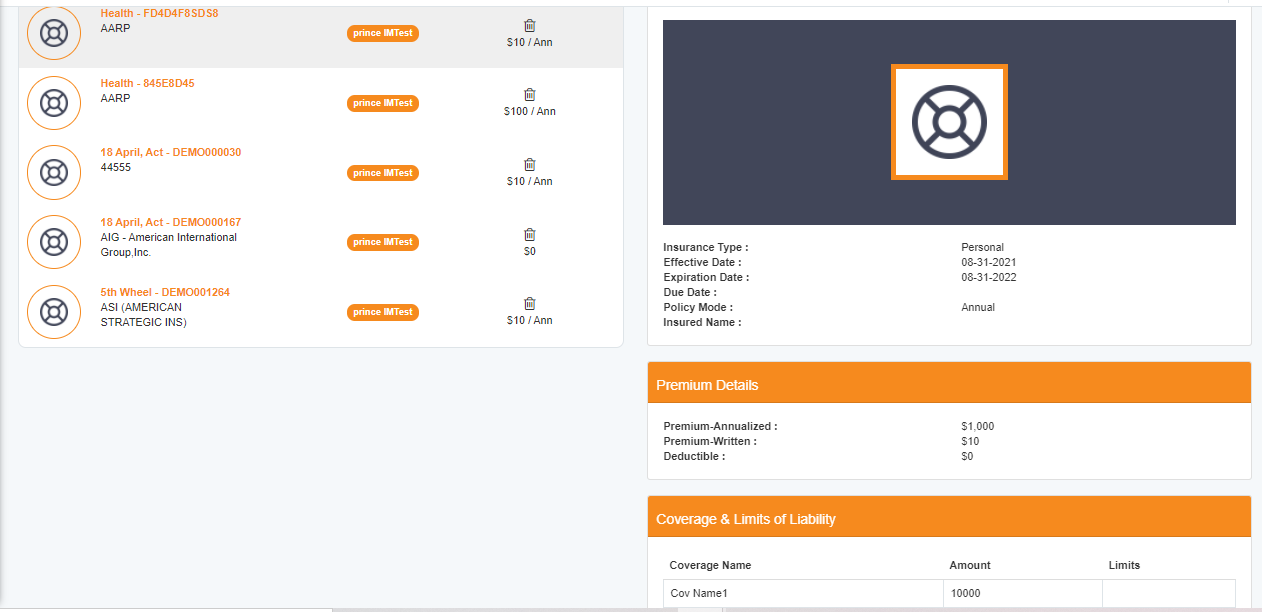
Annual Expiration
This pie chart will show how many policies are going to expire in the next 12 months.
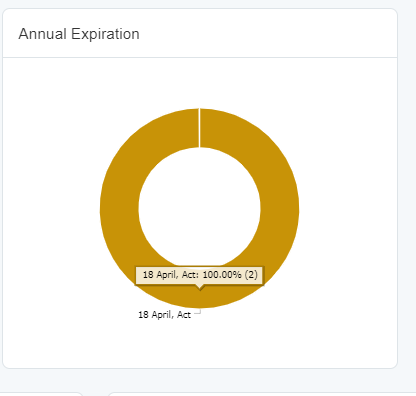
My Agent
You will get the details of your agent from the agency that is coordinating with you.
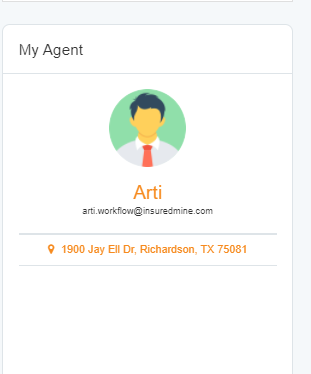
Monthly Expiration
In the monthly expiration bar graph, you can find the details of policies that are going to expire in the next 12 months. It will show the number of policies too.
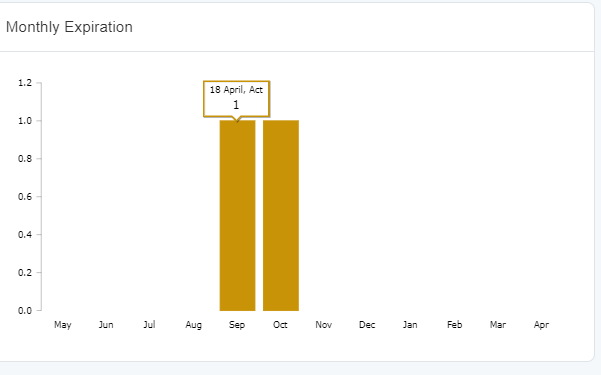
Policy Documents

My Tasklist
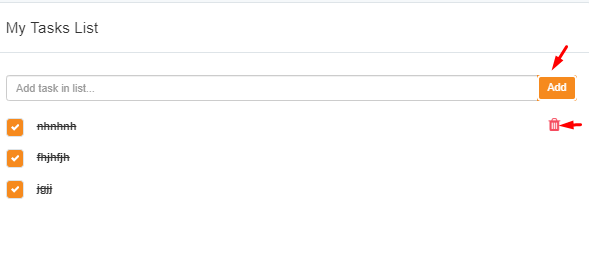
Notifications
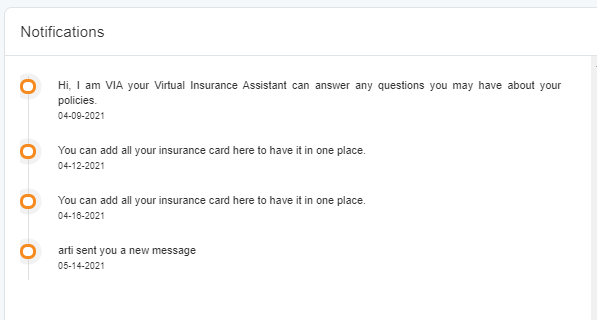
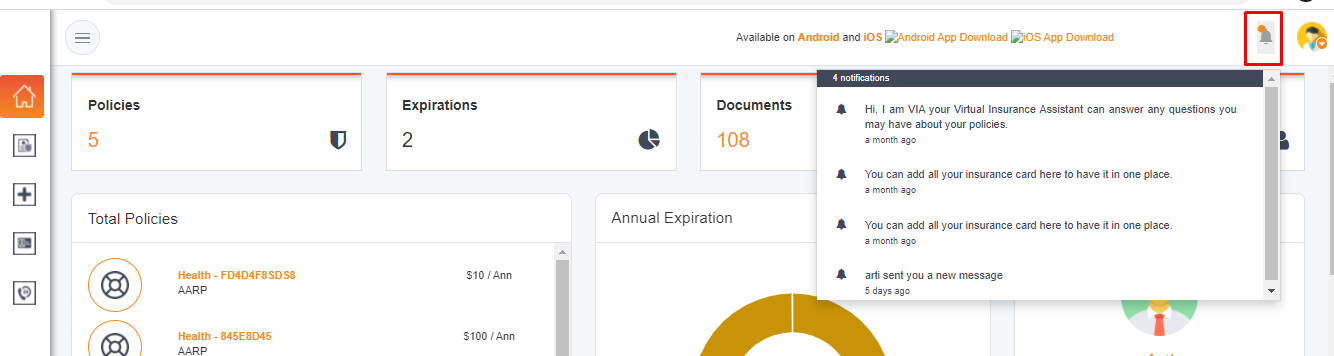
How to download Client portal mobile application?