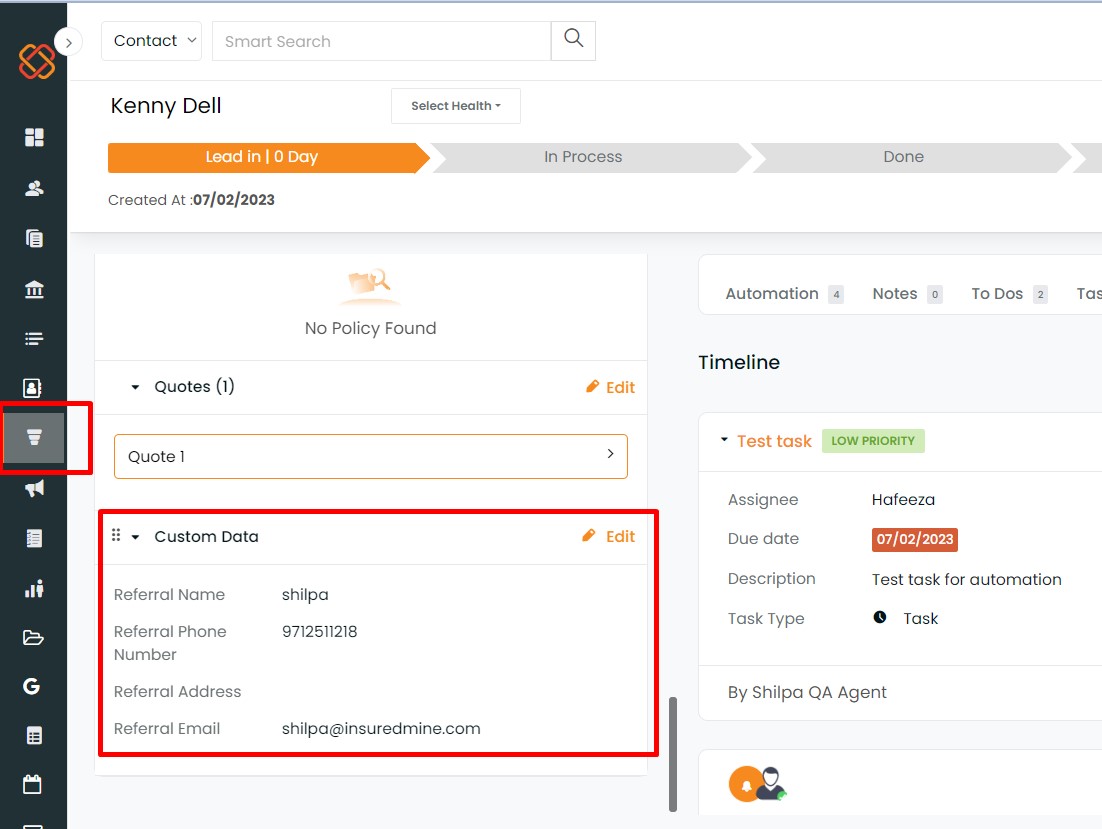Now you can add multiple texts in custom fields while adding or updating any contact.
To view enhancement:
Navigate to Contacts
Click on 3 dots icon
Click on Custom Fields
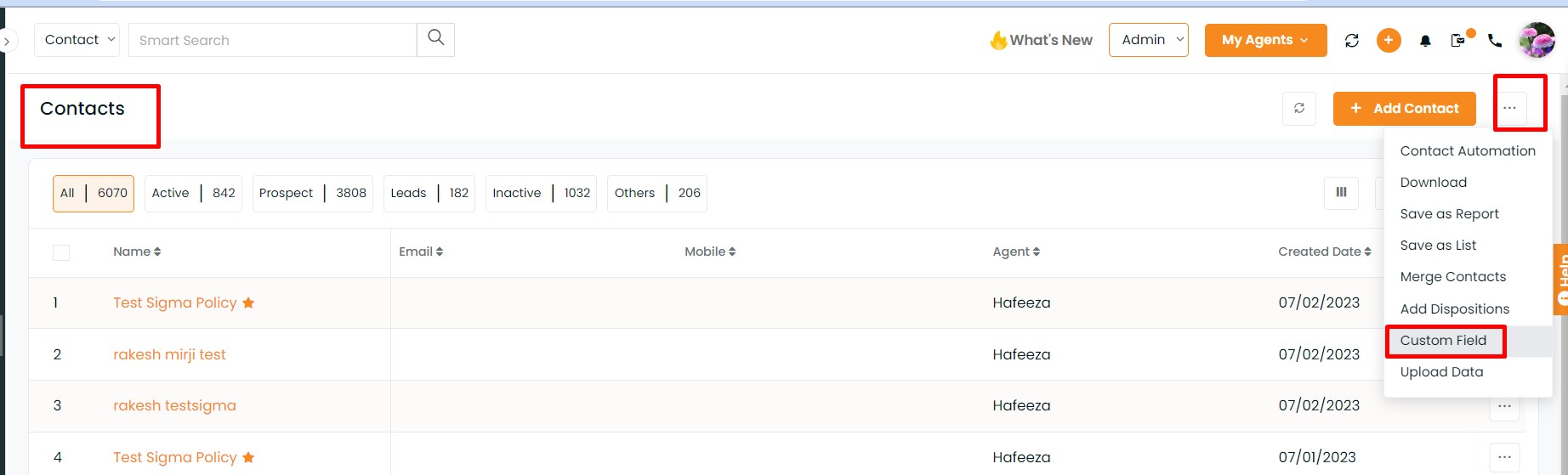
Select the field names (Text, Number, Textarea, Single Selection, Multiple Selection, and Date)
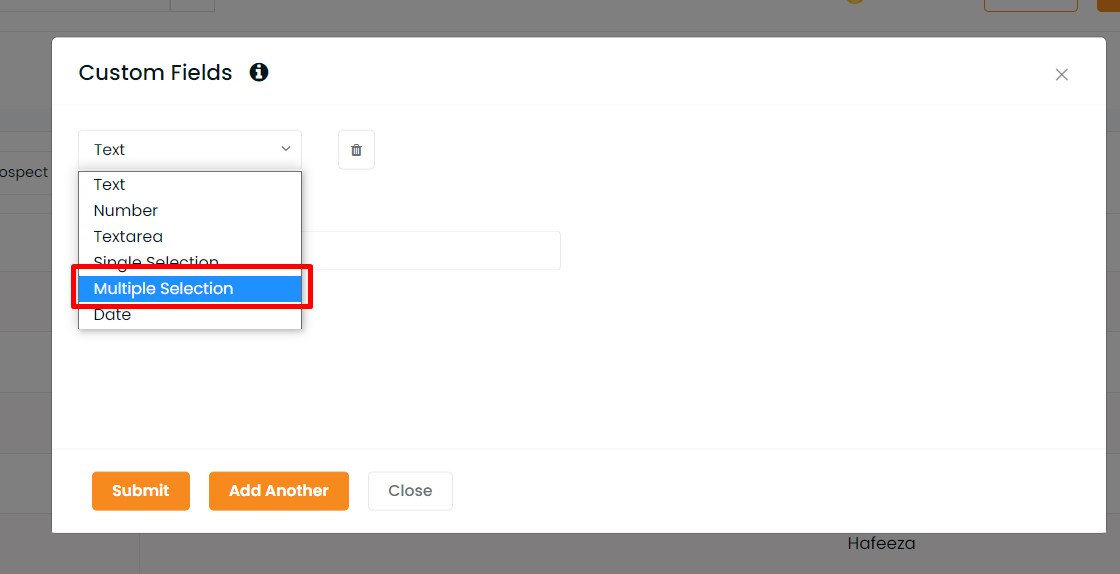
Multiple Selection
You can select “Multiple Selection” if you want to have multiple entries separated by a comma.
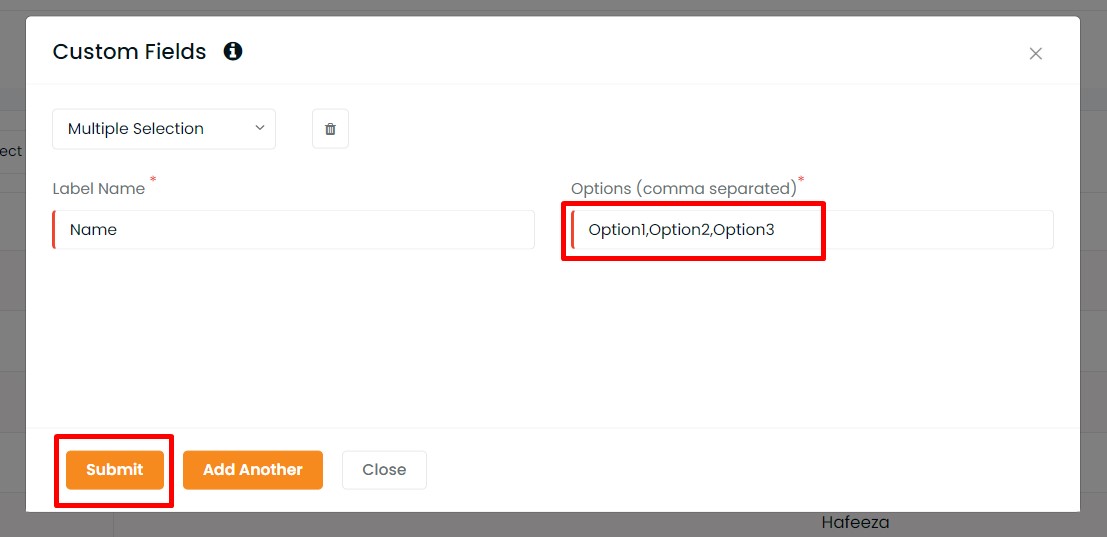
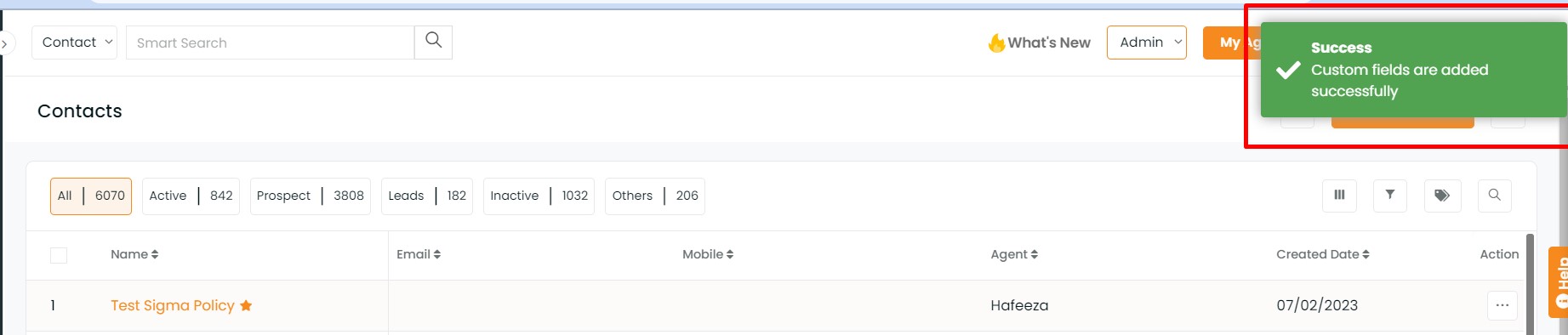
If the contact has multiple text fields filled, then you can sort or filter the contact based on the multi-text fields.
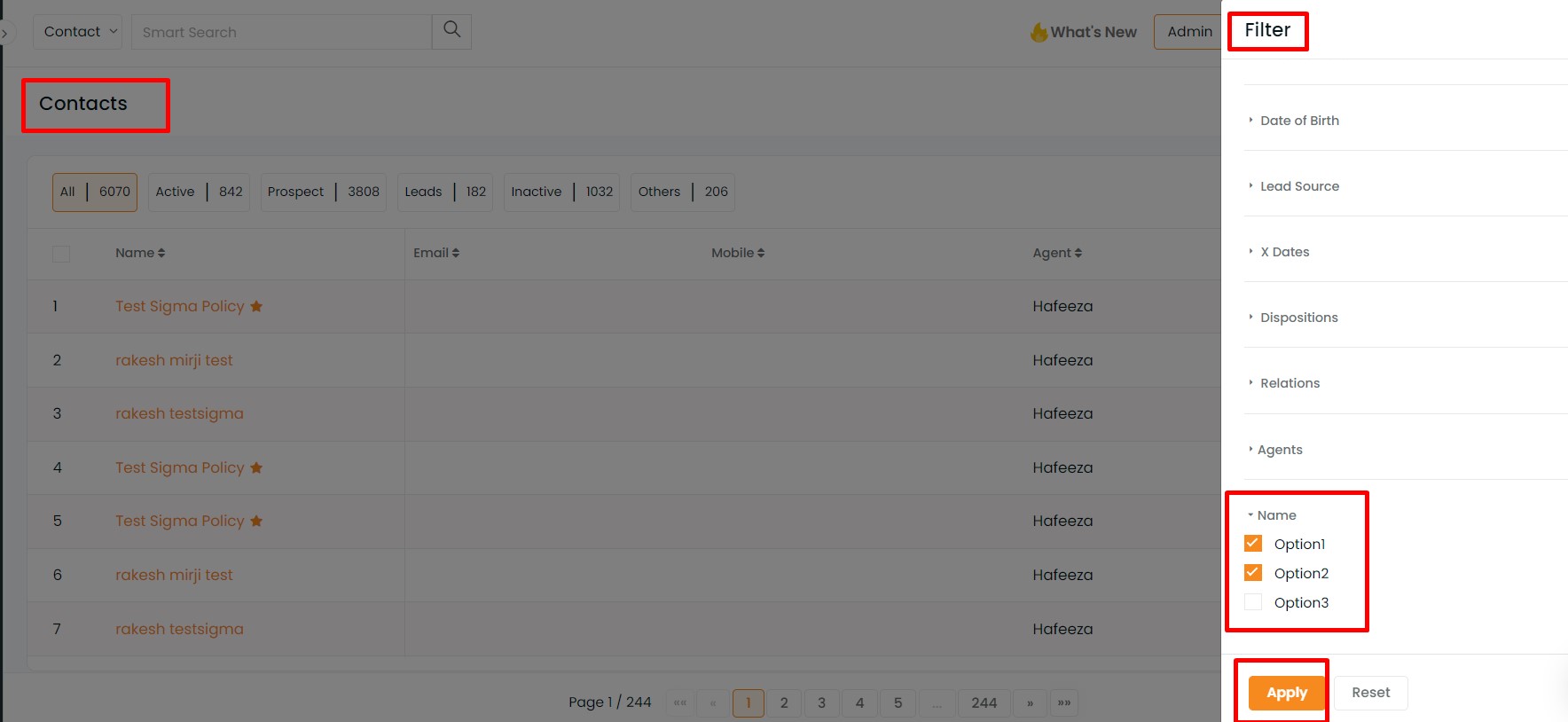
Filter
Filter by Custom Fields and click on Apply. The results will be displayed, as shown below.
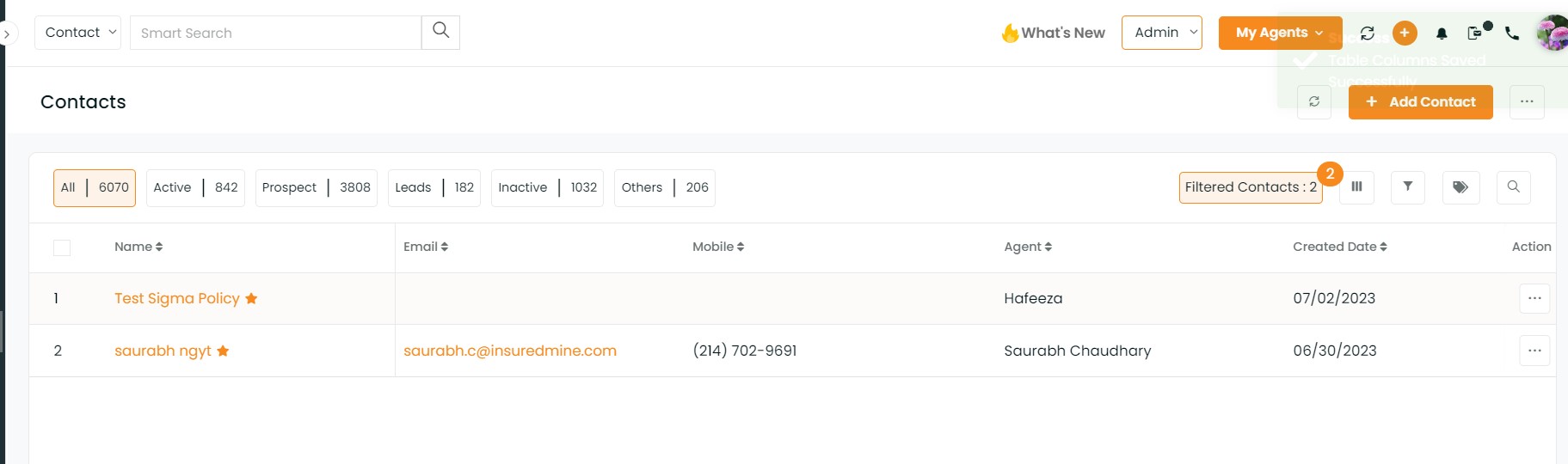
Select Table columns:
Custom field added can be verified in Select Table columns
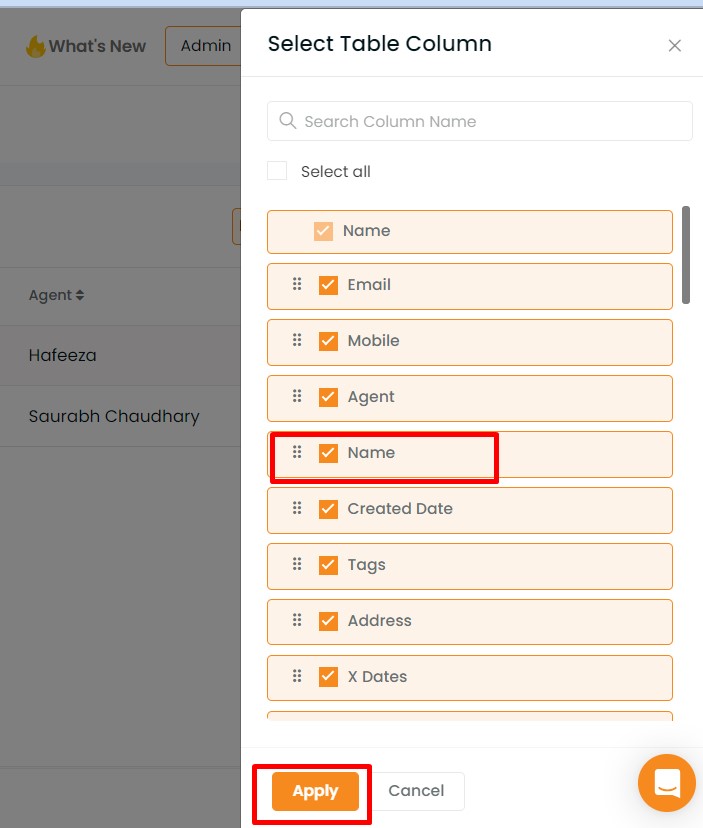
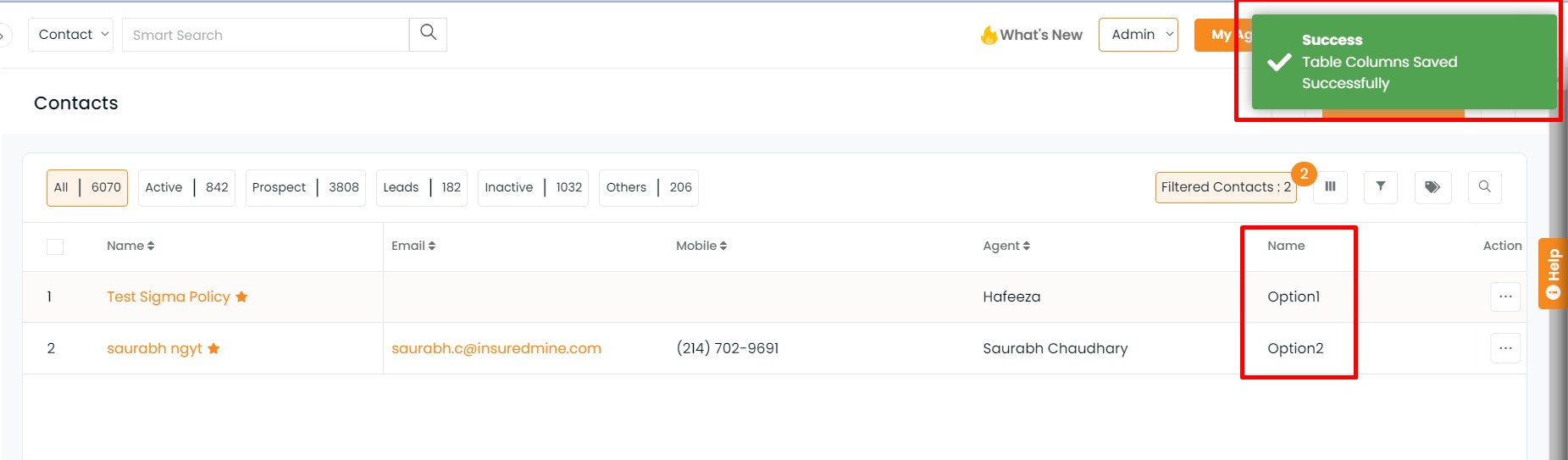
You will find the multiple text custom filled while adding a contact
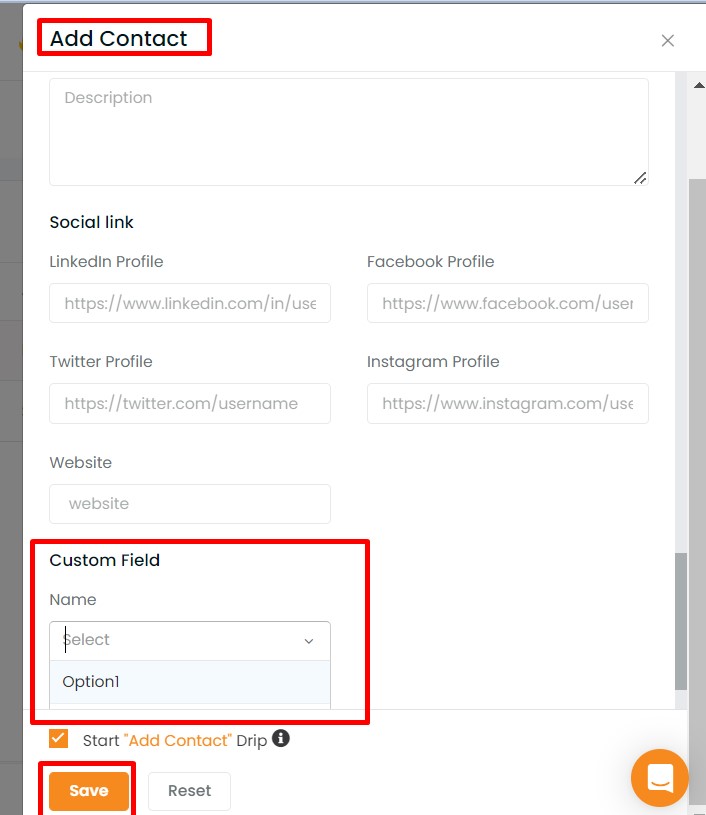
Even while updating a contact, you will find the option of multiple texts in the Custom Field section.
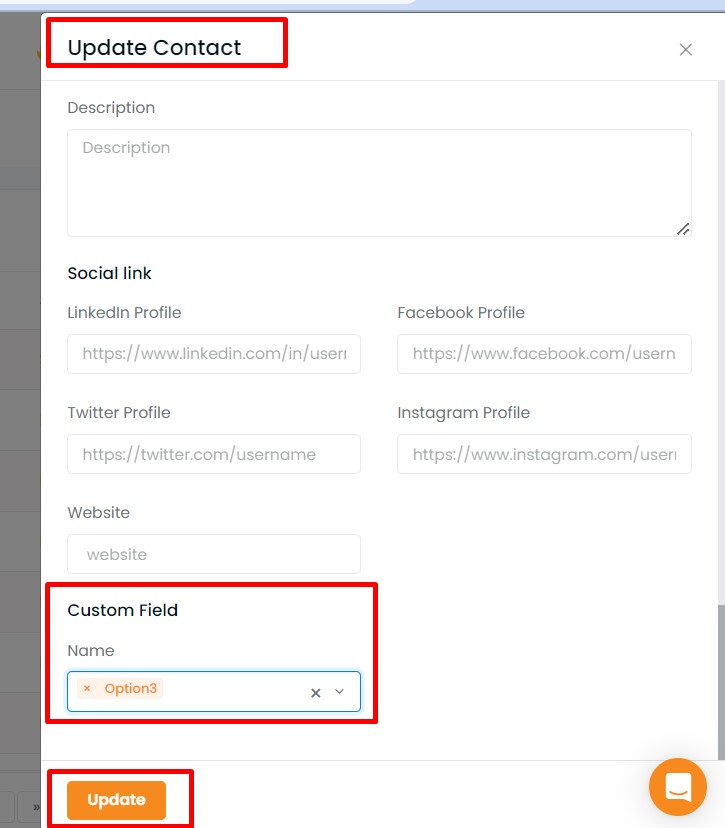
In Contact 360, you will find the multiple text shown in the left panel
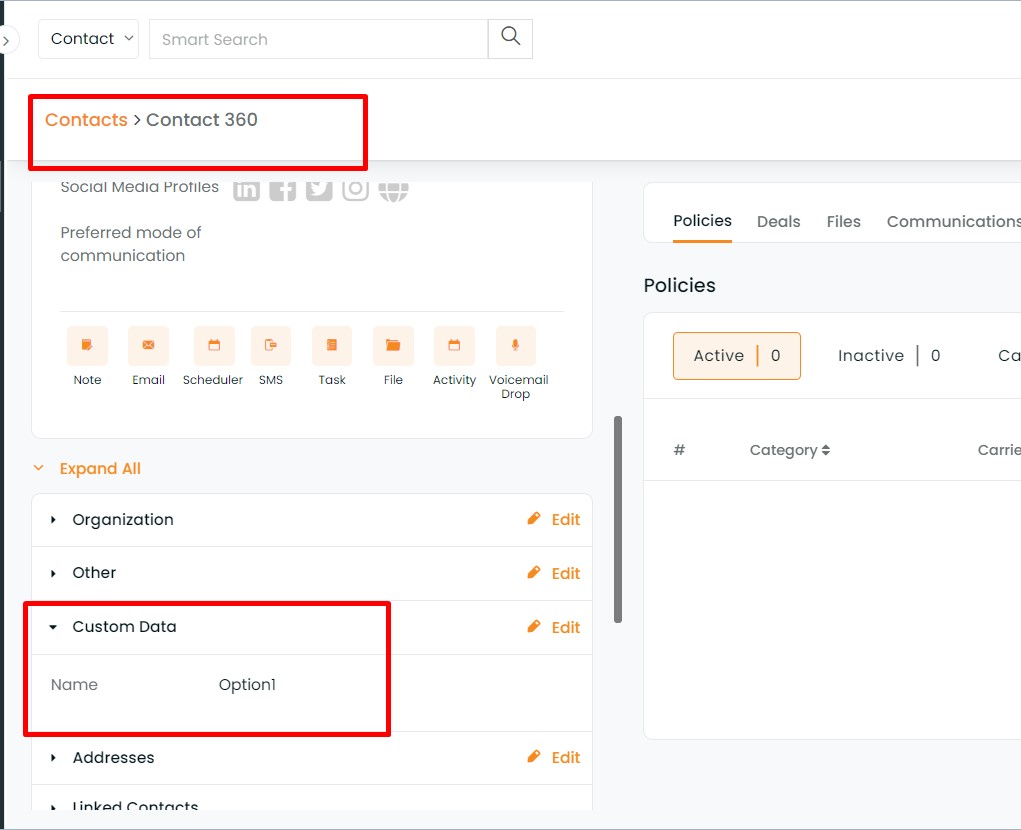
This feature is also available in Accounts and Pipeline Manager.
Accounts – Account 360
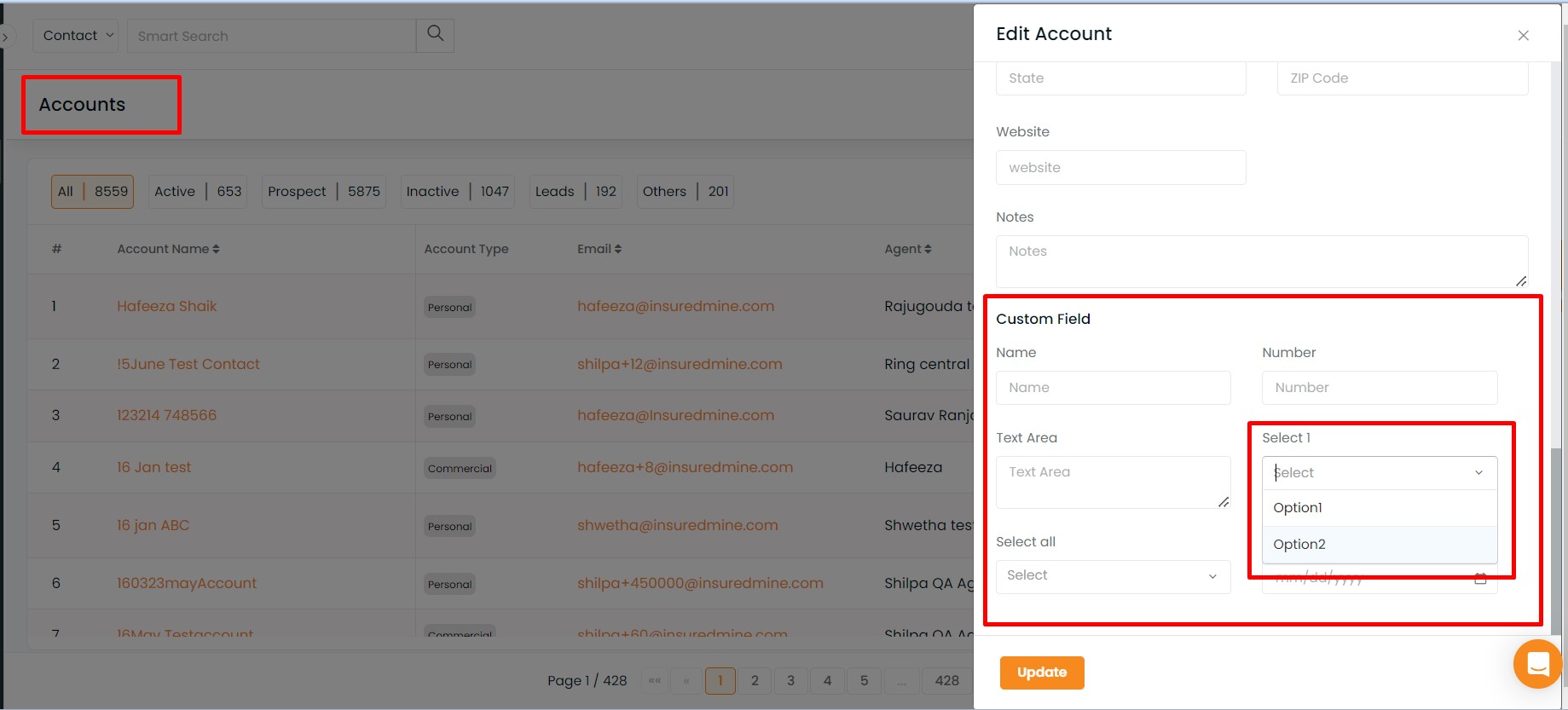
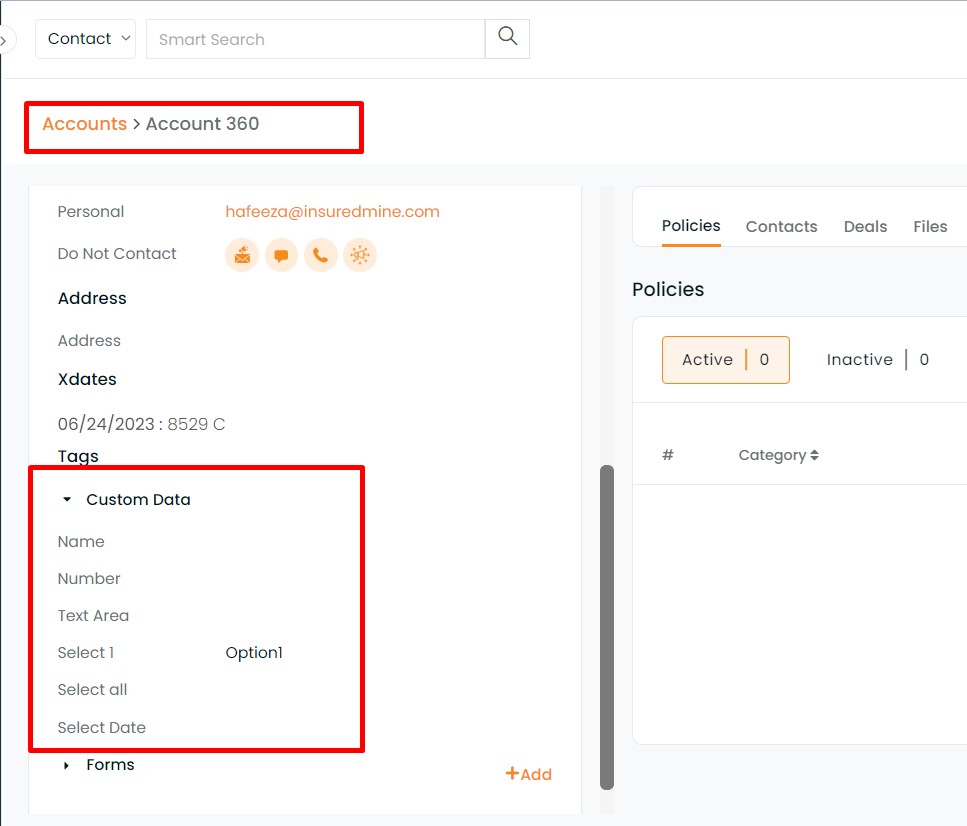
Pipeline